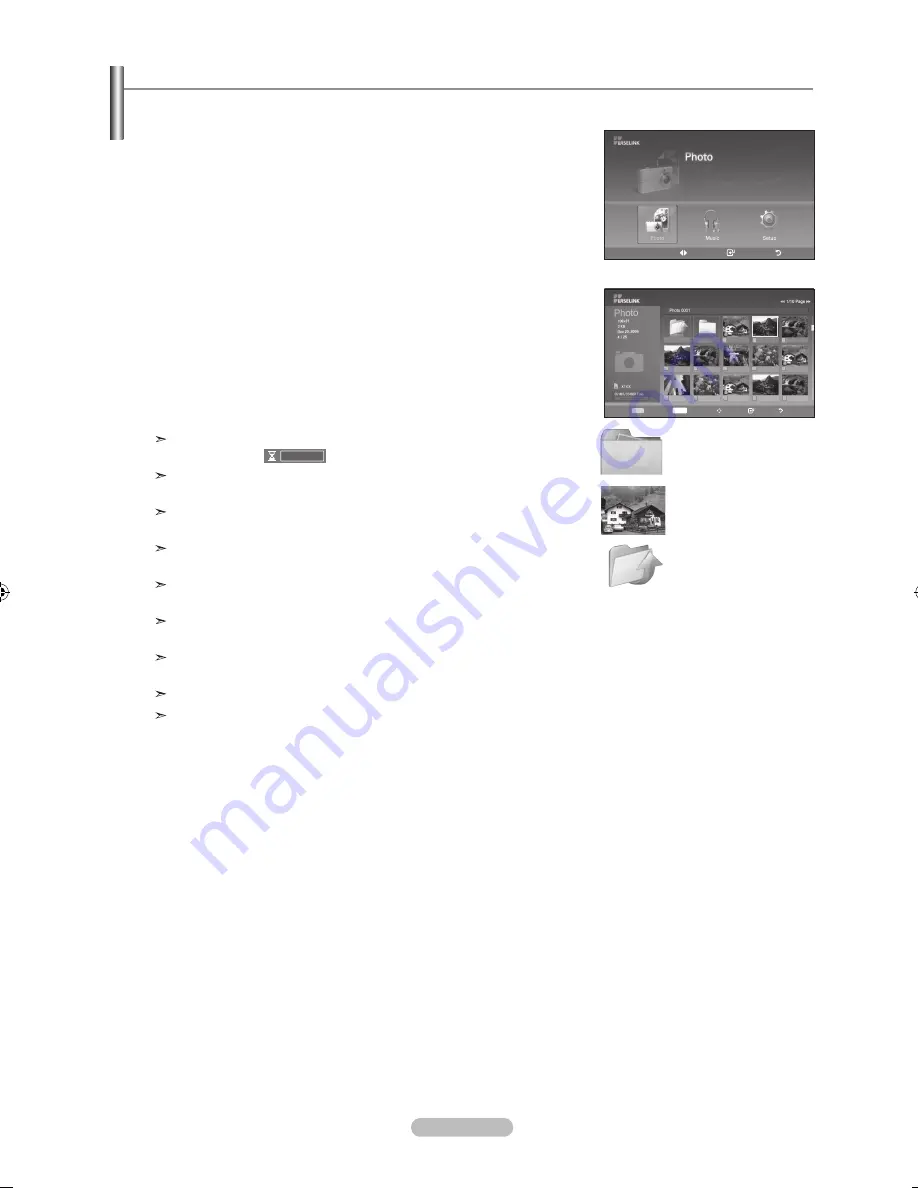
English - 66
1.
Complete Steps 1 to 3 of “Using the WISELINK Menu”. (Refer to page 65)
2.
Press the
◄ or ►
button to move to “Photo”, then press the
ENTER
button.
The saved file information is displayed as a folder or file.
3.
Press the ▲, ▼, ◄ and ► buttons to select a file, then press the
ENTER
button.
• Pressing the
ENTER
button over a photo icon shows the currently selected photo
in full screen.
• Pressing the
ENTER
button over a folder icon shows the JPEG files included in
the folder.
To exit WISELINK mode, press the
WISELINK
button on the remote control.
Moving to a photo may take a few seconds to load the file.
At this point, the
Loading...
icon will appear at the top left of the screen.
This menu only shows files whose file extension is jpg. Files of other formats
such as bmp or tiff will not be displayed.
The files are displayed on a page. 15 thumbnail photos are displayed per
page.
The thumbnails are numbered from left to right and from top to bottom, from 1
to 15.
Certain types of USB Digital camera and audio devices may not be compatible
with this TV.
Folders are displayed first and they are followed by all JPEG files in the current
folder. The folders and JPEG files are sorted in alphabetical order.
If the photo is displayed in full screen, you can zoom in and out or rotate the
photo on the screen.
It takes time to show JPEG files as Thumbnail images.
Photos without EXIF information may not be displayed as thumbnail images in
the PHOTO LIST depending on the picture quality and resolution.
Using the PHOTO (JPEG) List
This menu shows JPEG files and folders saved on an USB memory device.
: Folder icon
: Photo icon
: Move to the previous
folder stage icon
Up Folder
Forder1
Photo 0001
Photo 0001
None
File 4
File 5
File 6
File 7
File 8
File 9
File 10
File 11
File 12
File 13
Move
Enter
Return
XTICK
861MB/994MB Free
Select
INFO
Option Move View Return
BN68-01310A-00Eng_0709.indd 66
2007-07-20 �� 3:26:21






























