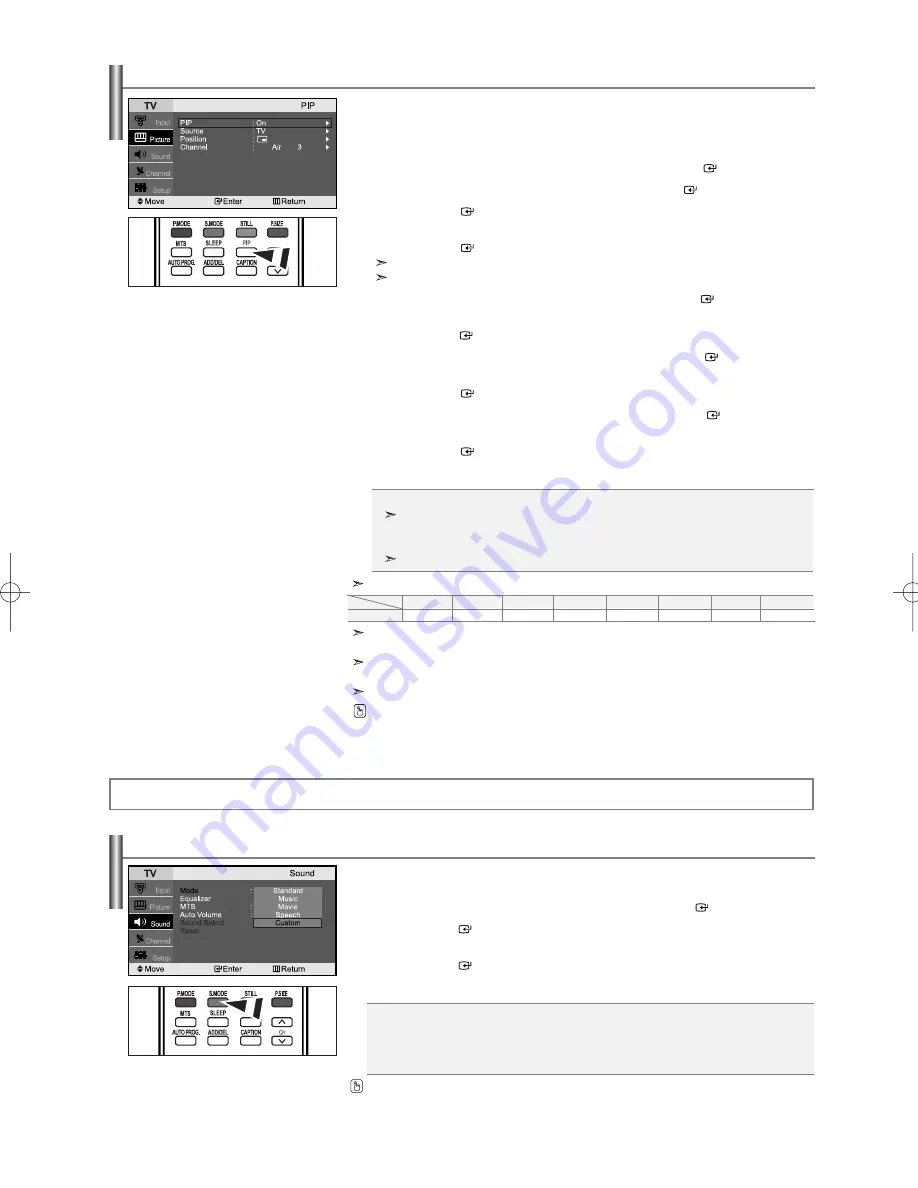
English-16
When the main picture is PC, the sub picture only supports TV, AV and S-VIDEO.
The sub picture does not support other input sources in this case.
You may notice that the picture in the PIP window becomes slightly unnatural when you use the main screen
to view a game or karaoke.
While V-Chip is in operation, the PIP function cannot be used.
Viewing Picture-in-Picture
This product has one built-in tuner, which does not allow PIP to function in the same mode. For example,
you cannot watch one TV channel in the main screen, and a different one in the PIP screen. You can use the
PIP feature to simultaneously watch two video sources.
1.
Press the
MENU
button to display the menu.
Press the
or
button to select “Picture”, then press the
ENTER
button.
2.
Press the
or
button to select “PIP”, then press the
ENTER
button.
3.
Press the
ENTER
button.
4.
Press the
or
button to select “On”
Press the
ENTER
button.
PIP is available only in PC mode and will be unavailable for other modes.
If you turn the TV off while watching in PIP mode and turn it on again, the PIP window will disappear.
5.
Press the
or
button to select “Source”, then press the
ENTER
button.
6.
Select the source of the sub picture (PIP) by pressing the
or
buttons and
press the
ENTER
button.
7.
Press the
or
button to select “Position”, then press the
ENTER
button.
8.
Press the
or
buttons to select the desired PIP window position.
Press the
ENTER
button.
9.
Press the
or
button to select “Channel”, then press the
ENTER
button.
10.
Press the
or
buttons to select the desired channel in the PIP window.
Press the
ENTER
button.
11.
Press the
EXIT
button to exit.
•
Source
: Selecting a signal source (external A/V) for PIP.
The sub picture can serve different source selections based on what the main picture is set to.
•
Position
: Changing the position of the PIP window.
•
Channel
: Changing the PIP channel.
The channel can be active when the sub picture is set to TV.
PIP Settings
(
O
: PIP operates,
X
: PIP doesn’t operate)
PC
TV
O
AV1
O
AV2
O
S-Video
O
Component1
X
Component2
X
PC
X
HDMI
X
Sub
Main
Press the
PIP
button on the remote control repeatedly to activate or deactivate the “PIP”.
Using Automatic Sound Settings
You can select the type of the special sound effect to be used when watching a given broadcast.
1.
Press the
MENU
button to display the menu.
Press the
or
button to select “Sound”, then press the
ENTER
button.
2.
Press the
ENTER
button to select “Mode”.
3.
Press the
or
button to select the desired sound effect.
Press the
ENTER
button.
4.
Press the
EXIT
button to exit.
You can also press the
S.MODE
button on the remote control to select one of the sound settings.
•
Standard:
Selects the normal sound mode.
•
Music:
Emphasizes music over voices.
•
Movie:
Provides live and full sound for movies.
•
Speech:
Emphasizes voices over other sounds.
•
Custom:
Selects your custom sound settings (See “Customizing the Sound”, page 17).
Sound Control
BN68-00998G-00Eng.qxd 7/3/06 8:28 PM Page 16






























