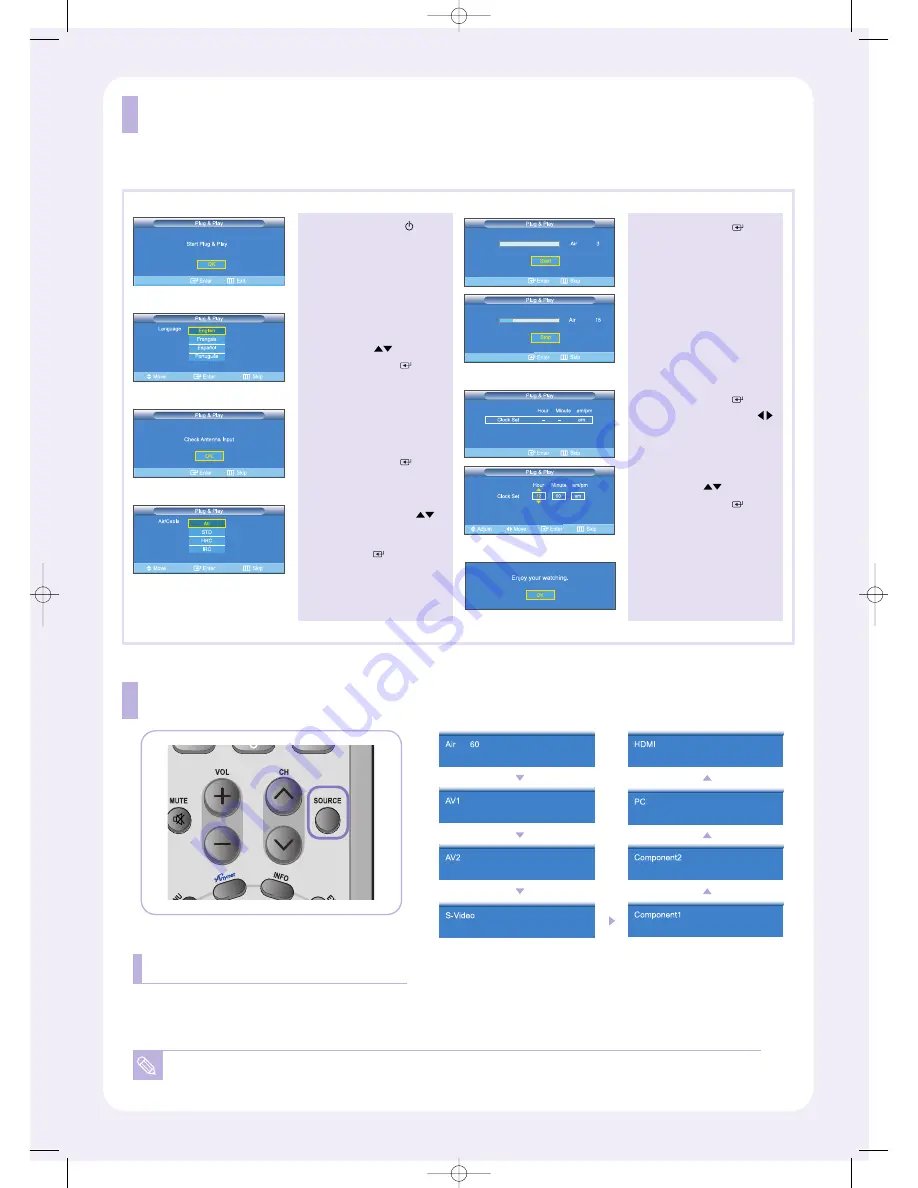
Plug & Play
When the TV is initially powered on, several basic customer settings proceed automatically and subsequently.
1
Press the
POWER
button
on the remote control.
The message
“Start Plug & Play” is
displayed with “OK” selected.
2
Select the appropriate
language by pressing the
UP/DOWN
buttons.
Press the
ENTER
button
to confirm your choice.
4
Press the
UP/DOWN
buttons to select “Air”, “STD”,
“HRC”, or “IRC”, then press
the
ENTER
button.
5
Press the
ENTER
button
to select “Start”.
The TV will begin memorizing
all of the available channels.
6
Press the
ENTER
button.
Press the
LEFT/RIGHT
buttons to move to the
“Hour”, “Minute” or “am/pm”.
Set the “Hour”, “Minute” or
“am/pm” by pressing the
UP/DOWN
buttons.
Press the
ENTER
button.
7
The message
“Enjoy your watching.”
is displayed.
3
The message
“Check Antenna Input” is
displayed with “OK” selected.
Press the
ENTER
button.
To Select the Source
You can select the TV mode or an input source connected to the TV set.
Use this button to choose an input source that you would like to watch.
You can only select a source if it is connected to your TV.
Press the SOURCE button on the remote control
BN68-00515V-00.qxd 1/11/05 4:10 PM Page 6








