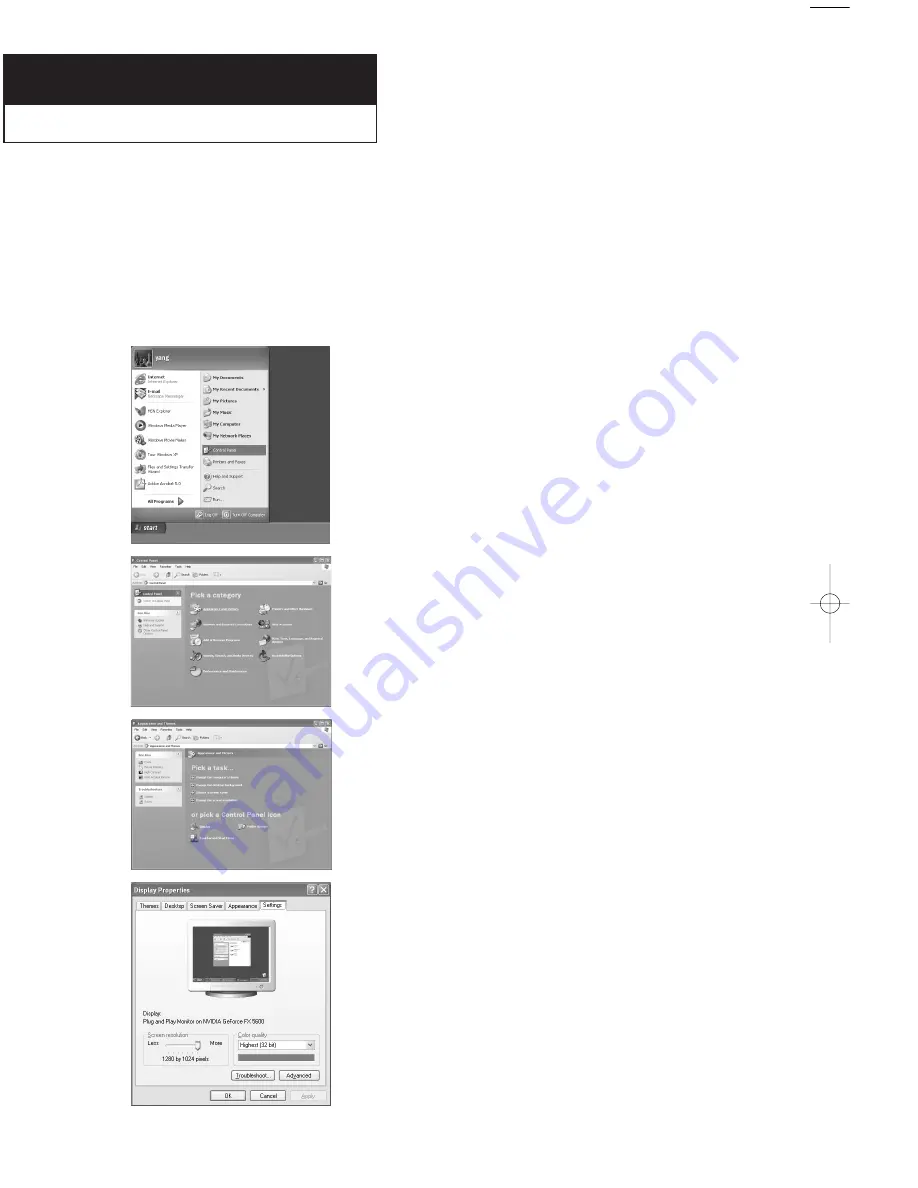
English-
45
C h a p t e r F i v e
PC D
I S P L AY
Using Your TV as a Computer (PC) Display
How to Set up Your PC Software (Windows only)
The Windows display-settings for a typical computer are shown below.
However, the actual screens on your PC will probably look different, depending upon
your particular version of Windows and your particular video card. Even if your actual
screens look different, the same, basic set-up information will apply in most cases.
(If not, contact your computer manufacturer or Samsung Dealer.)
1
First, click on “
Control Panel
” on the Windows start
menu.
4
Navigate to the “
Settings
” tab on the display dialog-box.
The two key variables that apply to the TV-PC interface are
are “resolution” and “colors”. The correct settings for
these two variables are:
* Size (sometimes called “resolution”)
- See page 55, 61
If a vertical-frequency option exists on your display
settings dialog box, the correct value is “
60
” or “
60 Hz
”.
Otherwise, just click “
OK
” and exit the dialog box.
* See “Display Modes” on page 61.
3
When the control panel window appears,
click on “
Display
” and a display
dialog-box will appear.
2
When the control panel window appears,
click on “
Appearance and Themes
” and
a display dialog-box will appear.
04 BN68-00816A-00.qxd 2/3/05 9:49 AM Page 45






























