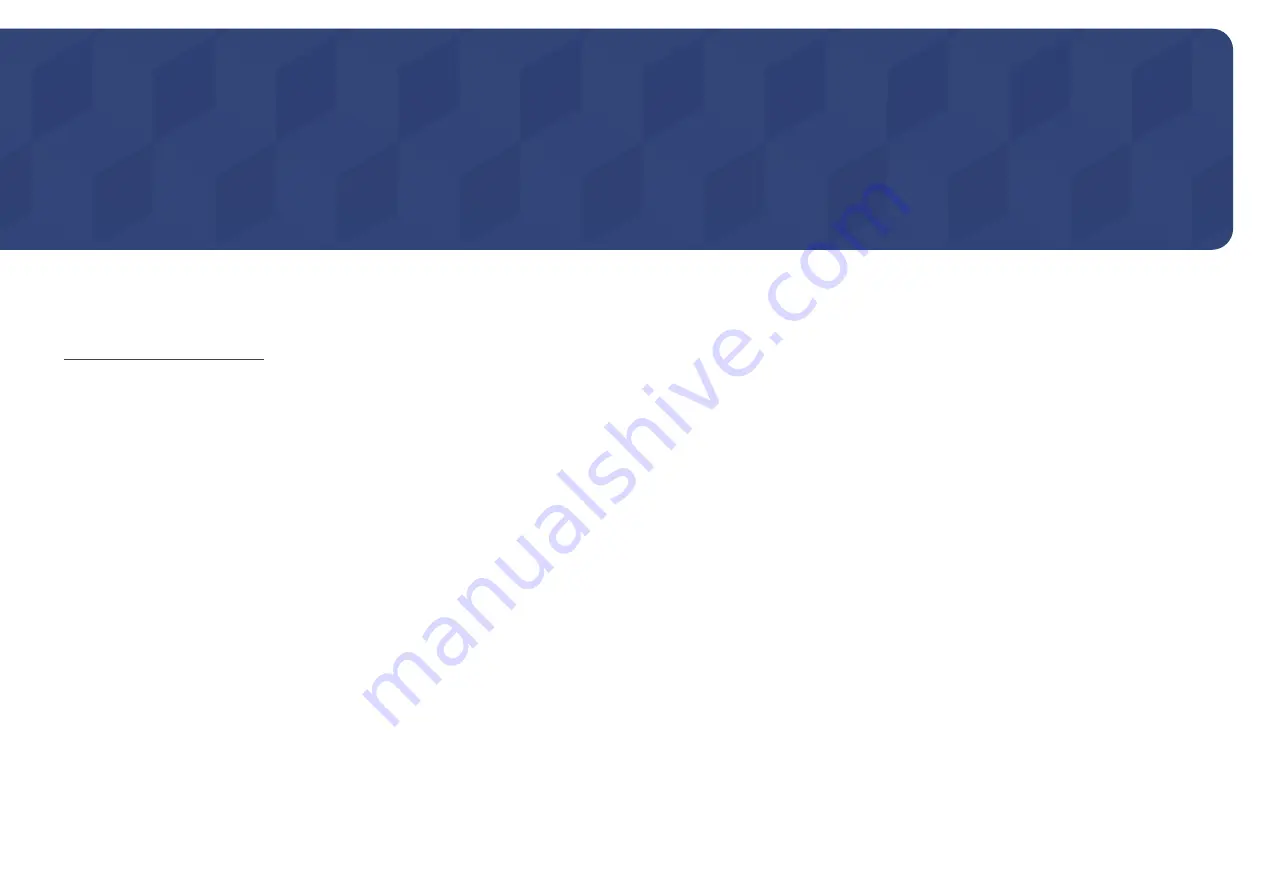
107
Troubleshooting Guide
"
Follow the instruction on the
right to test your product before
requesting for service. If the
problem persists, contact Samsung
Customer Service Centre.
"
The power indicator may not be
supported depending on the model.
Requirements Before Contacting Samsung Customer Service Centre
Testing the Product
Check if your product is operating normally by using the product test function.
If the screen remains blank while the power indicator blinks even when the product is correctly connected to a PC, perform product testing.
1
Power off both the PC and product.
2
Disconnect all the cables from the product.
3
Power on the product.
4
If
No Cable Connected
is displayed, the product is operating normally.
If the screen remains blank, check the PC system, video controller and cable.
Checking the Resolution and Frequency
For modes that exceed the supported resolutions, the message "
Not Optimum Mode
" appears briefly.
Refer to Preset Timing Modes in the user manual (By Model) to set the PC resolution for your model.
Chapter 12









































