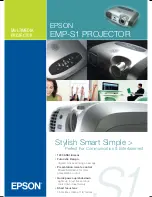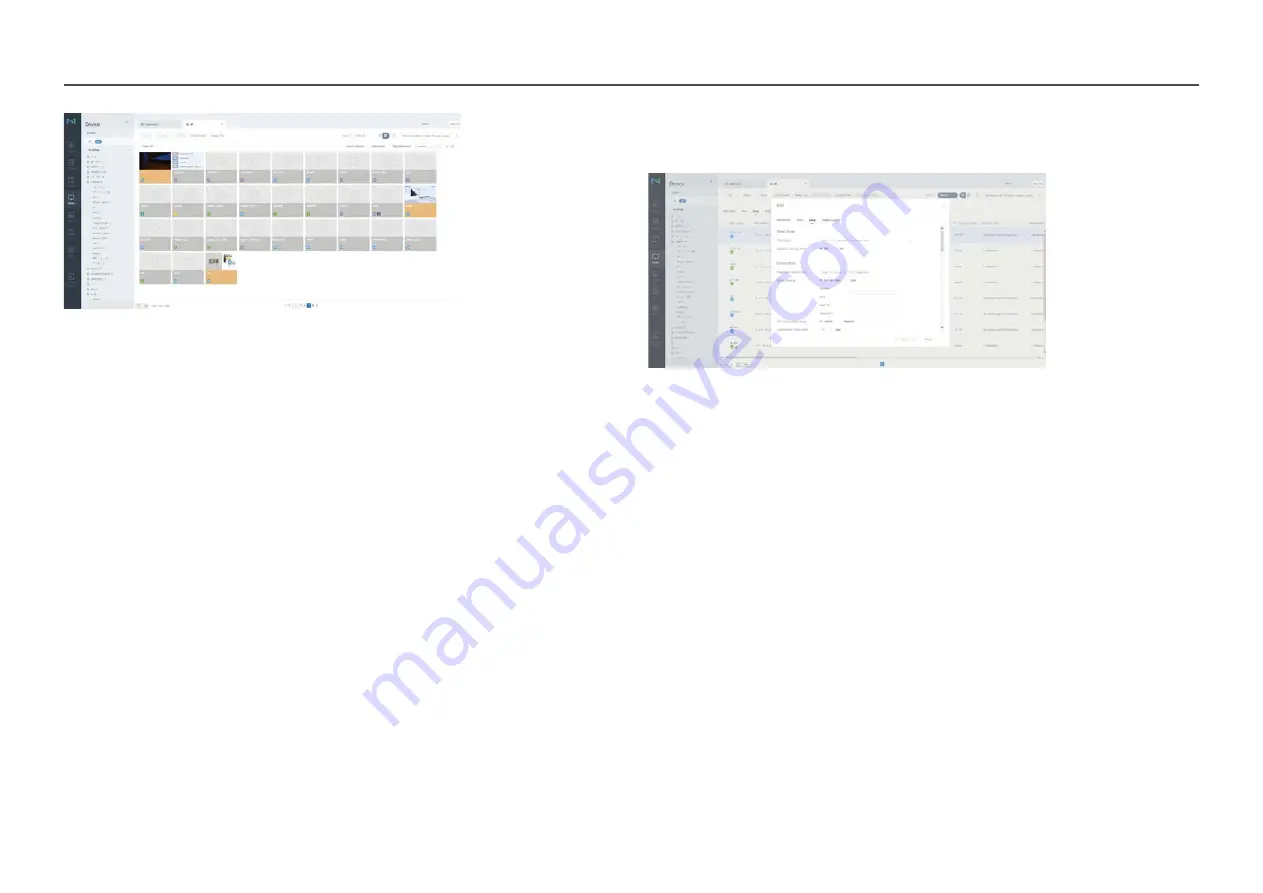
65
7
Select the
All
menu to check that the device has been registered.
8
When the device is approved by the server, the schedule registered in the selected group will be
downloaded to the device. The schedule will run after it is downloaded.
―
For further details on how to configure a schedule, refer to the <MagicInfo Lite Server user's manual>.
―
If a device is deleted from the list of devices approved by the server, the device will reboot to reset its
settings.
Setting the current time
A schedule may not run if the time set on the device is different from the server's current time.
1
Select
Device
from the side menu bar.
2
Select your device.
3
Select
Edit
→
Setup
.
4
Select
Time Zone
.
―
When connecting to the server for the first time, the time on the product is set using the GMT time of the
region where the server is installed.
―
The time on the product can be changed from the server as shown in step 3.
―
Turning the product off and then on again will restore the time setting on the product to the last time that
was set from the server.
―
For further details on how to manage the time (scheduling, holiday management, etc.), refer to the <MagicInfo
Lite Server user's manual>.