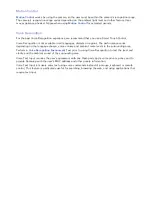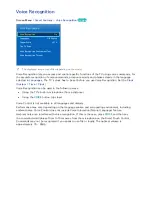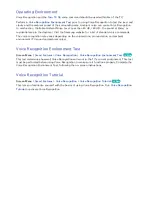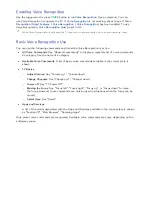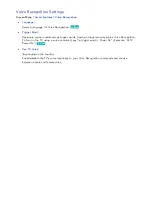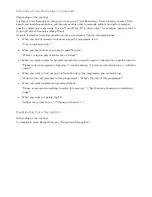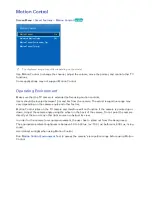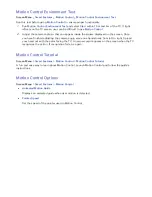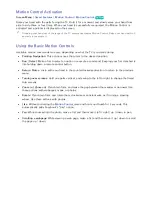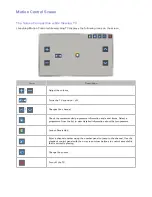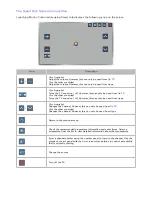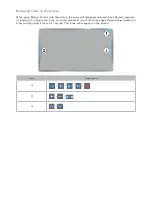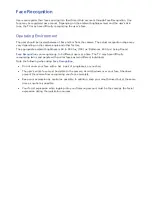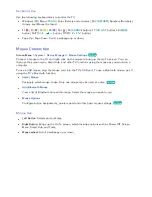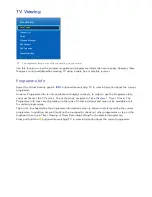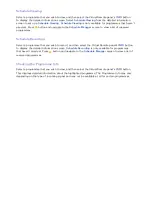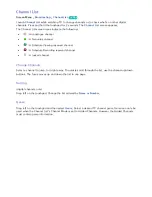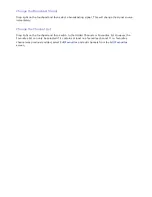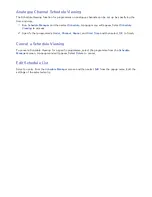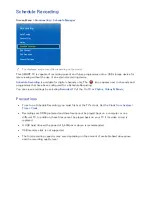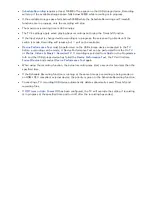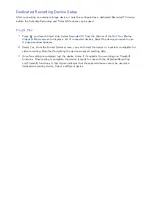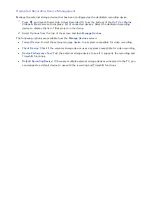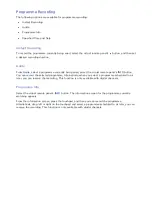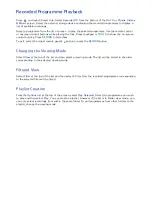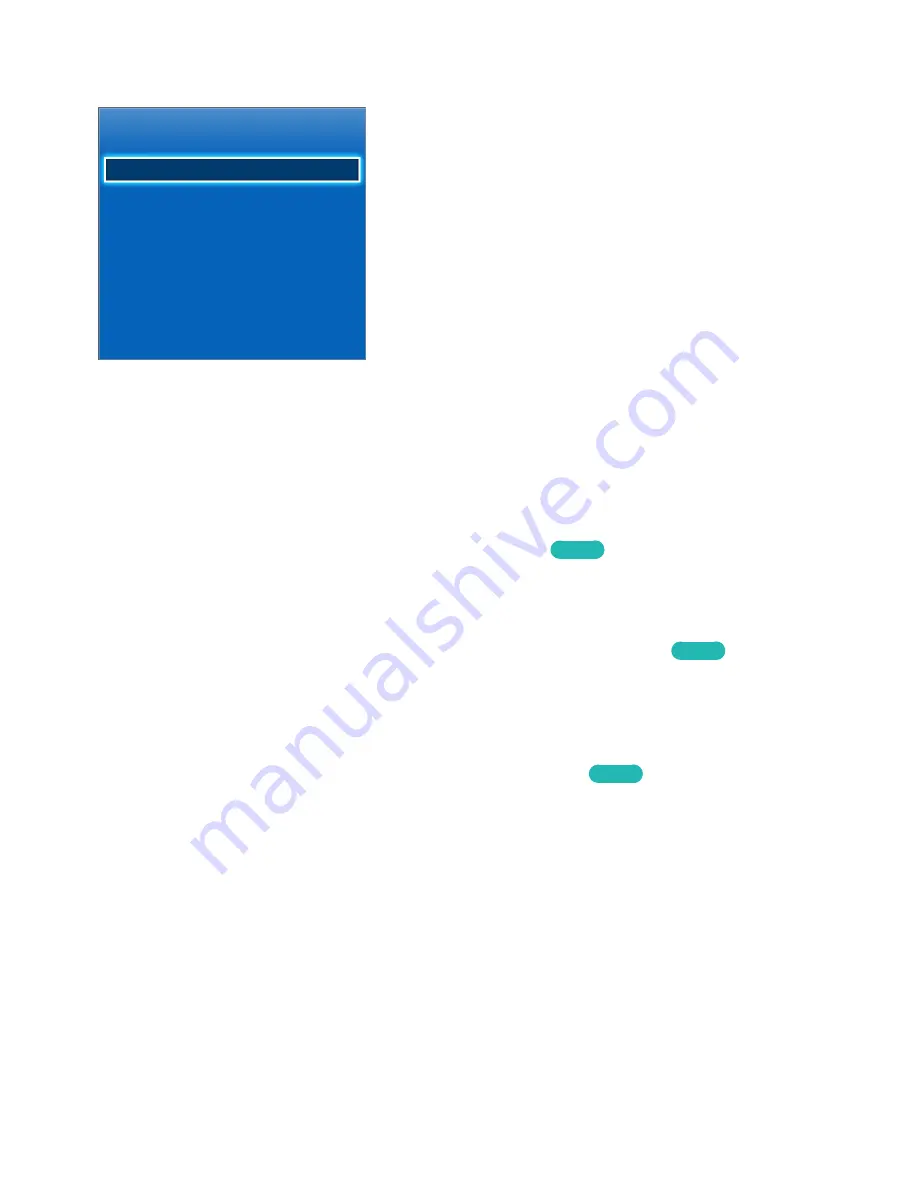
72
73
Using Peripheral Devices
Device Manager
Keyboard Settings
Mouse Settings
Smart Touch Control Settings
Universal Remote Setup
"
The displayed image may differ depending on the model.
This TV can be controlled with a keyboard and a mouse instead of a remote control. These peripheral
devices make it easier and more convenient to use the TV.
Certain models do not support USB HID class keyboards and mice.
Keyboard Connection
Screen Menu
>
System
>
Device Manager
>
Keyboard Settings
Try Now
Connect a keyboard to the TV for easier text entry. To use a USB keyboard, plug the keyboard cable
into the TV's USB port. With a Bluetooth keyboard, pair it using the TV's Bluetooth function.
●
Select Keyboard
Designate which keyboard to use. Only one keyboard can be used at a time.
Try Now
●
Add Bluetooth Keyboard
View a list of Bluetooth keyboards within range. Select the keyboard you wish to use.
●
Keyboard Options
Configure the language, type and other basic keyboard settings.
Try Now