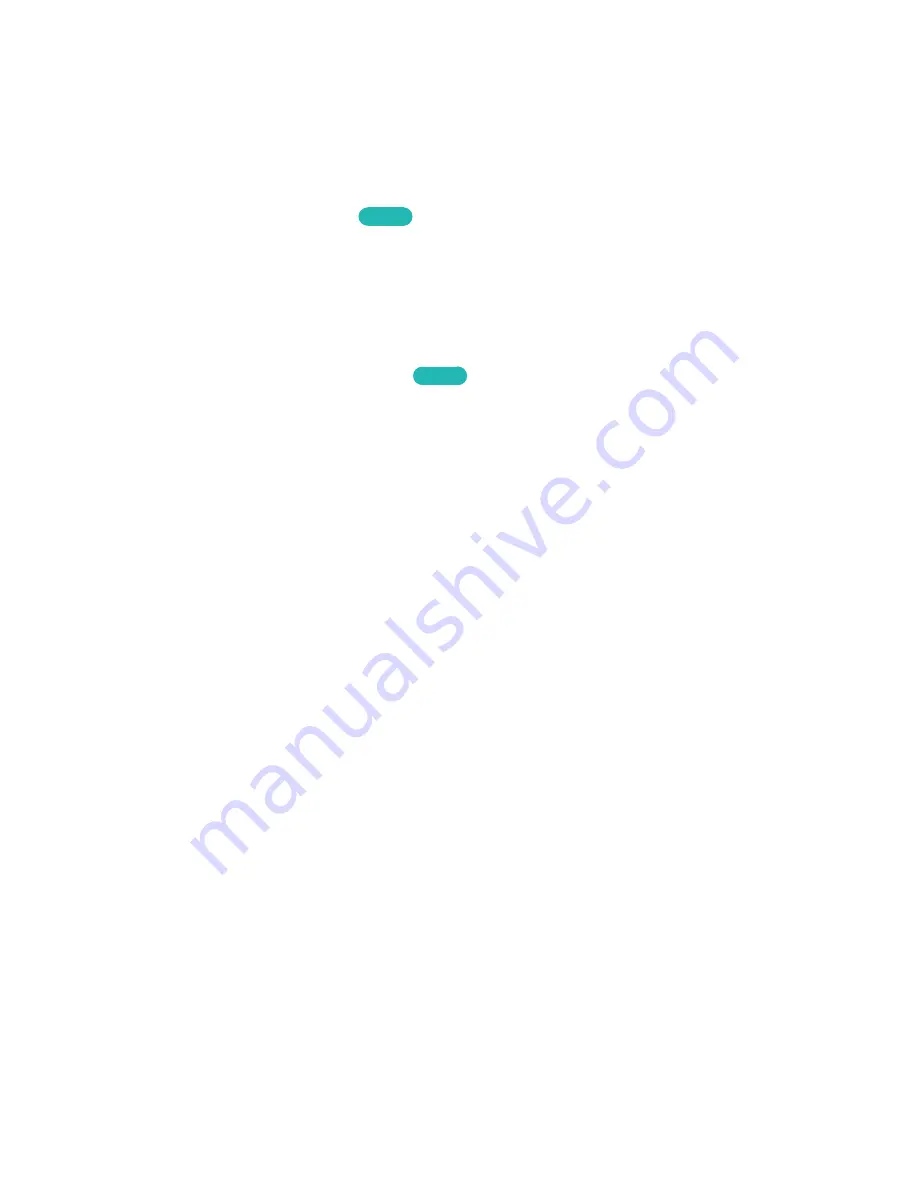
158
Standby Mode Upgrade Settings
Specify when you want the upgrade to take place. This TV can be set to periodically check and install
updates.
Usage Mode
Screen Menu >
Support
>
Use Mode
Try Now
Select the TV's usage mode. If your TV has been unintentionally set to
Store Demo
, you can change
the mode with this option.
Store Demo
should be used in retail environments only. With
Store Demo
,
certain functions are disabled and the TV automatically resets itself after a certain amount of time.
Support Info
Screen Menu >
Support
>
Contact Samsung
Try Now
Check the information below if your TV is not working properly or you need information on upgrading
the software. The section below contains useful information about the product and instruction on
obtaining the latest software.






























