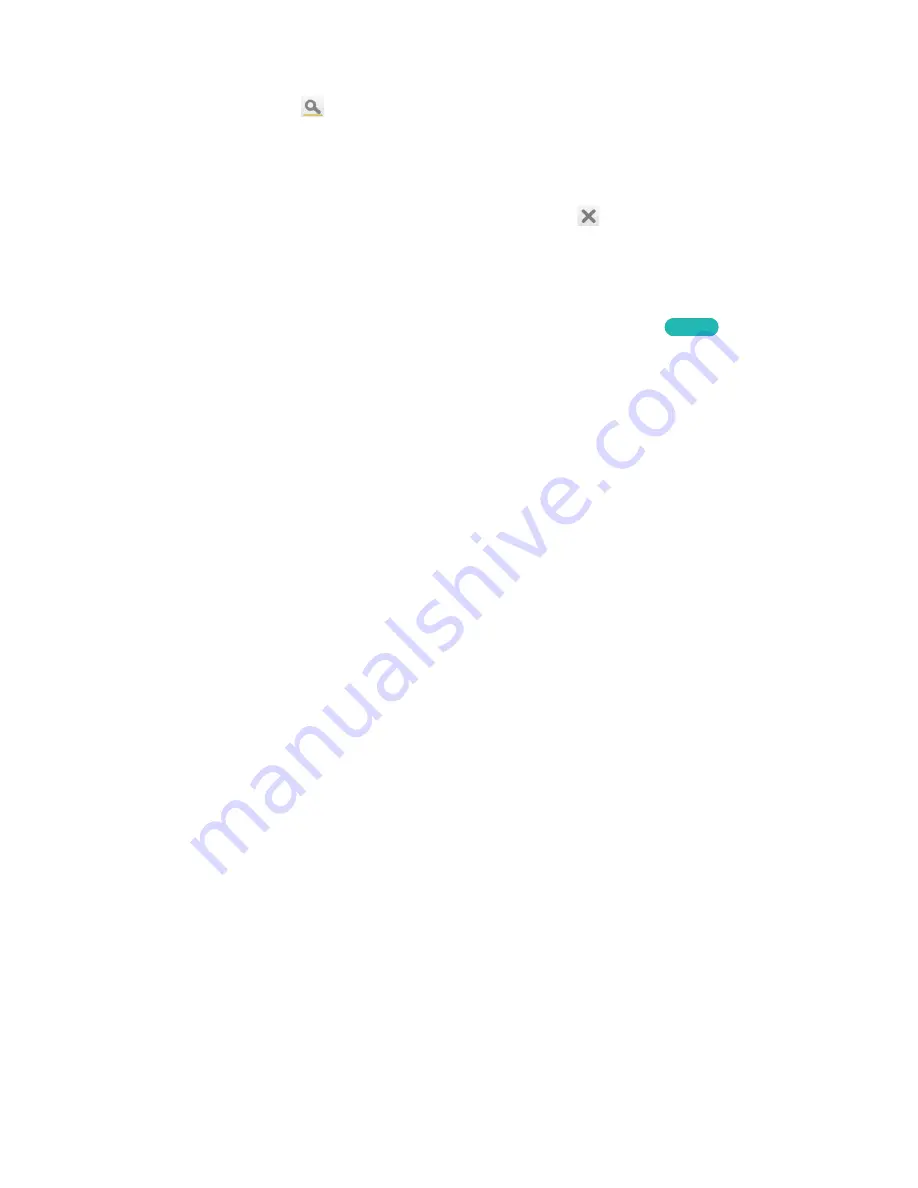
2
Searching Pages
Press the
{
button or select
on the top of the screen to access the search screen. Enter a search
phrase and select
Done
. Select an item from the search results list to navigate to the relevant page.
Closing the e-Manual
To close the e-Manual, press and hold the
RETURN
button or select
at the upper-right corner of
the screen or press
EXIT
button.
Jumping to a Menu Item
To directly jump to the menu item that is described in the current section, select
Try Now
. It is possible
to jump from a menu item directly to the related section in the e-Manual. If you want to read an
e-Manual
entry on a specific screen menu feature, press the Virtual Remote panel's or the regular
remote's
E-MANUAL
button to load the corresponding
e-Manual
page.
For LED 4500 - 6300 Series
On the screen menu, press the
E-MANUAL
button that appears on the screen.
"
This feature may not be available, depending on the menu.
Updating the e-Manual
Open the
Smart Hub
and select
Apps
, and then select
More Apps
. The e-manual can be updated in
the same way with an application update.
On the
More Apps
screen, select
Apps to update
. Select e-Manual from the list. The e-Manual starts
updating to the latest version. However,
Apps to update
appears on the screen only when the update
is required.
























