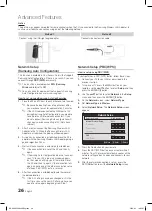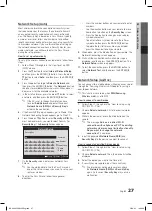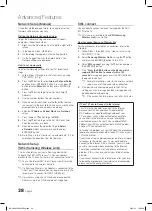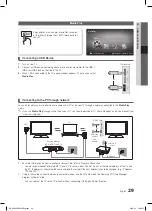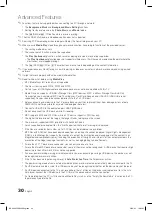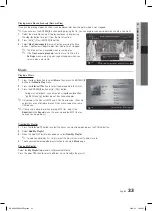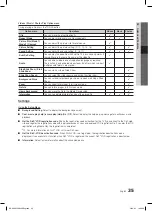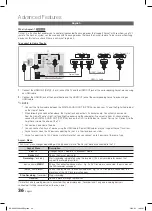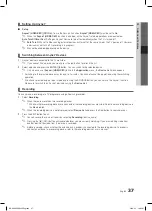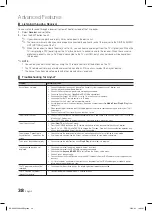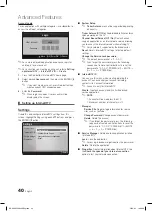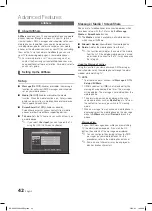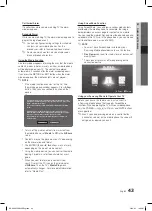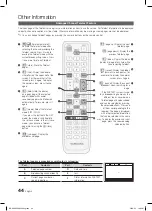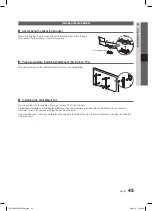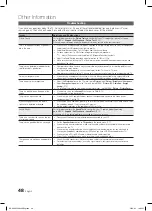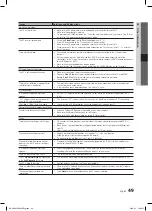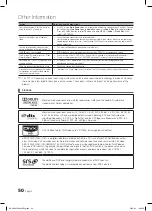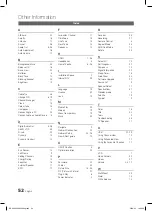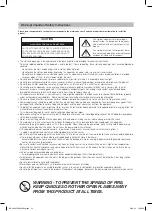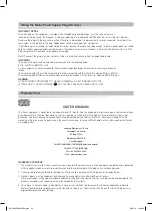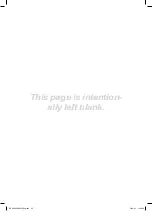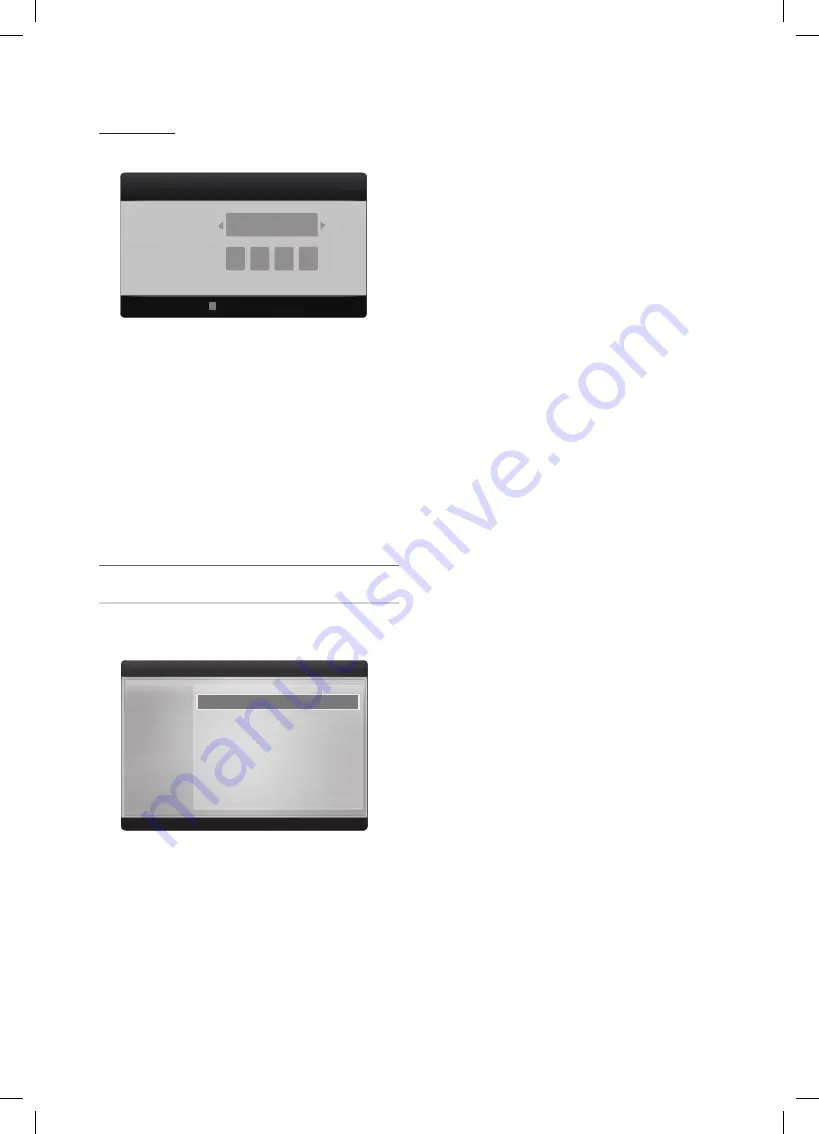
40
English
Advanced Features
Account Login
For an application with multiple categories, use
◄
and
►
to
access the different categories.
For a more enjoyable application experience, register
✎
and log in to your account.
For instructions on creating an account, refer to
✎
Setting
up Internet@TV
→
Internet@TV ID
→
Create
.
1.
Press the Red button in Internet@TV home page.
2.
Select desired
User account
, then press the
ENTER
E
button.
If you want create account, press Red button then
✎
create account OSD window appear.
3.
Enter the
Password
.
When login succeeds, User account will be
✎
displayed on the screen.
Setting up Internet@TV
¦
Settings
Create IDs and configure Internet@TV settings from this
screen. Highlight Settings using
▲
and
▼
buttons and press
the
ENTER
E
button.
System Setup
■
Ticker Autorun
✎
may not be supported depending
on country.
Ticker Autorun (Off / On)
: Enable/disable ticker autorun
upon powering on the TV.
Channel Bound Service (Off / On)
: Some channels
support application as an Internet data service, allowing
you to access the Internet service while watching TV.
Only available if supported by the broadcaster.
✎
Reset
: Resets Internet@TV settings to factory default
settings.
Change the Service Lock password
The default password set is "0-0-0-0."
✎
If you forget the password, press the following
✎
sequence of remote control buttons to reset the
password to “0-0-0-0”:
POWER
(off)
→
MUTE
→
8
→
2
→
4
→
POWER
(on).
Internet@TV ID
■
You can use this menu when creating, deleting the
account. You can control your account including
contents site’s account information.
Account is only for
✎
Internet@TV.
Create
: Create an account and link it with desired
service application.
NOTE
✎
Account will be made less than 10.
x
Maximum number of characters is 10.
x
Manager
Service Site
–
: Register login information for service
sites such as YouTube.
Change Password
–
: Change account password.
Delete
–
: Delete the account.
If you forget the password, press the following
✎
sequence of remote control buttons to reset the
password to “0-0-0-0”:
POWER
(off)
→
MUTE
→
8
→
2
→
4
→
POWER
(on).
Service Manager
■
: Delete and lock application installed
to Internet@TV.
Lock
: Lock the application
Accessing a locked widget requires the password.
✎
Delete
: Delete the application
Properties
■
: Display information about Internet@TV. Use
the
Check the speed of your Internet connection
option to test your network connection.
R
Return
Settings
▪ System setup
▪ Internet@TV ID
▪ Service Manager
▪ Properties
▪ Ticker Autorun
: Off
▪
Channel Bound Service
: Off
▪
Change the Service Lock password
▪
Reset
Login
A
Move [0~9] Enter PIN
R
Cancel
User account :
Password :
adgjm
BN68-02558W-00Eng.indb 40
2010-6-1 16:00:44