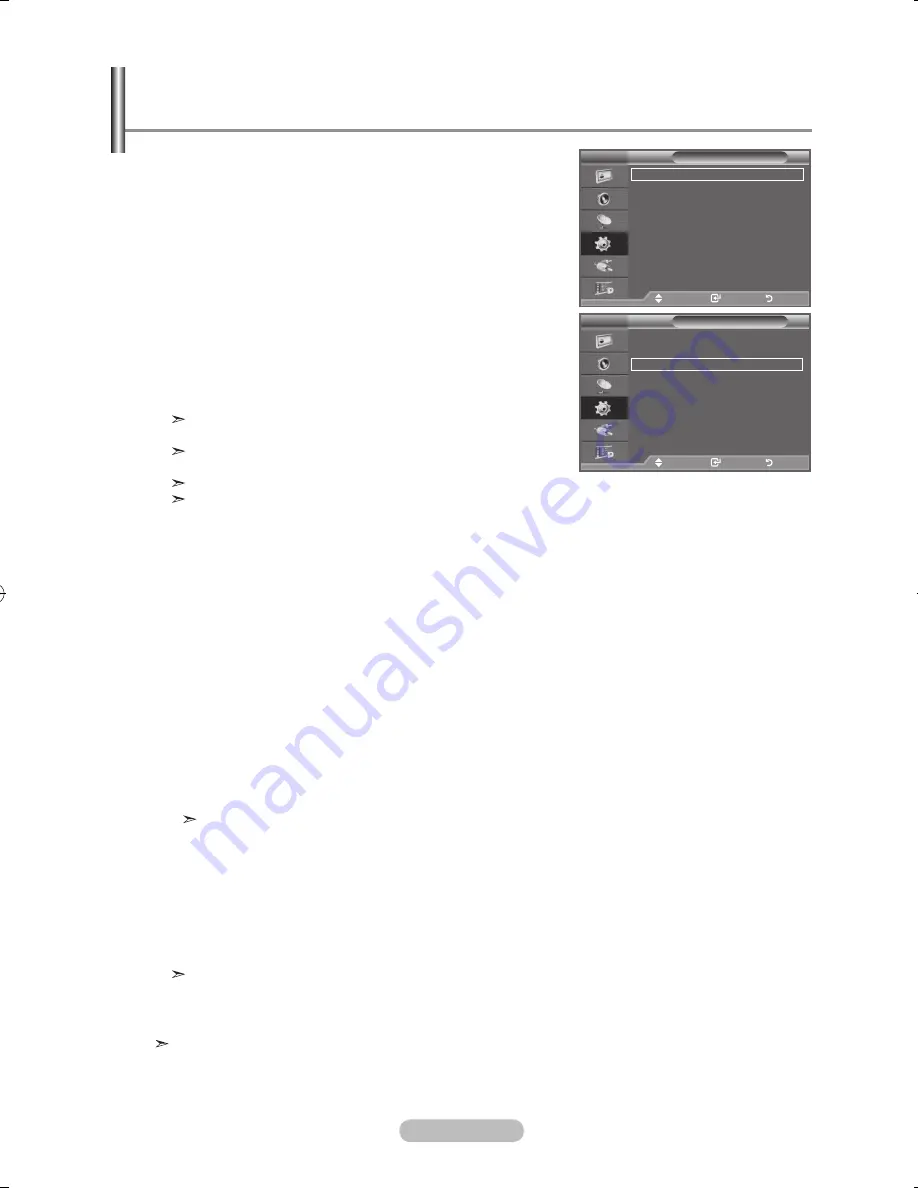
english - 25
game mode/ blue Screen / melody / light effect / energy Saving /
hDmI black level / Feature Demo
1.
Press the
menu
button to display the menu.
Press the ▲ or ▼ button to select "Setup", then press the
enter/oK
button.
2.
Select the required option by pressing the ▲ or ▼ button,
then press the
enter/oK
button.
Available options:
game mode,
blue Screen, melody, light
effect, energy Saving, hDmI black level, Feature Demo
.
When you are satisfied with your setting, press the
enter/
oK
button.
.
Press the
exIt
button to exit.
♦
game mode: off/on
When connecting to a game console such as PlayStation™
or Xbox™, you can enjoy a more realistic gaming
experience by selecting game menu.
To disconnect the game console and connect another
external device, cancel game mode in the setup menu.
If you display the TV menu in Game mode, the screen
shakes slightly.
"Game Mode" is not available in TV mode.
If Game Mode is On:
• Picture Mode changes to "Standard" and Sound Mode changes to "Custom" automatically.
The user cannot change these to other modes.
• Sound Mode in the Sound menu is deactivated. Adjust the sound using the equalizer.
• The Reset Sound function is activated. Selecting the Reset function after setting the equalizer
resets the equalizer setting to the factory defaults.
♦
blue Screen: off/on
If no signal is being received or the signal is very weak, a blue screen automatically replaces the
noisy picture background. If you wish to continue viewing the poor picture, you must set the Blue
Screen to Off.
♦
melody: off/low/medium/high
The TV power on/off melody sound can be adjusted.
♦
light effect: off/In Standby/In Watching tV/always
You can turn on/off the LED on the front of TV according to the situation. Use it for saving power or
when the LED dazzles your eyes.
−
off
: LED will not come on.
−
In Standby
: Turns the LED on in standby mode.
−
In Watching tV
: Turns the LED on while watching TV.
−
always
: LED will come on after you turn the TV off.
Set the Light Effect to Off to reduce the power consumption.
♦
energy Saving: off/low/medium/high/auto
This feature adjusts the screen brightness depending on the surrounding lighting conditions.
−
off
: Switches off the Energy Saving mode.
−
low
: Operates in standard mode regardless of the surrounding illumination.
−
medium
: Enters Medium power saving mode regardless of the surrounding illumination.
−
high
: Enters maximum power saving mode regardless of the surrounding illumination.
♦
hDmI black level: normal/low
You can directly select the black level on the screen to adjust the screen depth.
This function is active only when the external input connects to HDMI(RGB signals).
♦
Feature Demo: off/on
Feature Demo allows you to compare the enhanced screen quality of the “LED SmartLighting” feature
with the original picture.
The Demo screen for the “LED SmartLighting” is displayed. The right figure shows the screen
before the LED Feature is applied. The left figure shows the screen after the LED Feature is
applied.
mode
: Custom
equalizer
SrS tS xt
: off
auto Volume
: off
Internal mute
: off
reset
move
enter
return
tV
Setup
Plug & Play
language
:english
time
game mode
:off
blue Screen
:off
melody
:off
PC
home theatre PC :off
light effect
: In Watching tV
more
move
enter
return
tV
Setup
more
Wall-mount adjustment
energy Saving : off
hDmI black level : low
Feature Demo : off
PIP
SW upgrade
move
enter
return
BN68-01313B-00Eng-0816.indd 25
2007-08-17 �� 2:39:26






























