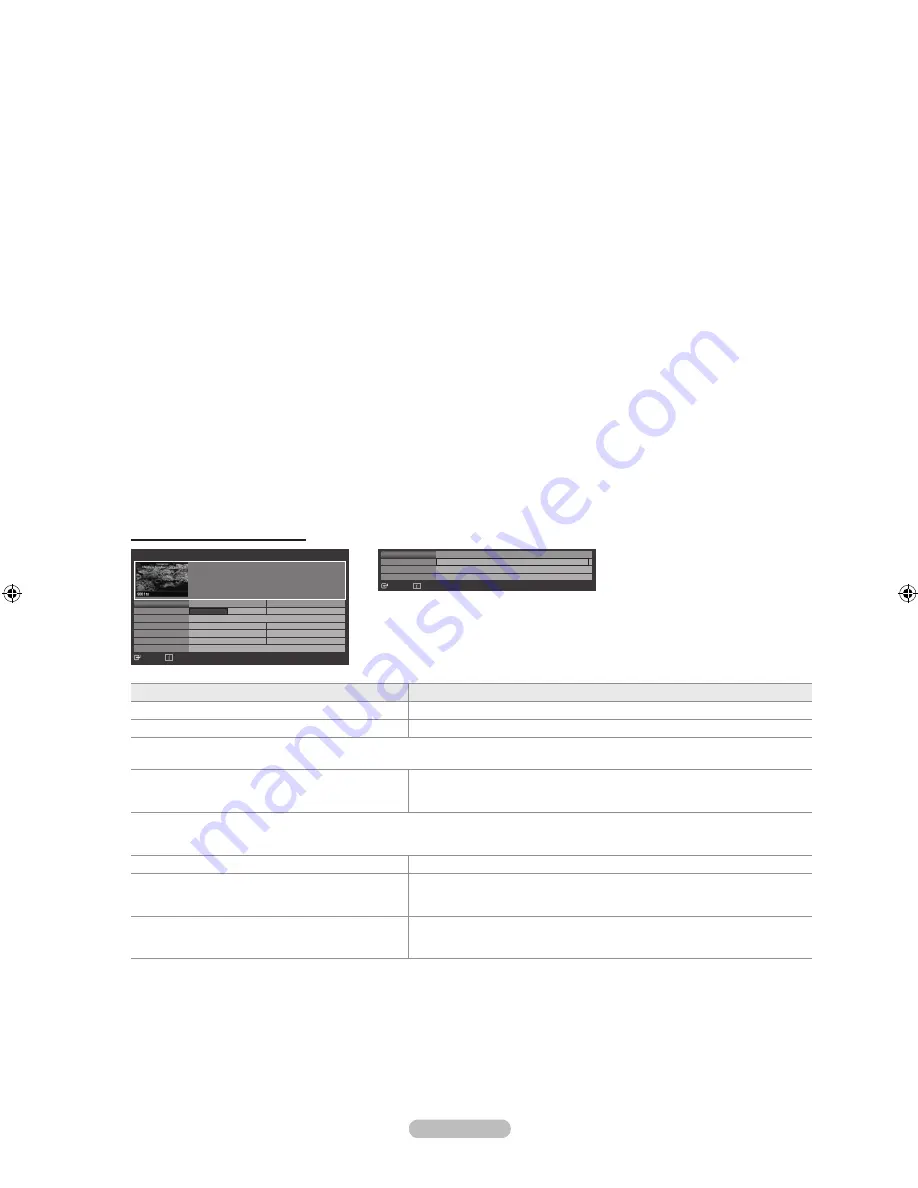
English -
Default Guide
Mini Guide / Full Guide: You can decide whether to display either the “Mini Guide” or the “Full Guide” when the
GUIDE
button on the remote control is pressed.
Channel List
For the detailed procedures on using the “Channel List”, refer to the descriptions on pages 14~15
.
Channel Mode
When press the
P
>
/
<
button, Channels will be switched within the selected channel list.
Added Ch: Channels will be switched within the memorized channel list.
Favourite Ch.: Channels will be switched within the favourite channel list.
Fine Tune
If the reception is clear, you do not have to fine tune the channel, as this is done automatically during the search and store
operation. If the signal is weak or distorted, you may have to fine tune the channel manually.
Fine tuned channels that have been saved are marked with an asterisk “*” on the right-hand side of the channel number in
the channel banner.
To reset the fine-tuning, select “Reset” by pressing the ▲ or ▼ button and then press the
ENTER
E
button.
Only Analogue TV channels can be fine tuned.
Signal Information
You can get information about the signal status.
If the signal status is poor, the “Weak or No Signal” message is displayed.
While viewing a Digital channel, this function can be selected.
Using the Full / Mini Guide
To...
Then...
Watch a programme in the EPG list
Select a programme by pressing the ▲, ▼, ◄, ► button.
Exit the guide
Press the blue button
If the next programme is selected, it is scheduled with the clock icon displayed. If the
ENTER
E
button is pressed again, press the ◄,
► button to select Cancel Schedules, the scheduling is canceled with the clock icon gone.
View programme information
Select a programme of your choice by pressing the ▲, ▼, ◄, ► button.
Then press the
INFO
button when the programme of your choice is highlighted.
The programme title is on the upper part of the screen center.
Please click on
INFO
button for the detailed information. Channel Number, Running Time, Status Bar, Parental Level, Video Quality
Information (HD / SD), Sound Modes, Subtitle or Teletext, languages of Subtitle or Teletext and brief summary of the highlighted
programme are included on the detailed information. ”...” will be appeared if the summary is long.
Toggle between the “Mini Guide” or “Full Guide”
Press the red button repeatedly.
In Full Guide
Scrolls backwards quickly (24 hours).
Scrolls forwards quickly (24 hours).
Press the green button repeatedly.
Press the yellow button repeatedly.
In Mini Guide
Display next page quickly.
Display previous page quickly.
Press the green button.
Press the yellow button.
❑
❑
❑
❑
N
N
N
❑
N
N
Full Guide
DTV Cable 900 f tn 2:10 Tue 1 Jun
Freshmen On Campus
2:00 - 2:30
No Detailed Information
Today
2:00 - 3:00
3:00 - 4:00
Mint Extra
Loaded
Fresh 40 with Dynamite MC
The Distillery
Smash Hits! Sunday
900 f tn
901 ITV Play
902 Kerrang!
903 Kiss
903 oneword
903 Smash Hits!
▼
Street Hypn..
Kisstory
No Information
No Information
No Information
Freshmen O..
Watch
Information
Mini Guide
+24 Hours
Exit
Mini Guide
DTV Cable 900 f tn
Street Hypnosis
Booze Britain
2:00
2:30
5:00
▼
Freshmen On Campus
Watch
Information
Full Guide
Next Page
Exit
BN68-01737B-ENG.indb 13
2008-09-10 �� 10:38:56






























