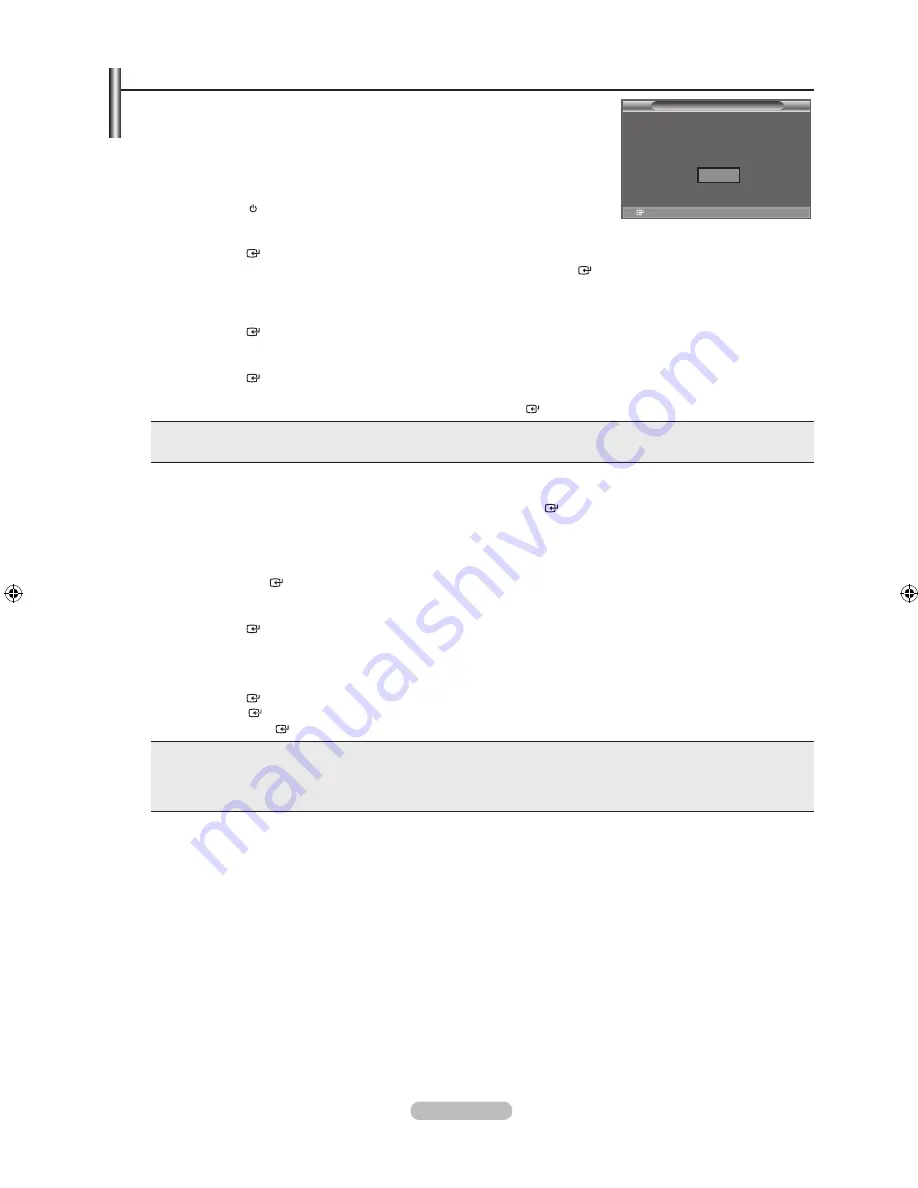
english - 10
Plug & Play
When the tV is initially powered on, several basic settings proceed automatically and
subsequently. the following settings are available.
Any functions related to Digital TV (DVB) will only work in countries or areas where
DVB-T (MPEG2) digital terrestrial signals are broadcasted. Please confirm with your
local dealer if you can receive DVB-T signals. Although this TV set follows the DVB-T
specification, maintaining compatibility with the future coming DVB-T digital terrestrial
broadcasts is not guaranteed. Several functions may not be available in some countries.
1.
Press the
PoWer
button on the remote control.
The message "Start Plug & Play" is displayed with "OK" selected.
.
Select the appropriate language by pressing the
▲
or
▼
button.
Press the
enter
button to confirm your choice.
.
Press the
◄
or
► button to select “Store Demo” or “Home Use”, then the
enter
button.
We recommend setting the TV to "Home Use" mode for the best picture in your home environment.
"Store Demo" mode is only intended for use in retail environments.
.
The message "Check antenna input." is displayed with "OK" selected.
Press the
enter
button.
Please check that the antenna cable is connected correctly.
.
Select the appropriate country by pressing the
▲
or
▼
button.
Press the
enter
button to confirm your choice.
.
The message “Some DTV functions may not be available. Digital Scan?” is displayed.
Press the
◄
or
► button to select “Yes” or “No”, then press the
enter
button.
Yes:
First an ATV search is performed and then a DTV ch. auto search is performed.
no:
Only an ATV search is performed.
♦
♦
This function is supported for all countries except for the following countries: France, Germany, Italy, Netherlands, Spain,
Switzerland, United Kingdom, Austria.
.
The "Auto Store" menu is displayed with the "Start" selected. Press the
enter
button.
The channel search will start and end automatically.
The DTV channel scan menu appears and the DTV channel is automatically updated.
If the DTV channel is updated, the Source in the source list of the Input menu is automatically changed to DTV. After all the
available channels are stored, the "Clock Set" menu appears.
Press the
enter
button at any time to interrupt the memorization process.
For detailed descriptions about DTV channel update, refer to page 29 of this manual.
After all the available digital channels are stored, the screen to select a time zone is displayed depending on the country.
.
Press the
enter
button.
Select the "Month", "Day", "Year", "Hour", or "Min" by pressing the
◄
or
►
button.
Set the "Month", "Day", "Year", "Hour", or "Min" by pressing the
▲
or
▼
button.
You can also set the “Month”, “Day”, “Year”, “Hour” and "
Min" by pressing the number buttons on the remote control.
.
Press the
enter
button to confirm your setting. The message “Enjoy your viewing” is displayed. When you have finished,
press the
enter
button.
Even if the
enter
button is not pressed, the message will automatically disappear after several seconds.
language:
Select your language.
Country:
Select your country.
auto Store:
Automatically scans for and stores channels available in the local area.
Clock Set:
Sets the current time for the TV clock.
♦
♦
♦
♦
➣
➣
➣
➣
➣
➣
➣
➣
➣
➣
➣
Plug & Play
Start Plug & Play.
enter
oK
BN68-01625A-01Eng.indd 10
2008-08-19 �� 9:39:05




























