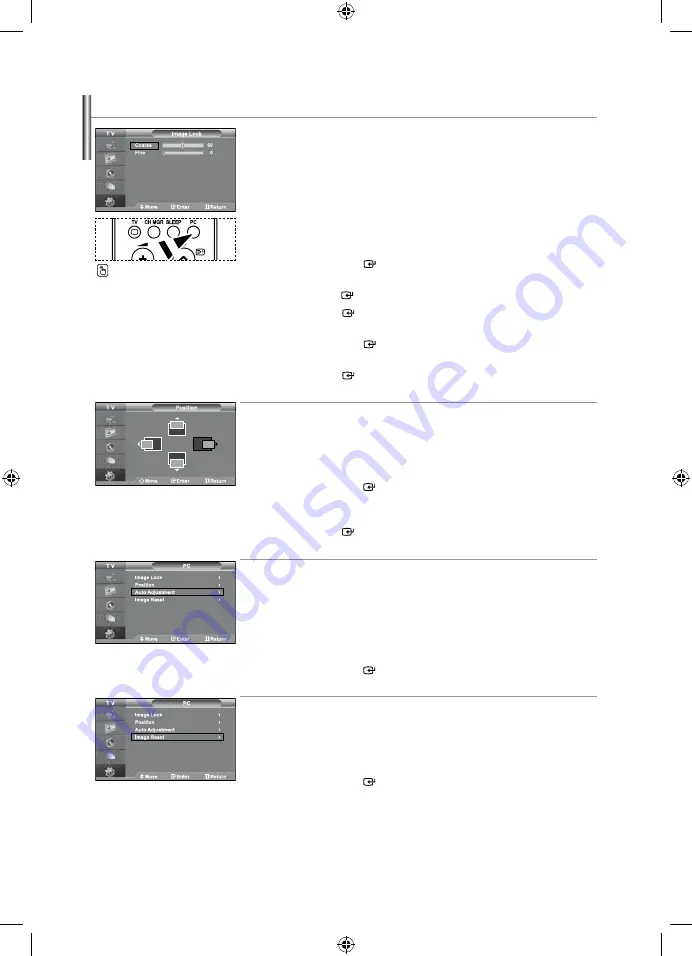
English-24
Setting the PC
Coarse and Fine tuning of the image (image lock):
the purpose of picture quality adjustment is to remove or reduce picture
noise. if the noise is not removed by Fine-tuning alone, then adjust the
frequency as best as possible (coarse) and Fine-tune again. after the noise
has been reduced, re-adjust the picture so that it is aligned on the center of
screen.
1.
Preset: Press the
PC
button to select PC mode.
2.
Press the
menu
button to display the menu.
Press the
or
button to select “Setup”,
then press the
enter
button.
3.
Press the
or
button to select “PC”, then
press the
enter
button.
4.
Press the
enter
button to select “Image Lock”.
5.
Press the
or
button to select “Coarse” or “Fine”,
then press the
enter
button.
6.
Press the
or
button to adjust the screen quality.
Press the
enter
button.
7.
Press the
exit
button to exit.
Changing the image Position (Position):
adjust the PC’s screen positioning if it does not fit the tV screen.
1.
Follow the “Coarse and Fine Tuning of the Image (Image Lock)”
instructions number to 3.
2.
Press the
or
button to select “Position”,
then press the
enter
button.
3.
Press the
or
button to adjusting the Vertical-Position.
Press the
or
button to adjust the Horizontal-Position.
Press the
enter
button.
4.
Press the
exit
button to exit.
adjusting the PC Screen automatically (auto adjustment):
auto adjustment allows the PC screen of set to self-adjust to the
incoming PC video signal. the values of fine, coarse and position are
adjusted automatically.
1.
Follow the “Coarse and Fine Tuning of the Image (Image Lock)”
instructions number to 3.
2.
Press the
or
button to select “Auto Adjustment”,
then press the
enter
button.
3.
Press the
exit
button to exit.
initializing the image Settings (image reset):
You can replace all image settings with the factory default values.
1.
Follow the “Coarse and Fine Tuning of the Image (Image Lock)”
instructions number to 3.
2.
Press the
or
button to select “Image Reset”,
then press the
enter
button.
3.
Press the
exit
button to exit.
Press the
PC
button on the
remote control to select the
PC mode.
BN68-01001F-01Eng.indd 24
2006-06-13 ¿ÀÈÄ 5:57:12
















































