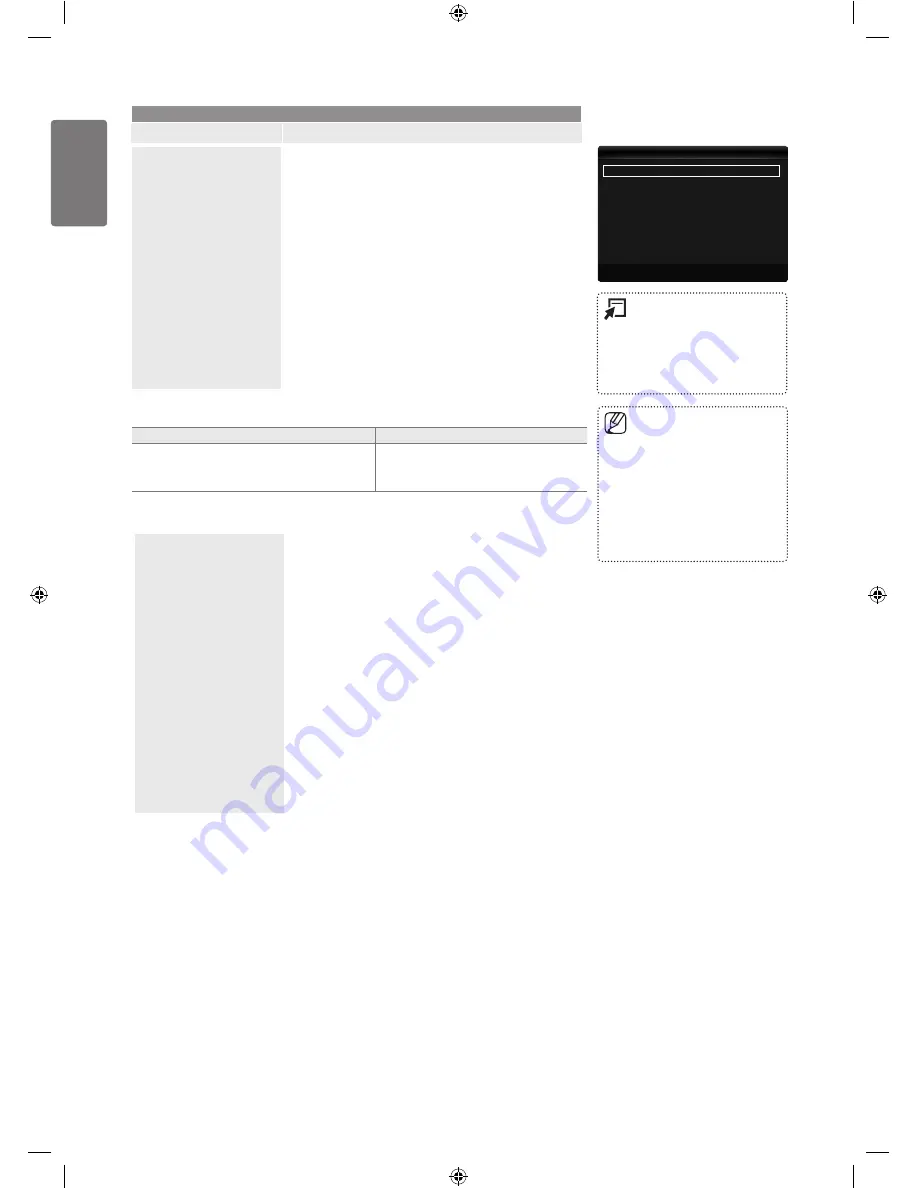
English
Using the M
enus
If you turn the TV off while watching
in PIP mode and turn it on again, the
PIP window will disappear.
You may notice that the picture in
the PIP window becomes slightly
unnatural when you use the main
screen to view a game or karaoke.
While Internet@TV is in operation,
the PIP function cannot be used.
■
■
■
PIP
: On
▶
Size
:
Õ
Position
:
Ã
Channel
: ATV 4
U
Move
E
Enter
R
Return
PIP
Press the
TOOLS
button to
display the
Tools
menu. You
can also configure PIP related
settings by selecting
Tools
→
PIP
.
■
Setup
Option
Description
PIP
PIP
You can use the PIP feature to simultaneously watch the
TV tuner and one external video source. This product has
one built-in tuner, which does not allow PIP to function in
the same mode. Please see ‘PIP Settings’ below for details.
If you select the PIP picture sound, refer to page 28.
PIP
You can activate or deactivate the PIP function.
Size
→
Õ
/
Ã
/
À
/
Œ
You can select a size of the sub-picture.
Position
→
Ã
/
–
/
—
/
œ
You can select a position of the sub-picture.
In Double (
Œ
,
À
) mode,
Position
cannot be
selected.
Channel
You can select the channel for the sub-screen.
❑
■
■
■
■
■
■
Common Interface
CI Menu
This enables the user to select from the CAM-provided
menu.
Select the CI Menu based on the menu PC Card.
Application Info.
This contains information on CAM inserted in the CI slot
and displays it. The Application Info inserting is about the
CI CARD. You can install the CAM anytime whether the TV
is ON or OFF.
1.
Purchase the CI CAM module by visiting your nearest
dealer or by phone.
2.
Insert the CI CARD into the CAM in the direction of the
arrow until it fits.
3.
Insert the CAM with the CI CARD installed into the
common interface slot.
(Insert the CAM in the direction of the arrow, right up to
the end so that it is parallel with the slot.)
4.
Check if you can see a picture on a scrambled signal
channel.
■
■
PIP Settings
Main picture
Sub picture
Component
HDMI1
,
HDMI2
,
HDMI3/DVI
,
HDMI4
PC
TV
BN68-02002K_Eng.indd 32
2009-03-31 �� 11:32:50






























