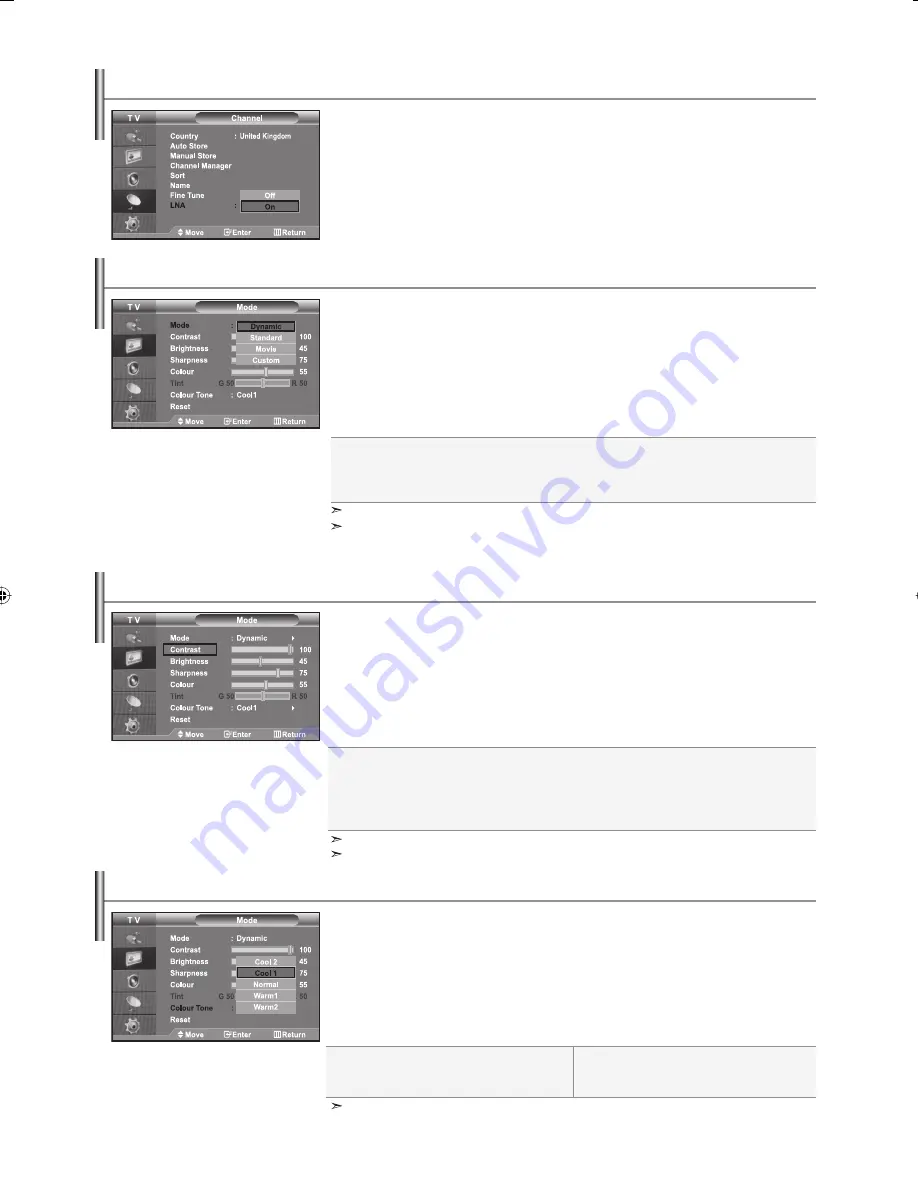
English-11
You can select the type of picture which best corresponds to your viewing requirements.
1.
Press the
MENU
button to display the menu.
Press
the
or button to select "Picture", then press the
ENTER/OK
button.
2.
Press the
ENTER/OK
button again, to select "Mode".
Press
the
ENTER/OK
button again.
3.
Press the or
button to select the desired picture effect. Press the
ENTER/OK
button.
4.
Press the
EXIT
button to exit.
Dynamic:
Selects the picture for high-definition in a bright room.
Standard:
Selects the picture for optimum display in a normal environment.
Movie:
Selects the picture for comfortable display in a dark room.
Custom:
Select to view your favorite display settings. (Refer to "Adjusting the Custom Picture")
The Picture mode must be adjusted separately for each input source.
You can return to the factory defaults picture settings by selecting the "Reset".
(Refer to "Resetting the Picture Settings to the Factory Defaults" on page 12)
Changing the Picture Standard
Contrast:
Adjusts the lightness and darkness between objects and the background.
Brightness:
Adjusts the brightness of the whole screen.
Sharpness:
Adjusts the outline of objects to either sharpen them or make them more dull.
Colour:
Adjusts the colours, making them lighter or darker.
Tint (NTSC only):
Adjusts the colour of objects, making them more red or green for a more natural look.
Your set has several settings which allow you to control picture quality.
1.
To select the desired picture effect, follow the
"Changing the Picture Standard" instructions number 1 to 3.
2.
Press the or button to select a particular item. Press the
ENTER/OK
button.
3.
Press the or button to decrease or increase the value of a particular item.
Press
the
ENTER/OK
button.
4.
Press the
EXIT
button to exit.
Adjusting the Custom Picture
The adjusted values are stored according to the selected Picture mode.
In PC Mode, Only “Contrast”, “Brightness” and “Colour” can be adjusted
You can select the most comfortable colour tone to your eyes.
1.
To select the desired picture effect, follow the
"Changing the Picture Standard" instructions number 1 to 3.
2.
Press the or button to select "Colour Tone", then press the
ENTER/OK
button.
3.
Press the or button to select the desired colour tone setting.
Press the
ENTER/OK
button.
4.
Press the
EXIT
button to exit.
Changing the Colour Tone
Cool2:
Makes the colour temperature bluer than "Cool1" menu.
Cool1:
Makes whites bluish.
Normal:
Keeps whites white.
Warm1:
Makes whites reddish.
Warm2
: Makes the colour temperature redder than
"Warm1" menu.
The adjusted values are stored according to the selected Picture mode.
LNA (Low Noise Amplifier)
If the TV is operating in a weak-signal area, the LNA function can improve the reception
(a low-noise preamplifier boosts the incoming signal).
1.
Press the
MENU
button to display the menu.
Press
the
or button to select "Channel", then press the
ENTER/OK
button.
2.
Press the or button to select "LNA", then press the
ENTER/OK
button.
3.
Press the or button to select "On" or "Off". Press the
ENTER/OK
button.
4.
Press the
EXIT
button to exit.
BN68-01007J-00Eng.indd 11
BN68-01007J-00Eng.indd 11
2006-08-09
10:36:03
2006-08-09
10:36:03














































