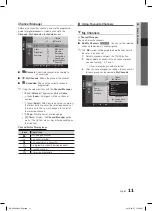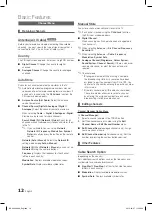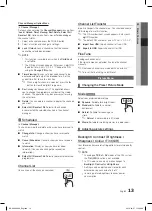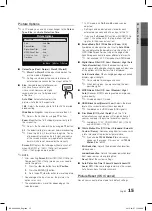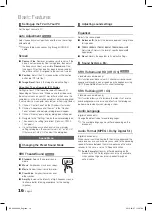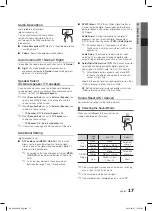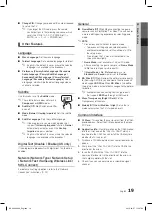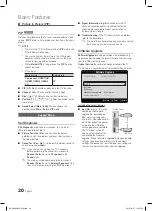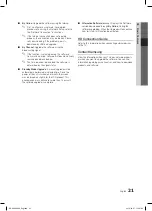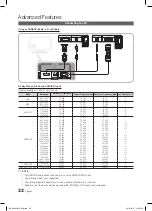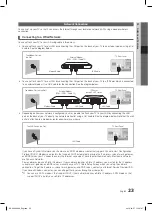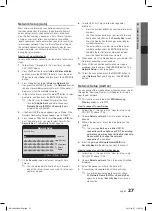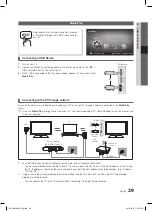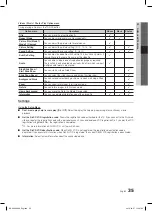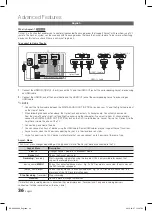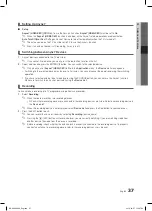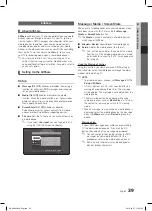24
English
Advanced Features
Network Setup (Auto)
Use the Automatic
Wired Network Setup
when connecting
your TV to a network that supports DHCP. To set up your
TV’s cable network connection automatically, follow these
steps:
How to set up automatically
1.
Connect your TV to your LAN as described in the
previous section.
2.
Turn on your TV, press the
MENU
button on your
remote, use the
▲
or
▼
button to select
Setup
, and then
press the
ENTER
E
button.
3.
Use the
▲
or
▼
button to select Network in the
Setup
menu, and then press the
ENTER
E
button. The
Network screen appears.
4.
On the
Network
screen, select
Network Type
.
5.
Set
Network Type
to
Wired
.
6.
Select
Network Setup
. The Wired Network Setup
screen appears.
7.
Set
Internet Protocol Setup
to
Auto
.
8. Auto
acquires and enters the needed Internet values
automatically.
9.
Wait two minutes, and then press the
RETURN
button
on your remote.
10.
If the
Network
Function has not acquired the network
connection values, go to the directions for
Manual
.
Network Setup (Manual)
Use the Manual
Network Setup
when connecting your TV to
a network that requires a Static IP address.
Getting the Network Connection Values
To get the Network connection values on most Windows
computers, follow these steps:
1.
Right click the Network icon on the bottom right of the
screen.
2.
In the pop-up menu that appears, click Status.
3.
On the dialog that appears, click the Support tab.
4.
On the Support Tab, click the Details button. The
Network connection values are displayed.
How to set up manually
To set up your TV’s cable network connection manually,
follow these steps:
1.
Follow Steps 1 through 6 in the “How to set up
automatically” procedure.
2.
Set
Internet Protocol Setup
to
Manual Setup
.
3.
Press the
▼
button on your remote to go to the first
entry field.
4.
Enter the
IP Address
,
Subnet Mask
,
Gateway
, and
DNS Server
values. Use the number buttons on your
remote to enter numbers and the arrow buttons to move
from one entry field to another.
5.
When done, press the
RETURN
button on your remote.
6.
Select
Network Test
to check the Internet connectivity.
Network
Network Type
: Wired
►
Network Setup
Network test
SWl(Samsung Wireless link)
: Off
SWl Connect
U
Move
E
Enter
R
return
Network Setup
Internet Protocol Setup
: Auto
►
IP Address
:
Subnet Mask
:
Gateway
:
DNS
:
Auto
DNS Server
:
U
Move
E
Enter
R
return
BN68-02689A_Eng.indb 24
2010-03-07 �� 5:37:08
Summary of Contents for LE32C630 K1WXXC
Page 50: ...This page is intention ally left blank BN68 02689A_Eng indb 50 2010 03 07 5 37 45 ...
Page 99: ...Ez az oldal szándéko san maradt üres BN68 02689C Hun indb 50 3 7 2010 3 07 12 PM ...
Page 148: ...Strona została celowo pozostawiona pusta BN68 02689C Pol indb 50 3 7 2010 3 49 12 PM ...
Page 197: ...Η σελίδα αυτή έχει μεί νει κενή επίτηδες BN68 02689C_Gre indb 50 2010 03 07 4 31 11 ...
Page 246: ...Тази страница е нарочно оставена празна BN68 02689C Bul indb 50 3 7 2010 1 42 51 PM ...
Page 295: ...This page is intention ally left blank BN68 02689C Cro indb 50 3 7 2010 5 36 16 PM ...
Page 344: ...Tato stránka byla zá měrně ponechána prázdná BN68 02689C Cze indb 50 3 7 2010 3 57 54 PM ...
Page 393: ...See lehekülg on tead likult tühjaks jäetud BN68 02689C_Slk indb 50 3 7 2010 3 01 59 PM ...
Page 442: ...Această pagină este intenţionat lăsată libe ră BN68 02689C Rum indb 50 3 7 2010 5 44 33 PM ...
Page 491: ...Ova stranica je namerno ostavljena prazna BN68 02689C Ser indb 50 3 7 2010 4 05 55 PM ...