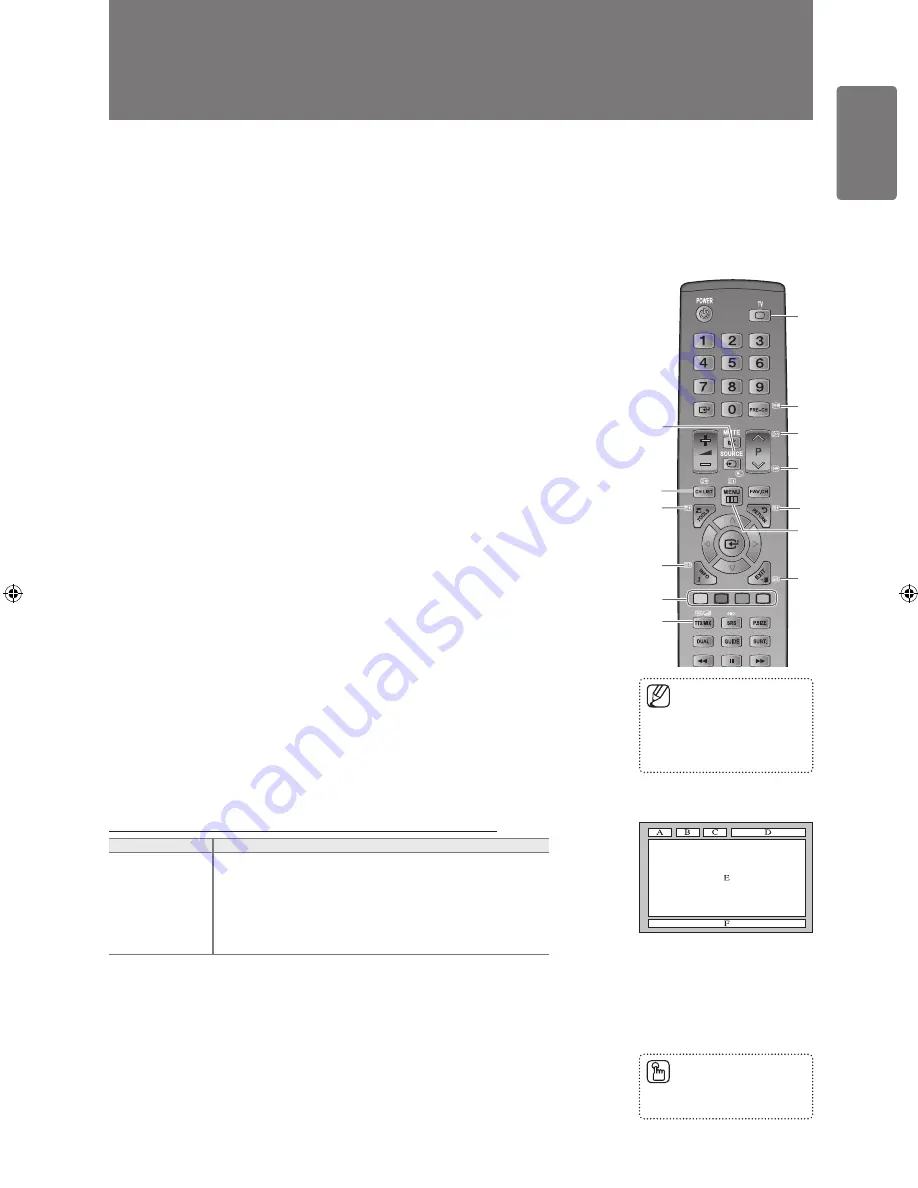
English
O
ther I
nf
orma
tion
Other Information
Teletext Feature
Most television stations provide written information services via Teletext. The index page of the Teletext service gives you information
on how to use the service. In addition, you can select various options to suit your requirements by using the remote control buttons.
For Teletext information to be displayed correctly, channel reception must be stable. Otherwise, information may be missing or some
pages may not be displayed.
■
I-II
8
9
0
@
#
!
7
1
2
3
4
5
6
1
0
(mode)
Press to select the Teletext mode (LIST/FLOF). If you press it in the LIST mode, it switches
into the List save mode. In the List save mode, you can save Teletext page into list using the
8
(store) button.
2
8
(store)
Used to store the Teletext pages.
3
4
(size)
Press to display the double-size letters in the upper half of the screen. For lower half of the
screen, press it again. To display normal screen, press it once again.
4
5
(reveal)
Used to display the hidden text (answers to quiz games, for example). To display normal
screen, press it again.
5
Colour buttons (red/green/yellow/blue)
If the FASTEXT system is used by a broadcasting company, the different topics covered
on a Teletext page are colour-coded and can be selected by pressing the coloured buttons.
Press one of them corresponding to the required. The page is displayed with other coloured
information that can be selected in the same way. To display the previous or next page, press
the corresponding coloured button.
6
/
(Teletext on/mix)
Press to activate Teletext mode after selecting the channel providing the Teletext service.
Press it twice to overlap the Teletext with the current broadcasting screen.
7
:
(exit)
Exit from the Teletext display.
8
1
(sub-page)
Used to display the available sub-page.
9
2
(page up)
Used to display the next Teletext page.
0
3
(page down)
Used to display the previous Teletext page.
!
6
(index)
Used to display the index (contents) page at any time while you are viewing Teletext.
@
9
(hold)
Used to hold the display on a given page if the selected page is linked with several
secondary pages which follow on automatically. To resume, press it again.
#
7
(cancel)
Used to display the broadcast when searching for a page.
The Teletext pages are organized according to six categories:
Part
Contents
A
Selected page number.
B
Broadcasting channel identity.
C
Current page number or search indications.
D
Date and time.
E
Text.
F
Status information.
FASTEXT information.
Teletext information is often divided between several pages displayed in sequence, which can
be accessed by:
Entering the page number
Selecting a title in a list
Selecting a coloured heading (FASTEXT system)
Teletext level supported by the TV is version 2.5 which is capable of displaying additional
graphics or text.
Depending upon the transmission, blank side panels can occur when displaying Teletext.
In these cases, additional graphics or text is not transmitted.
Older TV’s which do not support version 2.5 are not capable of displaying any additional
graphics or text, regardless of the Teletext transmission.
Teletext 16:9, picture is 16:9
■
■
■
■
■
■
You can change Teletext
pages by pressing the
numeric buttons on the
remote control.
■
Press the
TV
button to exit
from the Teletext display.
■
BN68-01893J_Eng.indd 37
2009-03-31 �� 12:53:13













































