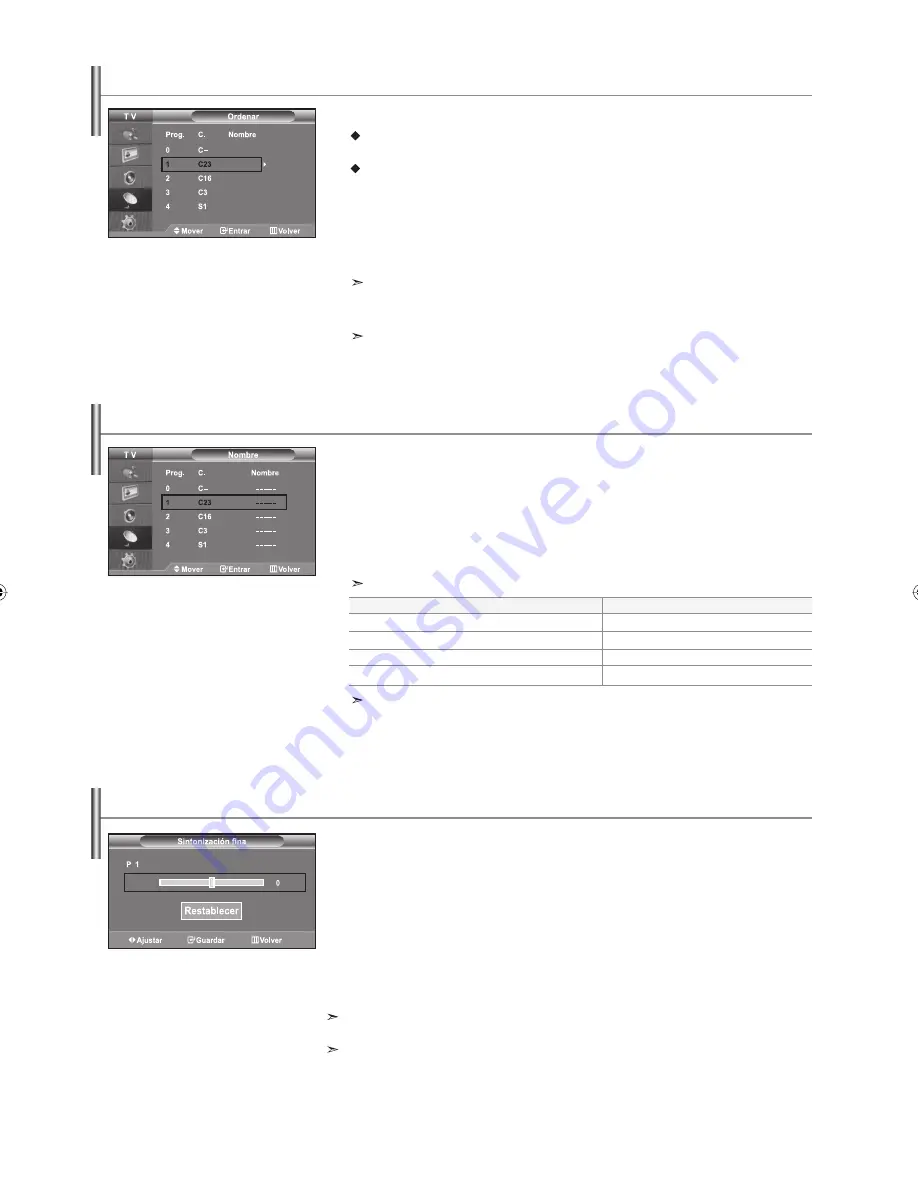
Español-10
Puede intercambiar los números de dos canales para:
Modificar el orden numérico en que los canales se han memorizado
automáticamente.
Asignar números fáciles de recordar a los canales que ve con más frecuencia.
1.
Pulse el botón
MENU
para ver el menú.
Pulse los botones o para seleccionar “Canal” y pulse el botón
ENTER/OK
.
2.
Pulse los botones o para seleccionar “Ordenar” y pulse el botón
ENTER/OK
.
3.
Seleccione el número del canal que desea cambiar pulsando varias veces los botones
o . Pulse el botón
ENTER/OK
.
El número de canal seleccionado y su nombre se mueven al lado derecho.
4.
Pulse los botones o para desplazarse a la posición a la que desea cambiar y pulse el
botón
ENTER/OK
.
El canal seleccionado se intercambia con el memorizado previamente con el número elegido.
5.
Repita los pasos
3
a
4
para clasificar otro canal.
6.
Pulse el botón
EXIT
para salir.
Orden de los canales memorizados
Utilice la sintonización fina para ajustar manualmente un determinado canal de modo que la
recepción sea óptima.
1.
Utilice los botones numéricos para seleccionar directamente el canal que desee ajustar
con
precisión.
2.
Pulse el botón
MENU
para ver el menú.
Pulse los botones o para seleccionar “Canal” y pulse el botón
ENTER/OK
.
3.
Pulse los botones o para seleccionar “Sintonización fina” y pulse el botón
ENTER/OK
.
4.
Pulse los botones o para ajustar la sintonización fina. Pulse el botón
ENTER/OK
.
5.
Pulse el botón
EXIT
para salir.
Los canales guardados en los que se haya efectuado un ajuste fino están marcados con un asterisco “*” en el lado
derecho del número del canal, en la banda de canales. Y el número de canal se pone de color rojo.
Para reiniciar el ajuste fino, seleccione “Restabl.” pulsado los botones o y, a continuación, pulse el botón
ENTER/OK
.
Sintonía fina de la recepción de canales
Los nombres de los canales se asignarán automáticamente si se emite la información del canal.
Estos nombres se pueden cambiar y puede asignar nombres nuevos.
1.
Pulse el botón
MENU
para ver el menú.
Pulse los botones o para seleccionar “Canal” y pulse el botón
ENTER/OK
.
2.
Pulse los botones o para seleccionar “Nombre” y pulse el botón
ENTER/OK
.
3.
Si es necesario, seleccione el canal al que se va a asignar un nombre nuevo pulsando
los
botones
o . Pulse el botón
ENTER/OK
.
La barra de selección se muestra en el cuadro de nombre.
4.
Los caracteres disponibles son:
Letras del alfabeto (A~Z) / Números (0~9) / Caracteres especiales (-, espacio)
5.
Repita los pasos
3
a
4
para cada canal al que se asigne un nombre nuevo.
6.
Pulse el botón
EXIT
para salir.
Asignación de nombres de canales
Para...
Seleccionar una letra, número o símbolo
Desplazarse a la letra siguiente
Retroceder a la letra anterior
Confirme el nombre
Entonces...
Pulse el botón o
Pulse el botón
Pulse el botón
Pulse el botón
ENTER/OK
CO79.12258B.11.M13/joec!!!21
CO79.12258B.11.M13/joec!!!21
3117.21.31!!!!6;26;65
3117.21.31!!!!6;26;65






























