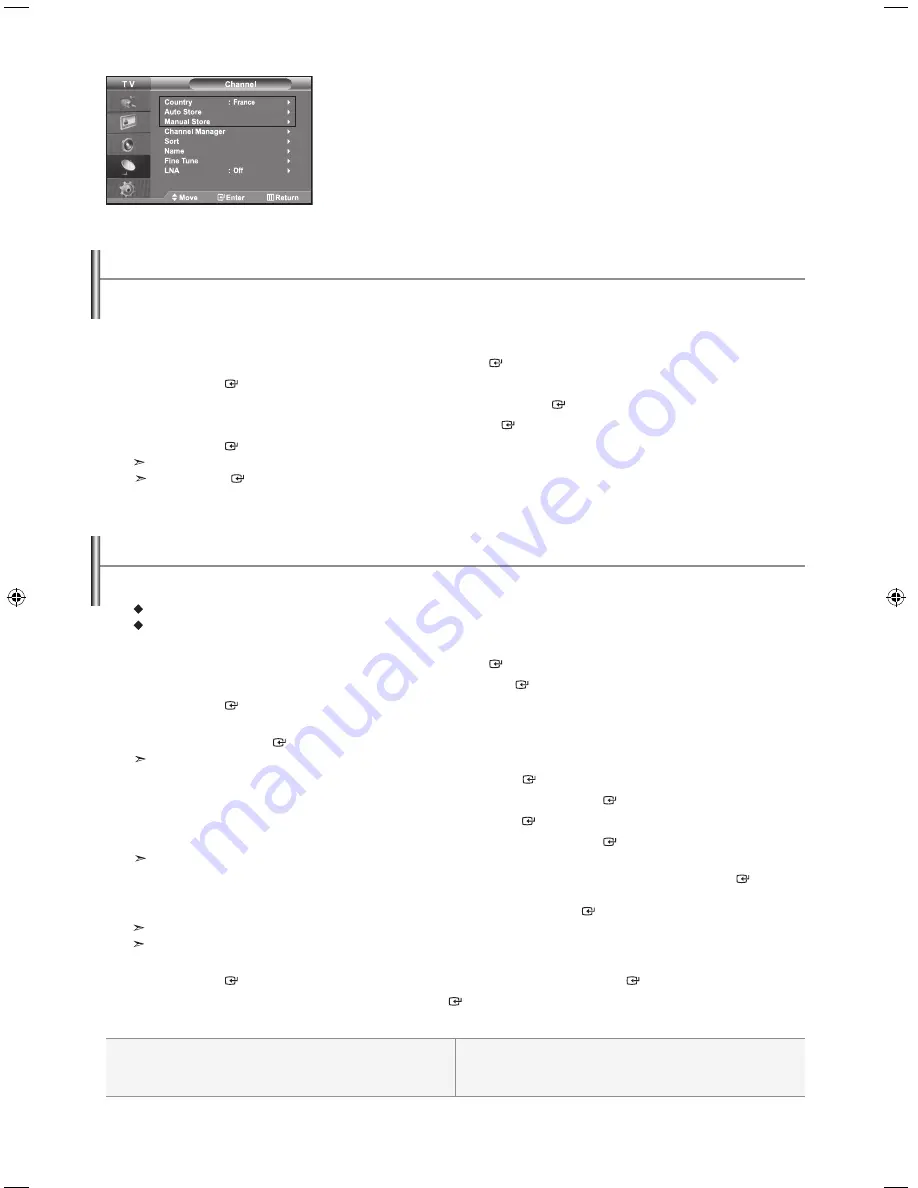
English-8
Programme:
Selects a program number for the channel.
Colour System:
Sets the colour supporting system.
Sound System:
Sets the sound supporting system.
Channel:
Selects a channel.
Search:
Scans for the frequency value for the channel.
Store:
Saves your settings.
- Storing Channels automatically
- Storing Channels manually
You can scan for the frequency ranges available to you (and availability depends on your country).
Automatically allocated programme numbers may not correspond to actual or desired programme numbers.
However, you can sort numbers manually and clear any channels you do not wish to watch.
1.
Press the
menu
button to display the menu.
Press the
5
or
6
button to select "Channel", then press the
enter
button.
2.
Press the
enter
button to select "Country".
3.
Select the appropriate country by pressing the
5
or
6
button. Press the
enter
button to confirm your choice.
4.
Press the
5
or
6
button to select "Auto Store", then press the
enter
button.
5.
Press the
enter
button.
The TV will begin memorizing all of the available channels.
Press the
enter
button at any time to interrupt the memorization process and return to the "Channel" menu.
6.
After all the available channels are stored, the "Sort" menu appears.
Storing Channels automatically
Storing Channels manually
You can store up to 100 channels, including those received via cable networks.
When storing channels manually, you can choose:
Whether or not to store each of the channels found.
The programme number of each stored channel which you wish to identify.
1.
Press the
menu
button to display the menu.
Press the
5
or
6
button to select "Channel", then press the
enter
button.
2.
Press the
5
or
6
button to select "Manual Store", then press the
enter
button.
3.
Press the
enter
button to select "Programme".
4.
To assign a programme number to a channel, find the correct number by pressing the
5
or
6
button
and then press the
enter
button.
You can also set a programme number by pressing number buttons on the remote control.
5.
Press the
5
or
6
button to select "Colour System", then press the
enter
button.
6.
Select the colour standard required by pressing the
5
or
6
button then, press the
enter
button.
7.
Press the
5
or
6
button to select "Sound System", then press the
enter
button.
8.
Select the sound standard required by pressing the
5
or
6
button, then press the
enter
button.
If there is an abnormal sound or no sound, re-select the sound system required.
9.
If you know the number of the channel to be stored,
press the
5
or
6
button to select "Channel". Press the
enter
button.
Select
C
(Air channel) or
S
(Cable channel) by pressing the
5
or
6
button. Press the
4
button to select channel.
Select the required number by pressing the
5
or
6
button and then press the
enter
button.
Channel mode:
P
(Programme mode),
C
(Air channel mode),
S
(Cable channel mode)
You can also set a channel number by pressing number buttons on the remote control.
10.
If you do not know the channel numbers, press the
5
or
6
button to select "Search".
Press the
enter
button. Search by pressing the
5
or
6
button and then press the
enter
button.
11.
Press the
5
or
6
button to select "Store". Press the
enter
button to select "OK".
12.
Repeat steps
3
to
11
for each channel to be stored.
BN68-01007C-00Eng.indd 8
2006-03-03 ¿ÀÈÄ 3:03:05

























