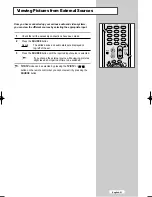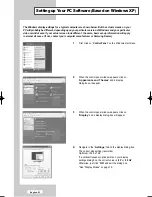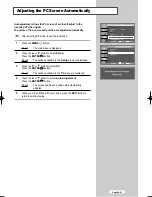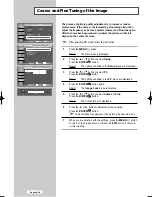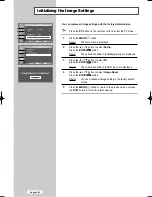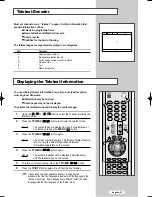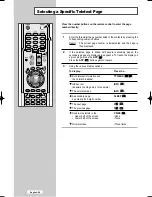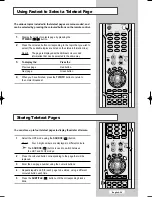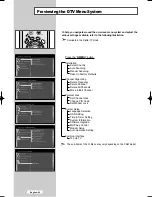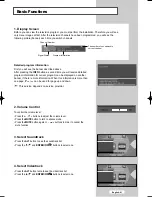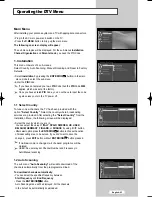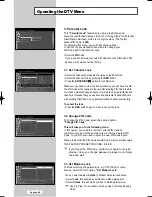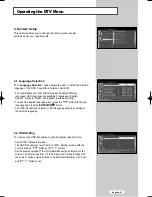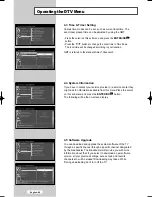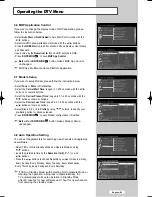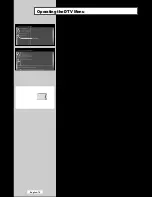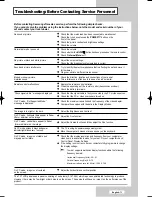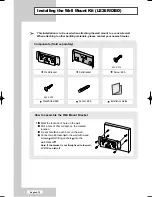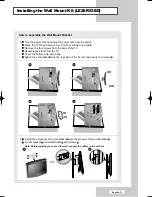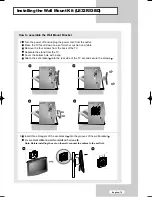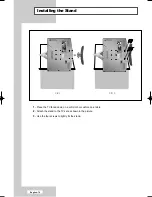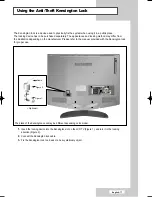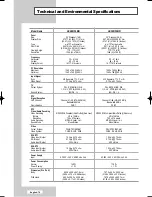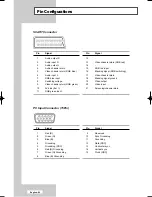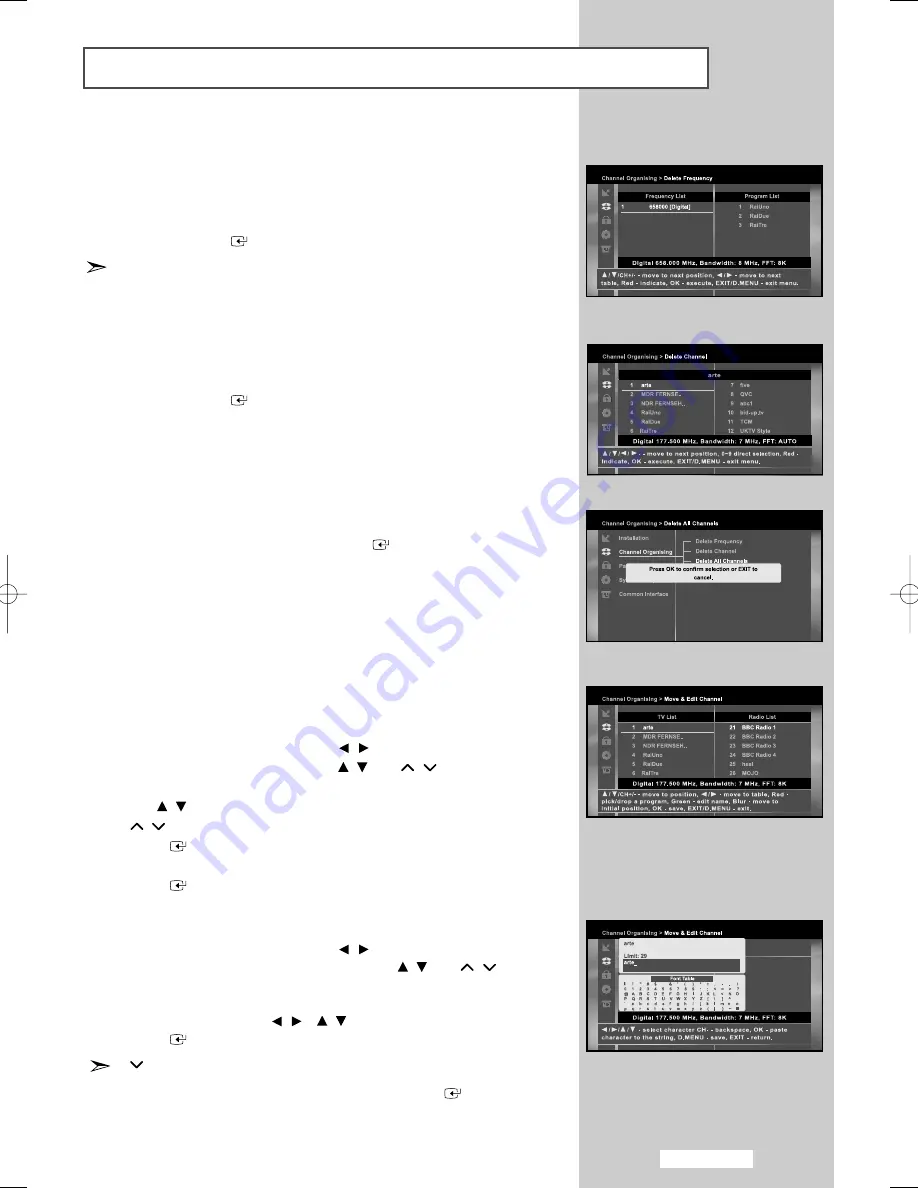
English-65
Operating the DTV Menu
2.1 Delete Frequency
• Select the desired frequency list you want to delete by pressing the
RED
button.
• Press the
ENTER/OK
button for confirmation.
2.2 Delete Channel
• Select the desired channel you want to delete by pressing the
RED
button.
• Press the
ENTER/OK
button for confirmation.
2.3 Delete All Channels
At the request window, press the
ENTER/OK
button to delete all
channels and press the
EXIT
button to exit.
2.4 Move & Edit Channel
• Select the TV/RADIO/Interactive list with
/
buttons.
• Select the TV/RADIO/Interactive list with
/
or
P
/
buttons.
• Select channel by pressing the
RED
button.
• Press the
/
buttons to change the position of the channel you want,
and
P
/
for monving up or down pages on list. Press the
ENTER/OK
button for confirmation.
• If you want to return the channel to the initial position, do not press the
ENTER/OK
button but press the
BLUE
button.
This feature doesn’t delete frequency itself but deletes the list
of channels registered for frequency.
• Select the TV/RADIO/Interactive list with
/
buttons.
• Select a channel list to move to other location with
/
or
P
/
buttons.
• Press the
GREEN
button. Font Table will be displayed.
• Select desired character with
/
,
/
and then press the
ENTER/OK
button to paste character to the string.
P
button : Backspace for deleting previous character.
• Press the
D.MENU
button and then press the
ENTER/OK
button to
save the set data.
To edit Channel Name
To move the Channel Name
02 BN68-00953A-00Eng.qxd 9/27/05 5:32 PM Page 65
Summary of Contents for LE26R53BD
Page 83: ...Memo ...