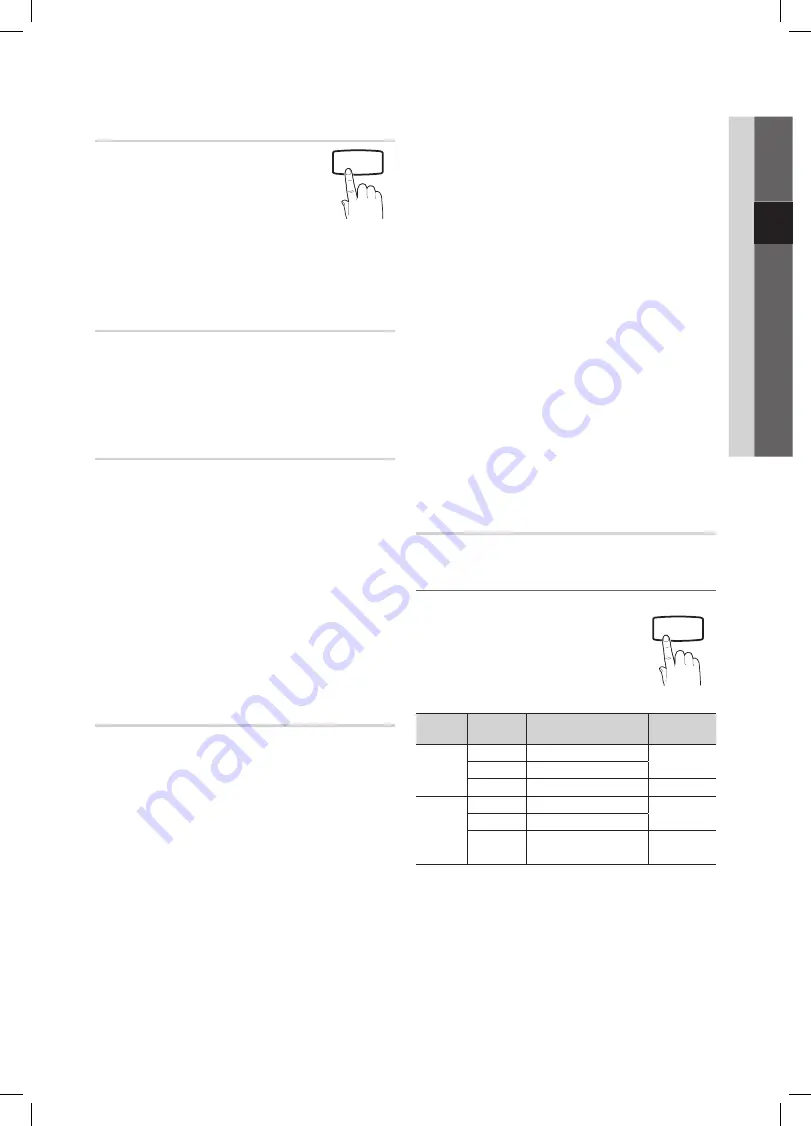
17
English
03
Basic Featur
es
Audio Description
(not available in all locations)
(digital channels only)
This function handles the Audio Stream
for the AD (Audio Description) which is
sent along with the Main audio from the
broadcaster.
Audio Description (Off / On)
■
: Turn the audio description
function on or off.
Volume
■
: Adjust the audio description volume.
Auto Volume (Off / Normal / Night)
To equalize the volume level on each channel, set to
Normal
.
Night
■
: This mode provides an improved sound
experience compared to
Normal
mode, making almost
no noise. It is useful at night.
Speaker Select (External speaker /
TV speaker)
A sound echo may occur due to a difference in decoding
speed between the main speaker and the audio receiver. In
this case, set the TV to
External Speaker
.
When
✎
Speaker Select
is set to
External Speaker
, the
volume and
MUTE
buttons will not operate and the
sound settings will be limited.
When
✎
Speaker Select
is set to
External Speaker
, you
should use these settings.
TV speaker: Off , External speaker: On
x
When
✎
Speaker Select
is set to
TV Speaker
, you
should use these settings.
TV speaker: On , External speaker: On
x
If there is no video signal, both speakers will be mute.
✎
Additional Setting
(digital channels only)
DTV Audio Level (MPEG / HE-AAC)
■
: This function
allows you to reduce the disparity of a voice signal
(which is one of the signals received during a digital TV
broadcast) to a desired level.
According to the type of broadcast signal,
✎
MPEG
/ HE-AAC
can be adjusted between -10dB and
0dB.
To increase or decrease the volume, adjust
✎
between the range 0 and -10 respectively.
SPDIF Output
■
: SPDIF (Sony Philips Digital InterFace)
is used to provide digital sound, reducing interference
going to speakers and various digital devices such as a
DVD player.
Audio Format
: During the reception of a digital TV
broadcast, you can select the Digital Audio output
(SPDIF) format from the options
PCM
or
Dolby Digital
.
By connecting to 5.1ch speakers in a Dolby
✎
Digital setup, maximize your interactive 3D sound
experience.
Audio Delay
: Correct audio-video mismatch, when
watching TV or video, and listening to digital audio
output using an external device such as an AV receiver.
Dolby Digital Comp (Line / RF)
■
: This function minimizes
signal disparity between a dolby digital signal and a
voice signal (i.e. MPEG Audio, HE-AAC, ATV Sound).
Select
✎
Line
to obtain dynamic sound, and
RF
to reduce the difference between loud and soft
sounds at night time.
Line
: Set the output level for signals greater or less than
-31dB (reference) to either -20dB or -31dB.
RF
: Set the output level for signals greater or less than
-20dB (reference) to either -10dB or -20dB.
Sound Reset (OK / Cancel)
Reset all sound settings to the factory defaults.
Selecting
¦
the Sound Mode
When you set to
Dual l-ll
, the current
sound mode is displayed on the screen.
Audio
Type
Dual I-II
Default
A2
Stereo
Mono
Mono
Automatic
change
Stereo
Stereo
↔
Mono
Dual
Dual I
↔
Dual II
Dual I
NICAM
Stereo
Mono
Mono
Automatic
change
Stereo
Mono
↔
Stereo
Dual
Mono
→
Dual I
Dual II
Dual I
If the stereo signal is weak and an automatic switching,
✎
occurs, then switch to the mono.
Only activated in stereo sound signal.
✎
Only available when the
✎
Input
source is set to
TV
.
P
POWER
AD
GUIDE
MEDIA.P
SUBT.
DUAL
I-II
P.MODE
S.MODE
P.SIZE
P
POWER
AD
GUIDE
MEDIA.P
SUBT.
DUAL
I-II
P.MODE
S.MODE
P.SIZE
BN68-02592D_00Eng.indb 17
2010-03-16 �� 9:47:26
















































