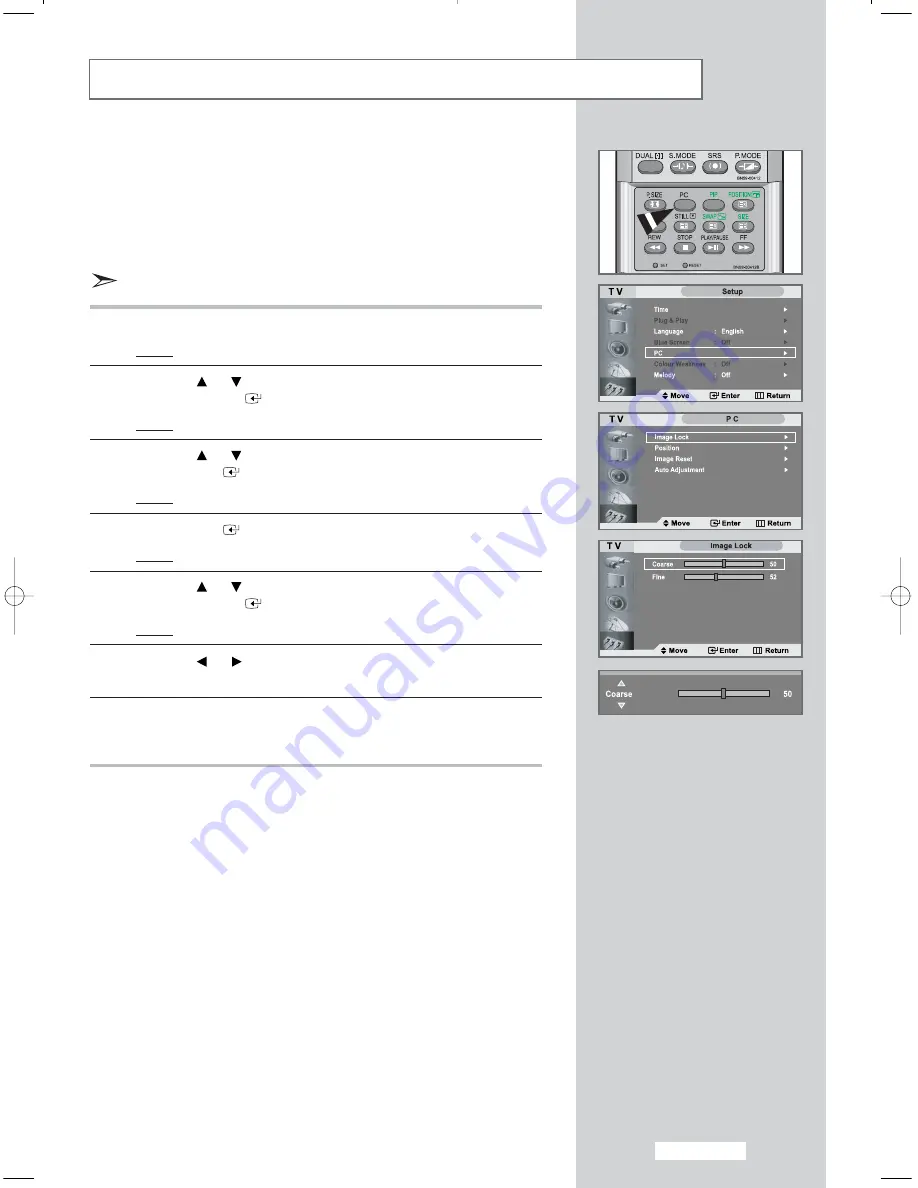
English-47
Coarse and Fine Tuning of the Image
The purpose of picture quality adjustment is to remove or reduce
picture noise.
If the noise is not removed by Fine tuning alone, then adjust the
frequency as best as possible (coarse) and Fine tune again.
After the noise has been reduced, re-adjust the picture so that it is
aligned on the center of screen.
Press the
PC
button on the remote control to select the PC mode.
1
Press the
MENU
button.
Result:
The main menu is displayed.
2
Press the
or
button to select
Setup
.
Press the
ENTER
button
Result:
The options available in the
Setup
group are displayed.
3
Press the
or
button to select
PC
.
Press
ENTER
button.
Result:
The options available in the
PC
menu are displayed.
4
Press
ENTER
button again.
Result:
The
Image Lock
menu is selected.
5
Press the
or
button to select
Coarse
or
Fine
.
Press the
ENTER
button.
Result:
The horizontal bar is displayed.
6
Press the
or
button to adjust the screen quality.
Vertical stripes may appear or the picture may become blurry.
7
When you are satisfied with the settings, press the
MENU
button to
return to the previous menu or press the
EXIT
button to return to
normal viewing.
03 BN68-00656C-04Eng.qxd 9/16/04 8:31 AM Page 47
















































