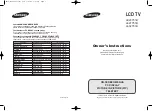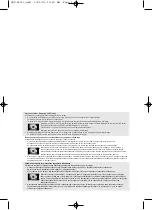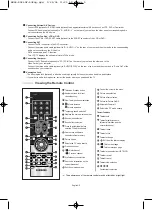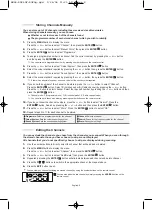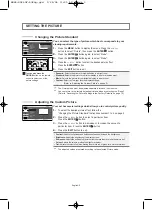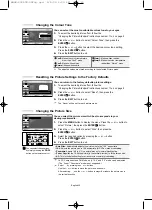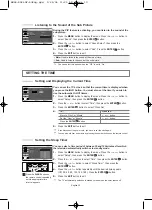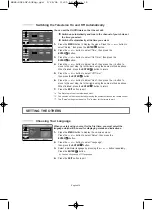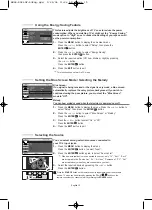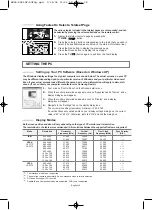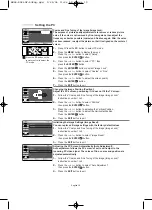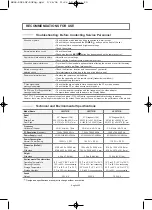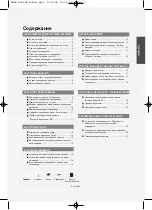English-8
You can store up to 100 channels, including those received via cable networks.
When storing channels manually, you can choose:
Whether or not to store each of the channels found.
The programme number of each stored channel which you wish to identify.
1.
Press the
MENU
button to display the menu.
Press the
or
button to select “Channel”, then press the
ENTER
button.
2.
Press the
or
button to select “Manual Store”, then press the
ENTER
button.
3.
Press the
ENTER
button to select “Programme”.
4.
To assign a programme number to a channel, find the correct number by pressing the
or
button
and then press the
ENTER
button.
You can also set a programme number by pressing number buttons on the remote control.
5.
Press the
or
button to select “Colour System”, then press the
ENTER
button.
6.
Select the colour standard required by pressing the
or
button then, press the
ENTER
button.
7.
Press the
or
button to select “Sound System”, then press the
ENTER
button.
8.
Select the sound standard required by pressing the
or
button, then press the
ENTER
button.
If there is an abnormal sound or no sound, re-select the sound system required.
9.
If you know the number of the channel to be stored, press the
or
button to select “Channel”.
Press the
ENTER
button. Select
C
(Air channel) or
S
(Cable channel) by pressing the
or
button.
Press the
button to select channel. Select the required number by pressing the
or
button and then
press the
ENTER
button.
Channel mode: P (Programme mode), C (Air channel mode), S (Cable channel mode)
You can also set a channel number by pressing number buttons on the remote control.
10.
If you do not know the channel numbers, press the
or
button to select “Search”. Press the
ENTER
button. Search by pressing the
or
button and then press the
ENTER
button.
11.
Press the
or
button to select “Store”. Press the
ENTER
button to select “OK”.
12.
Repeat steps 3 to 11 for each channel to be stored.
Programme:
Selects a program number for the channel.
Colour System:
Sets the colour supporting system.
Sound System:
Sets the sound supporting system.
Channel:
Selects a channel.
Search:
Scans for the frequency value for the channel.
Store:
Saves your settings.
Storing Channels Manually
You can exclude the channels you chose from the channels you scanned. When you scan through
the stored channels, those you have chosen to skip are not displayed.
All channels that you do not specifically choose to skip are displayed during scanning.
1.
Use the number buttons to directly select the channel that will be added or deleted.
2.
Press the
MENU
button to display the menu.
Press the
or
button to select “Channel”, then press the
ENTER
button.
3.
Press the
or
button to select “Add/Delete”, then press the
ENTER
button.
4.
Repeatedly pressing the
ENTER
button will alternate between add channel and delete channel.
5.
Press the
P
/
buttons to switch to the appropriate channel, then repeat above.
6.
Press the
EXIT
button to exit.
You can view any channel (including an erased channel) by using the number buttons on the remote control.
Editing the Channels
You can also add or delete channel by simply pressing the
ADD/DEL
button on the
remote control.
BN68-00860F-03Eng.qxd 1/24/06 11:25 AM Page 8