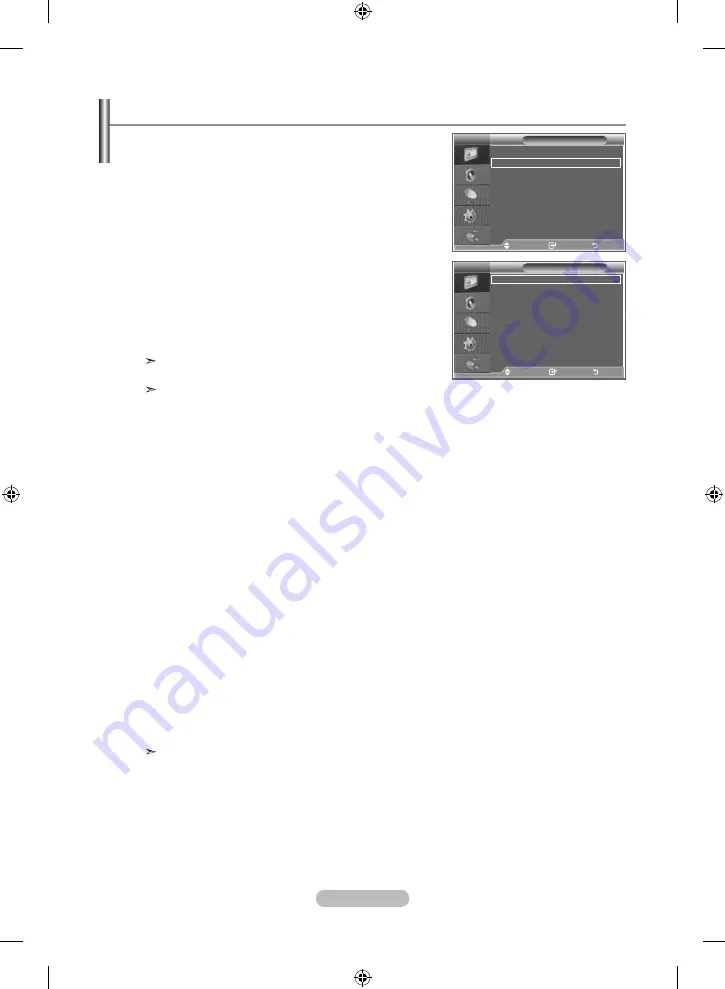
English -
You can set detailed picture settings.
Press the
mEnu
button to display the menu.
Press the
EntEr
button, to select “Picture”.
3
Press the ▲ or ▼ button to select Detail Settings, then press
the
EntEr
button.
Select the required option by pressing the ▲ or ▼ button,
then press the
EntEr
button.
Available options: Black Adjust, Dynamic Contrast,
Gamma,Color Space, White Balance, My Colour Control,
Edge Enhancement
When you are satisfied with your setting, press the
EntEr
button.
Press the
ExIt
button to exit.
When the picture mode is set to Movie or Standard,
Detailed Settings can be selected.
If DNIe is Off, the Detailed Settings cannot be selected
when the Picture mode is in Standard mode.
Black adjust: off/low/medium/high
You can directly select the black level on the screen to adjust
the screen depth.
Dynamic Contrast: off/low/medium/high
You can adjust the screen contrast so that the optimal contrast is provided.
gamma: -3 ~ 3
You can adjust the middle brightness of pictures.
Press the ◄ or ► button until you reach the optimal setting.
Colour Space: auto/Wide
You can set the color reproduction space for the input signal to Auto or Wide.
White Balance: r offset/g offset/B offset/r gain/g gain/B gain/reset
You can adjust the color temperature for more natural picture colors.
R Offset/G Offset/B Offset/R Gain/G Gain/B Gain: Changing the adjustment value will refresh the
adjusted screen.
Select the required option by pressing the ▲ or ▼ button, then press the
EntEr
button.
Press the ◄ or ► button until you reach the optimal setting.
Reset: The previously adjusted white balance will be reset to the factory defaults.
my colour Control: Pink/green/Blue/White/reset
This setting can be adjusted to suit your personal preferences.
Pink/Green/Blue/White: Changing the adjustment value will refresh the adjusted screen.
Select the required option by pressing the ▲ or ▼ button, then press the
EntEr
button.
Press the ◄ or ► button until you reach the optimal setting.
Reset: The previously adjusted colours will be reset to the factory defaults.
Edge Enhancement: off/on
You can emphasize object boundaries.
Configuring Detailed Settings on the Picture
Detailed Settings
Black adjust
: off
Dynamic Contrast : off
gamma
: 0
Color Space
: auto
White Balance :
my Colour Control
Edge Enhancement : off
Picture
Detailed Settings :
Size
: auto Wide
Screen mode
: : 9
Digital nr
: on
active Colour
: off
Dnle
: off
reset
: ok
more
tV
tV
move
Enter
return
move
Enter
return
BN68-01166K-Eng-0307.indd 17
2007-03-07 �� 8:41:38






























