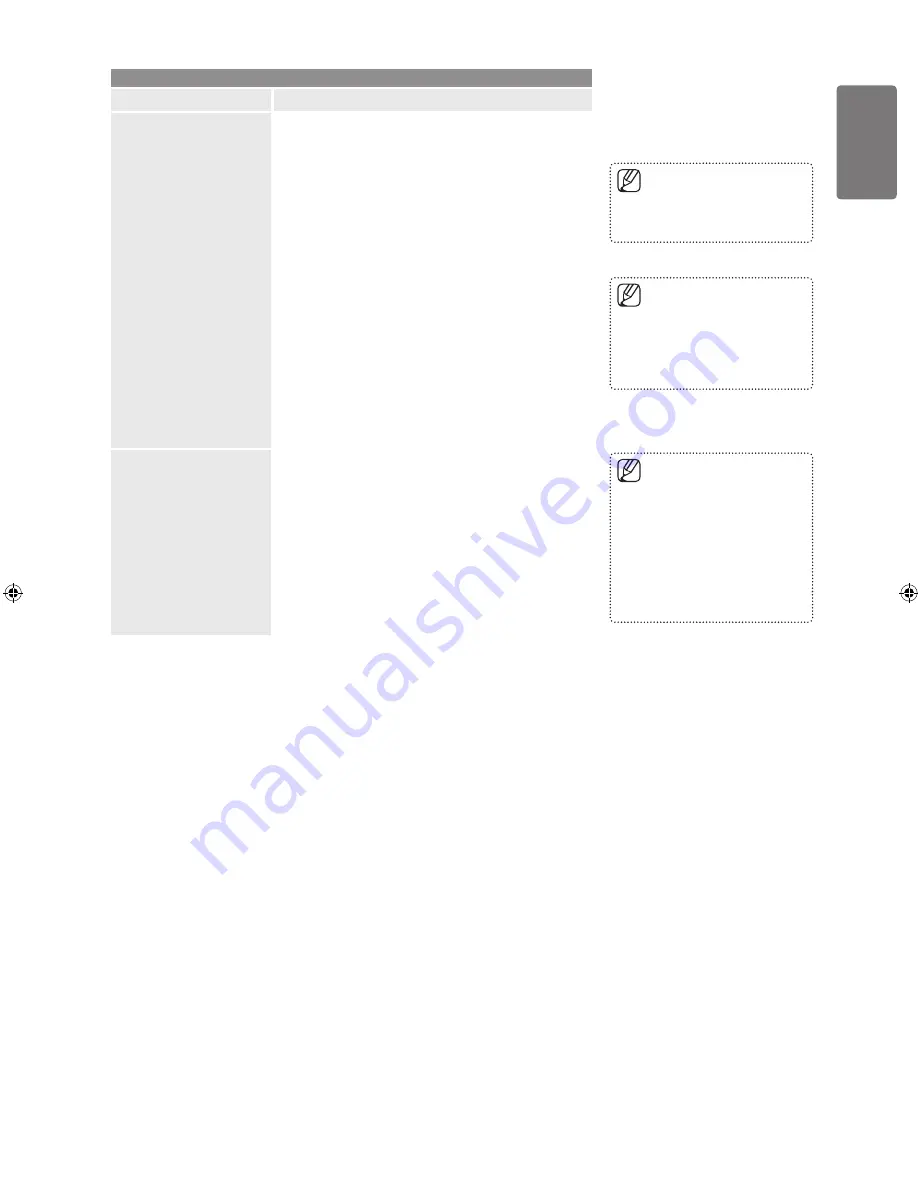
English
Using the M
enus
Support
Option
Description
Changing the Camera
Angle
When a DVD contains multiple angles of a particular scene,
you can use the ANGLE function.
Using the Zoom Function (DVD)
1.
During play or pause mode, press the
ZOOM
(number
3) button on the remote control.
2.
Press the
ENTER
E
button to activate
ZOOM
mode.
3.
Press the ▲ / ▼ or ◄ / ► buttons to select the part of
the screen you want to zoom in-on.
Using the ANGLE function (DVD)
If the disc contains multiple angles, the
ANGLE
appears on
the screen.
1.
During play or pause mode, press the
ANGLE
(number
6) button on the remote control.
2.
Press the ▲ / ▼ buttons to select Function, then press
the ► or
ENTER
E
button.
3.
Press the ▲ / ▼ buttons to select Angle, then press the
► or
ENTER
E
button.
4.
Press the ◄ / ► buttons or you can use the number
buttons on the remote control to select the desired
angle.
■
■
Using the Setup Menu
The Setup menu lets you customize your DVD player by
allowing you to select various language preferences, set up
a parental level.
1.
While the unit in
Stop
mode, press the
GUIDE (DVD
MENU)
button on the remote control. Use the ▲
/ ▼ buttons to select
Setup
, then press the ► or
ENTER
E
button.
2.
Press the ▲ / ▼ buttons to access the different
features. Press the ► or
ENTER
E
button to access
the sub features.
3.
To make the setup screen disappear after setting up,
press the
GUIDE (DVD MENU)
button again.
If the disc has only one angle,
this feature won’t work. Currently,
very few discs have this feature.
Depending on the disc, these
functions may not work.
■
■
T o keep any changes made by
the user under the DVD menu,
after making a change to a
desired item, the
DVD MENU
should be turned off before
turning the power off.
Some Setup Menu selections
may not work, Depending on
the disc.
■
■
During DVD play, press the
ENTER
E
button to zoom in 2X
/ 4X / 2X / normal in order.
■
[450-UK]BN68-02359K-00Eng.indb 39
2009-10-01 ¿ÀÀü 9:46:39






























