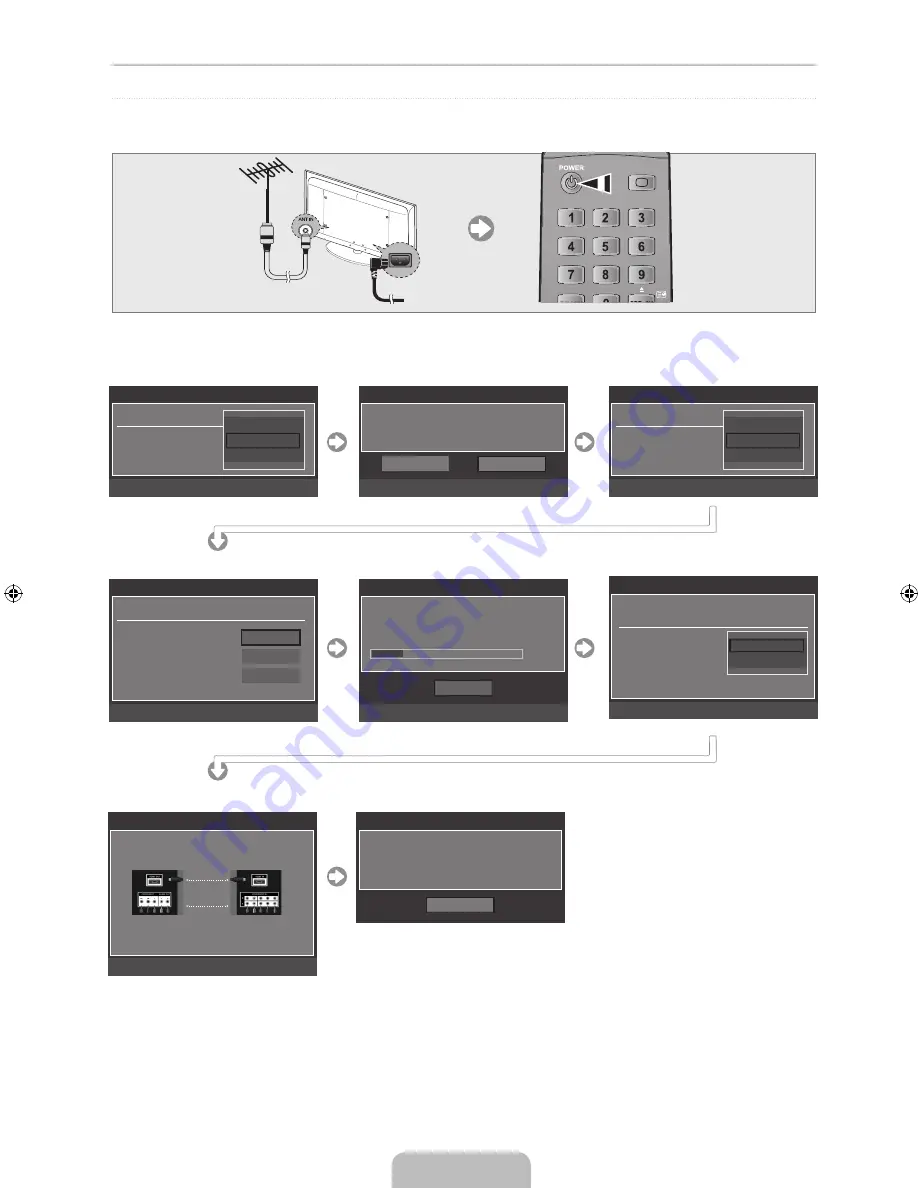
English - 3
Plug & Play
When the TV is initially powered on, basic settings proceed automatically and subsequently.
If you want to reset this feature, press the
MENU
button to display menu.
You can set the Plug & Play by selecting
Setup → Plug & Play
.
On the screen, you can set as follows.
The each step may vary depending on the Antenna source.
N
TV/DVD
REPERT
EZ VIEW
ZOOM
AUDIO
SUBTITLE
ANGLE
CANCEL
DVD-MENU
Plug & Play
Select the OSD Language
Menu Language
: English
U
Move
E
Enter
▲
Nederlands
English
Eesti
▼
Plug & Play
Select 'Home Use' when installing this TV in your home.
L
Move
E
Enter
Store Demo
Home Use
Plug & Play
Select Country.
Country
: English
U
Move
E
Enter
▲
Switzerland
United Kingdom
CIS
▼
Plug & Play
Select the Channel source to memorise.
U
Move
E
Enter
m
Skip
Start
Start
Start
Digital & Analogue
Digital
Analogue
Plug & Play
Auto Store in progress.
Digital Channels : 5 Analogue Channels : 6
E
Enter
m
Skip
Stop
Frequency 113 MHz
15%
Plug & Play
Set the Clock Mode.
Clock Mode
: Auto
U
Move
E
Enter
m
Skip
Auto
Manual
Plug & Play
How to get the best perfotmance from your new HDTV
Step 1.
Connect the HD Source Unit to the TV using the Component video (Red, Green,
Blue) and audio (Red, White) cables or HDMI Cable.
Step 2.
Press the Source button on the Remote Control to select HDMI or Component
Input.
Depending on your location, HD programs may also be viewd using an RF antenna.
For more detalls, please refer to HD Connections in the Owner Manual.
E
Enter
HD Cable
Component Cable
▼
HD box
▼
TV rear view
Plug & Play
Enjoy your TV.
OK
Step 1
Step 2
Step 3
Step 4
Step 5
Step 6
Step 7
Step 8
BN68-02365J-00Eng.indd 4
2009-10-01 ¿ÀÀü 9:47:19




