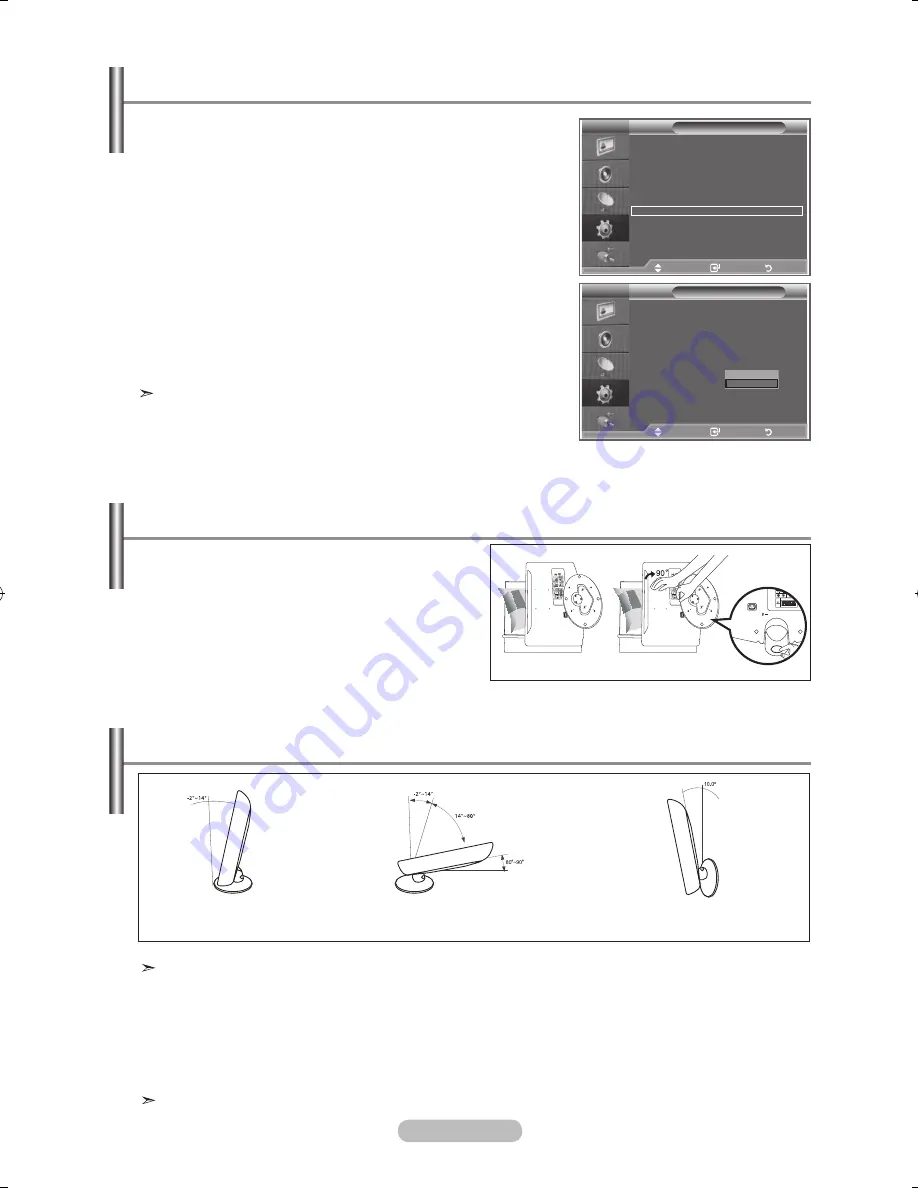
english -
You can view higher quality pictures by configuring the
screen settings in PC Mode.
If you set the "home Theatre PC" function to On, you can
configure the "Detail Settings" (when Picture Mode is
set to Standard or Movie) as in PC Mode.
1.
Press the
MeNu
button to display the menu.
Press the ▲ or ▼ button to select "Setup", then press the
eNTeR/OK
button.
2.
Press the ▲ or ▼ button to select "Home Theatre PC".
Press the
eNTeR/OK
button.
.
Press the ▲ or ▼ button to select "Off" or "On".
Press the
eNTeR/OK
button.
.
Press the
exIT
button to exit.
This function is available only in PC mode.
Setting the home Theatre PC
Mode
: Custom
equalizer
SRS TS xT
: Off
Auto Volume
: Off
Internal Mute
: Off
Reset
Move
enter
Return
TV
Setup
Plug & Play
language
: english
Time
Game Mode
: Off
Blue Screen
: Off
Melody
: Medium
PC
home Theatre PC
: Off
light effect
: In Watching TV
energy Saving
: Off
hDMI Black level : low
PIP
Move
enter
Return
Mode
: Custom
equalizer
SRS TS xT
: Off
Auto Volume
: Off
Internal Mute
: Off
Reset
TV
Setup
Plug & Play
language
: english
Time
Game Mode
: Off
Blue Screen
: Off
Melody
: Medium
PC
home Theatre PC
: Off
light effect
: In Watching TV
energy Saving
: Off
hDMI Black level : low
PIP
Move
enter
Return
Off
On
how to Adjust the Stand
1.
Place the front of the TV onto a soft cloth or
cushion on a table as in Figure (1).
- Align the TV bottom along the table edge.
2.
Press on the center of the TV back. Adjust the
stand as in Figure (2) while pressing the button on
the back of the stand.
.
Place the TV on the table so that the TV sits safely.
how to Adjust the Angle of the TV
When you adjust the stand, press the button on the back of the stand.
1.
Figure (1) shows the adjustment angle (-2°~14°) when you use the LCD on its stand.
Excessive tilting can turn the LCD TV over which may cause damage.
2.
Figure (2) shows the adjustment angle (14°~80°) when you convert the LCD from stand-based use
to wall-mount.
.
Figure (3) shows the adjustment angle (0°~10°) when you mount the LCD TV to a wall.
You will hear a “Click” sound when changing the angle from 1 to 2 or 3 to 2.
(1) Angle adjustment when
using the TV on its stand.
(2) Angle adjustment when converting
from Stand to Wall mount (1 → 3, 3 → 1)
(3) Angle adjustment when LCD
TV is wall-mounted
Button
(1)
(2)
BN68-01169L-00Eng-0731.indd 53
2007-08-17 �� 3:39:03





















