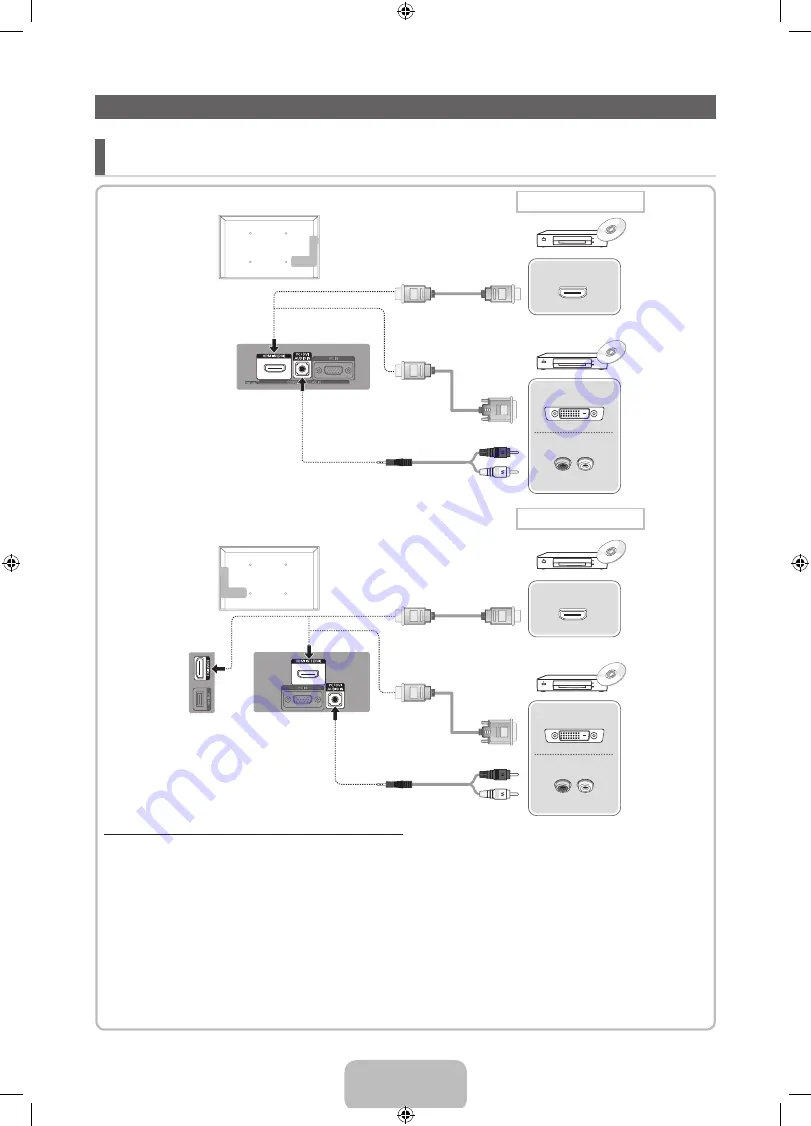
English - 6
Connecting to an AV devices
¦
Available devices: DVD, Blu-ray player, HD cable box, HD STB (Set-Top-Box) satellite
receiver, VCR, Digital Audio System, Amplifier, DVD Home Theater, PC
HDMI OUT
DVI OUT
AUDIO OUT
R-AUDIO-L
HDMI OUT
DVI OUT
AUDIO OUT
R-AUDIO-L
HDMI connection
19”, 22”
26”, 32”
HDMI connection
Using an HDMI cable or HDMI to DVI Cable (up to 1080p)
✎
19”, 22”:
HDMI DVI IN, PC/DVI AUDIO IN
/
26”, 32”:
HDMI IN 1(DVI), 2, PC/DVI AUDIO IN
x
For better picture and audio quality, connect to a digital device using an HDMI cable.
x
An HDMI cable supports digital video and audio signals, and does not require an audio cable.
– To connect the TV to a digital device that does not support HDMI output, use an HDMI/DVI and audio cables.
x
The picture may not display normally (if at all) or the audio may not work if an external device that uses an older
version of HDMI mode is connected to the TV. If such a problem occurs, ask the manufacturer of the external
device about the HDMI version and, if out of date, request an upgrade.
x
Be sure to purchase a certified HDMI cable. Otherwise, the picture may not display or a connection error may
occur.
x
A basic high-speed HDMI cable or one with ethernet is recommended. This product does not support the
ethernet function via HDMI.
[LD450-XU]BN68-03394J-Eng.indd 6
2011-03-08 �� 2:10:08






































