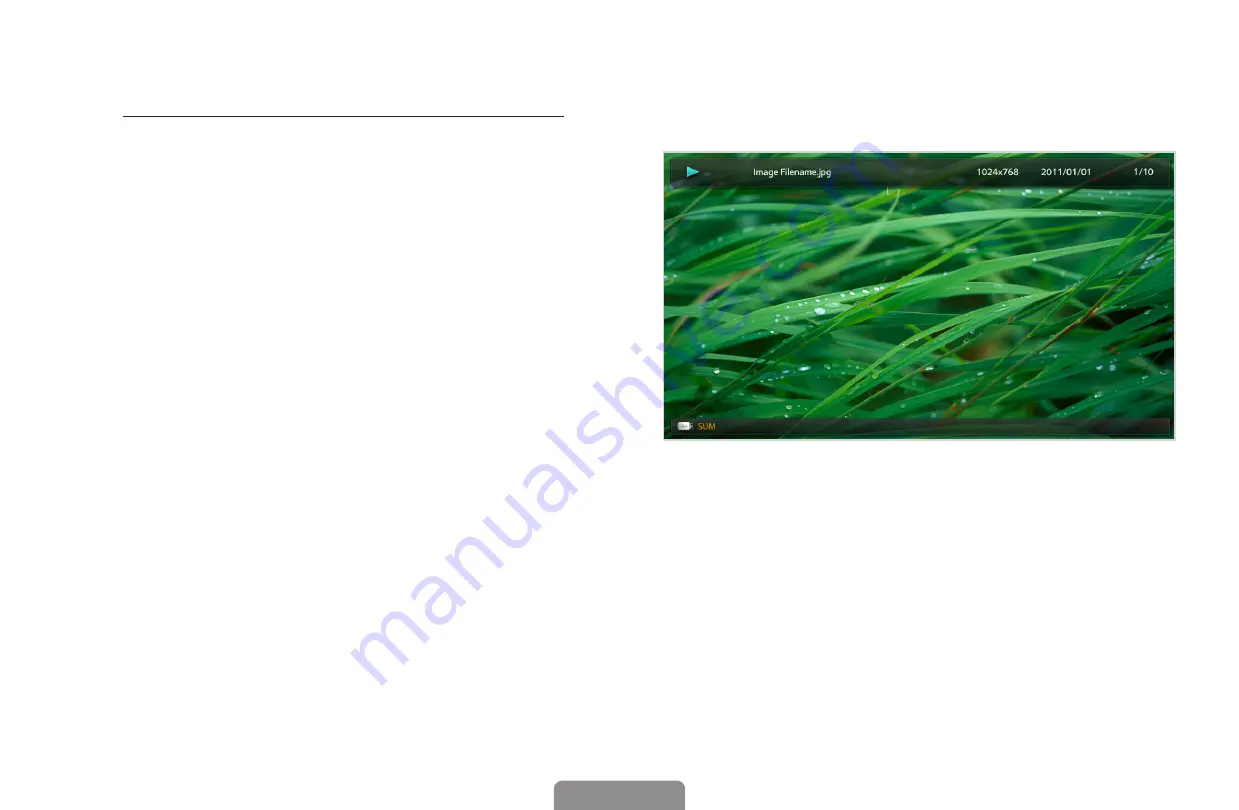
▶ ◀
▶
❑
■
Photos
Viewing❑a❑Photo❑(or❑Slide❑Show)
1.❑
Press the
◄
/
►
/
▲
/
▼
button to
select the desired photo in the file
list.
2.
Press the
ENTER
E
button.
●
When a selected photo
is displayed, press the
ENTER
E
button to start the
slide show.
●
During the slide show, all files in the file list will be displayed in order.
N
When you press the
�
(Play) button in the file list, slide show will be
started immediately.
E
Pause
L
Previous/Next
T
Tools
R
Return
Nomal
English
English






























