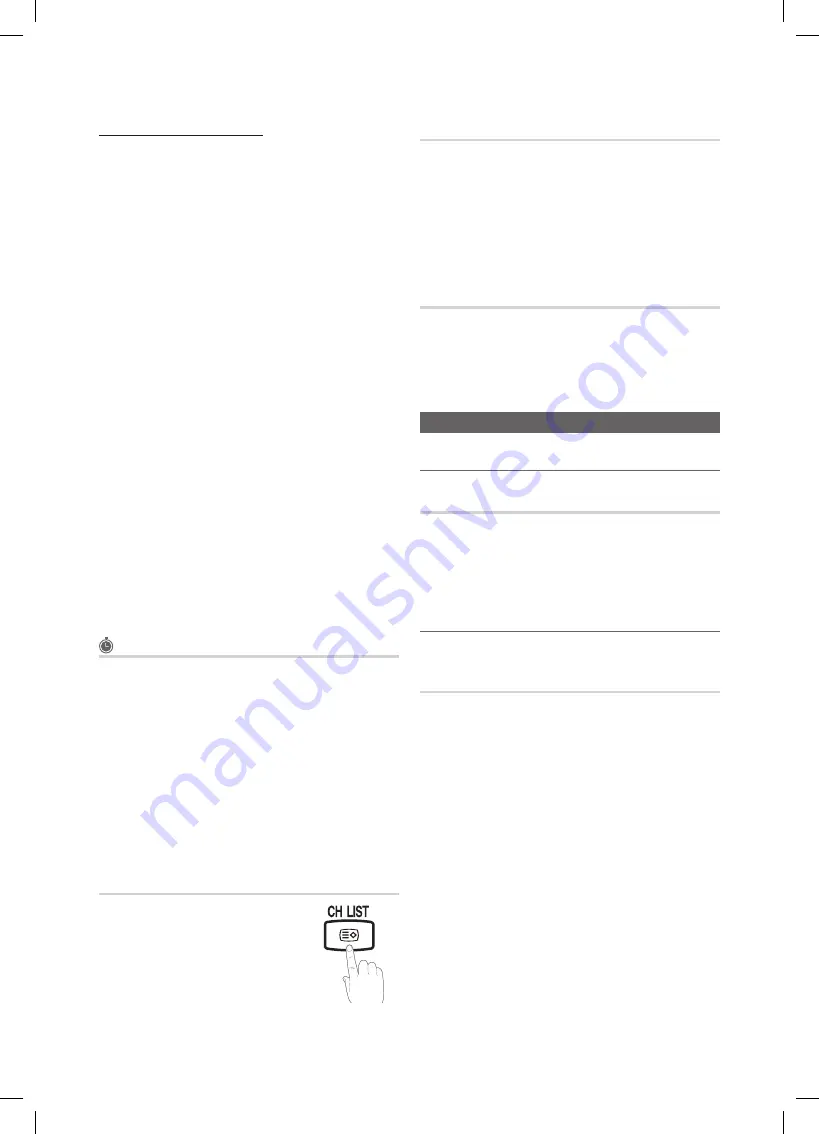
14
English
Basic Features
Channel Manager Option Menu
(in
Channel Manager
)
Set each channel using the
Channel Manager
menu options
(
Lock / Unlock, Timer Viewing, Sort, Delete, Select All /
Deselect All
). Option menu items may differ depending on
the channel status.
1.
Select a channel and press the
TOOLS
button.
2.
Select a function and change its settings.
Lock / Unlock
■
: Lock a channel so that the channel
cannot be selected and viewed.
NOTE
✎
This function is available only when the
x
Child Lock
is set to
On
.
The PIN input screen appears. Enter your 4-digit PIN,
x
the default of which is “0-0-0-0”. Change the PIN
using the
Change PIN
option.
Timer Viewing
■
: You can set a desired channel to be
displayed automatically at the intended time. Set the
current time first to use this function.
When a digital channel is selected, press the
✎
►
button to view the digital Programme.
Sort
■
(analogue channels only): This operation allows
you to change the programme numbers of the stored
channels. This operation may be necessary after using
the auto store.
Delete:
■
You can delete a channel to display the channels
you want.
Select All / Deselect All
■
: Select all the channels
or deselect all the selected channels in the channel
manager.
Scheduled
(in
Channel Manager
)
You can view, modify or delete a a show you have reserved
to watch.
Change Info
■
: Change a a show you have reserved to
watch.
Cancel Schedules
■
: Cancel a show you have reserved
to watch.
Information
■
: Display a show you have reserved
to watch. (You can also change the reservation
information.)
Select All / Deselect All
■
: Select or deselect all reserved
programmes.
Channel List
You can see all the channels searched.
Channel List Transfer
Imports or exports the channel map. You should connect a
USB storage to use this function.
The PIN number input screen appears. Enter your 4
✎
digit PIN number.
The default PIN number of a new TV set is ‘0-0-0-0’.
✎
Import from USB
■
: Import channel list from USB.
Export to USB
■
: Export channel list to USB.
Fine Tune
(analogue channels only)
If the signal is weak or distorted, fine tune the channel
manually.
Fine tuned channels are marked with an asterisk “*”.
✎
To reset the fine-tuning, select
✎
Reset.
Picture Menu
Changing the Preset Picture Mode
¦
Mode
t
Select your preferred picture type.
Dynamic
■
: Suitable for a bright room.
Standard
■
: Suitable for a normal environment.
Movie
■
: Suitable for watching movies in a dark room.
Adjusting picture settings
¦
Backlight / Contrast / Brightness /
Sharpness / Colour / Tint (G/R)
Your television has several setting options for picture quality
control.
NOTE
✎
In analogue
x
TV, Ext., AV
modes of the PAL system,
the
Tint (G/R)
function is not available.
In PC mode, you can only make changes to
x
Backlight, Contrast
and
Brightness
.
Settings can be adjusted and stored for each
x
external device connected to the TV.
Lowering picture brightness reduces power
x
consumption.
P
POWER
MEDIA.P
FAV.CH
P.MODE
DUAL
MTS
BN68-02588D_Eng.indb 14
2010-3-19 15:38:27





























