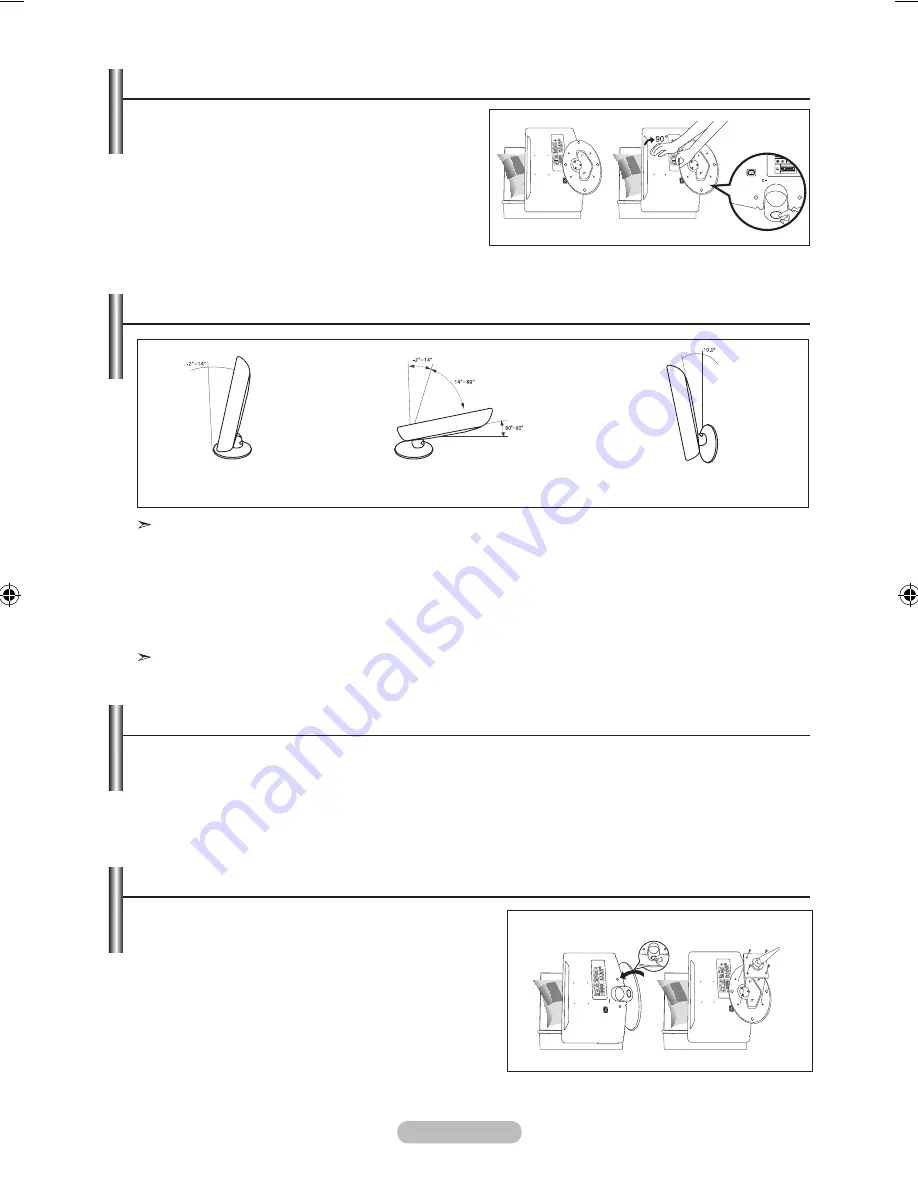
English -
how to Adjust the Stand (19 inch model only)
1.
Place the front of the TV onto a soft cloth or
cushion on a table as in Figure (1).
- Align the TV bottom along the table edge.
.
Press on the center of the TV back. Adjust the
stand as in Figure (2) while pressing the button
on the back of the stand.
.
Place the TV on the table so that the TV sits safely.
how to Adjust the Angle of the TV (19 inch model only)
When you adjust the stand, press the button on the back of the stand.
1.
Figure (1) shows the adjustment angle (-2°~14°) when you use the LCD on its stand.
Excessive tilting can turn the LCD TV over which may cause damage.
.
Figure (2) shows the adjustment angle (14°~80°) when you convert the LCD from stand-based use to
wall-mount.
.
Figure (3) shows the adjustment angle (0°~10°) when you mount the LCD TV to a wall.
You will hear a “Click” sound when changing the angle from 1 to 2 or 3 to 2.
(1) Angle adjustment when
using the TV on its stand.
(2) Angle adjustment when converting
from Stand to Wall mount (1 → 3, 3 → 1)
(3) Angle adjustment when LCD
TV is wall-mounted
Button
(1)
(2)
Installing the Wall Mount Kit (19 inch model only)
Wall mount items (sold separately) allow you to mount the TV on the wall. For the detailed information on
installing the Wall Mount, see the instruction in the Wall Mount items. Contact a technician for installing
the wall bracket. Samsung Electronics is not responsible for any damage to the product or injury to
yourself or others if you elect to install the TV on your own.
Installing VESA compliant mounting devices (19 inch model only)
1.
Place the TV down on a soft cloth or cushion on a
table.
.
Adjust the stand, pressing the button on the back of
the stand.
.
Align the mounting interface pad (not supplied) with
the holes in the stand bottom and secure it with the
four screws that come with the arm-type base, wall
mount hanger or other bases (not supplied).
Button
Mounting pad
(sold separately)
(2)
(3)
BN68-01412Q-Eng.indd 46
2008-05-13 ¿ÀÈÄ 2:39:37






















