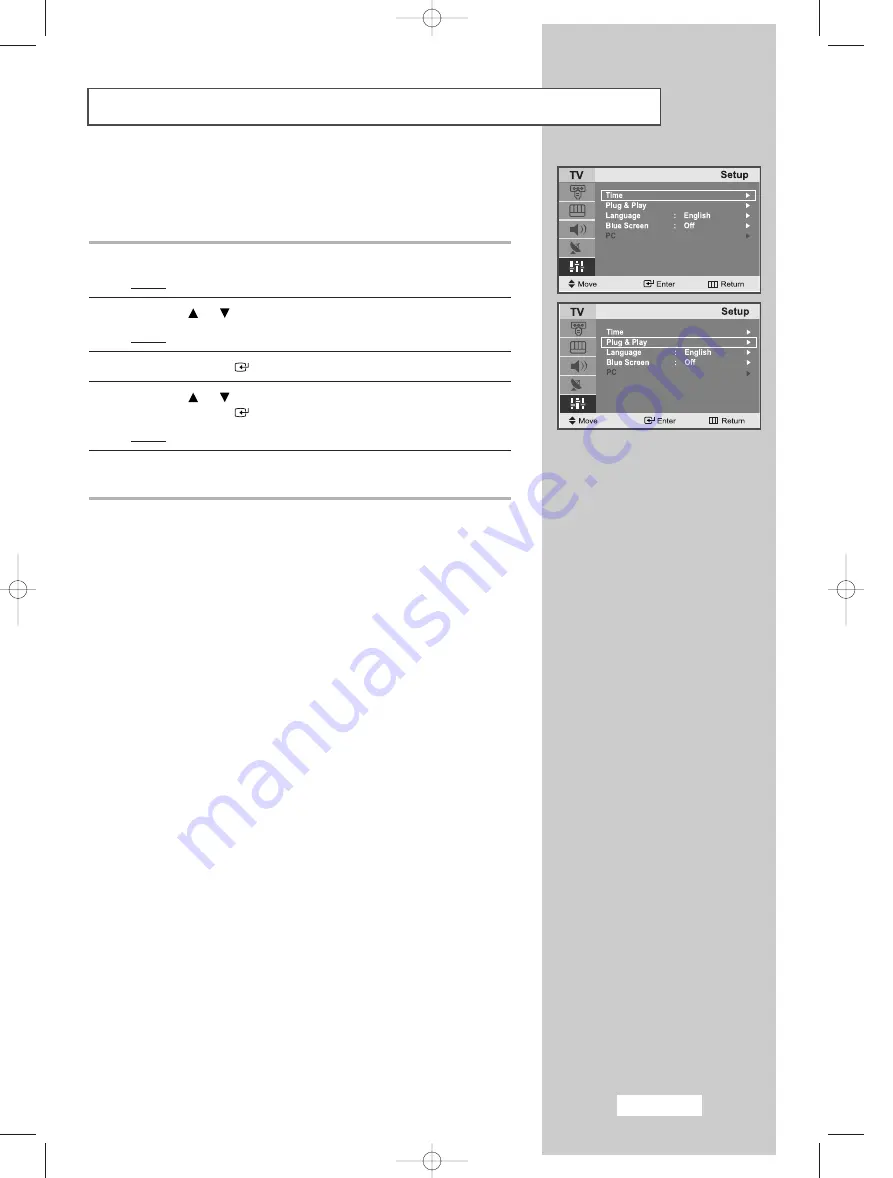
English-15
Plug & Play
If you want to reset this feature...
1
Press the
MENU
button.
Result:
The main menu is displayed.
2
Press the
or
button to select the
Setup
.
Result:
The options available in the
Setup
group are displayed.
3
Press the
ENTER
button.
4
Press the
or
button to select the
Plug & Play
.
Press the
ENTER
button.
Result:
The message
Plug & Play
is displayed.
5
For further details on how to set up this feature, refer to the
previous page.
02-BN68-00438S-00Eng.qxd 5/19/04 4:41 PM Page 15






























