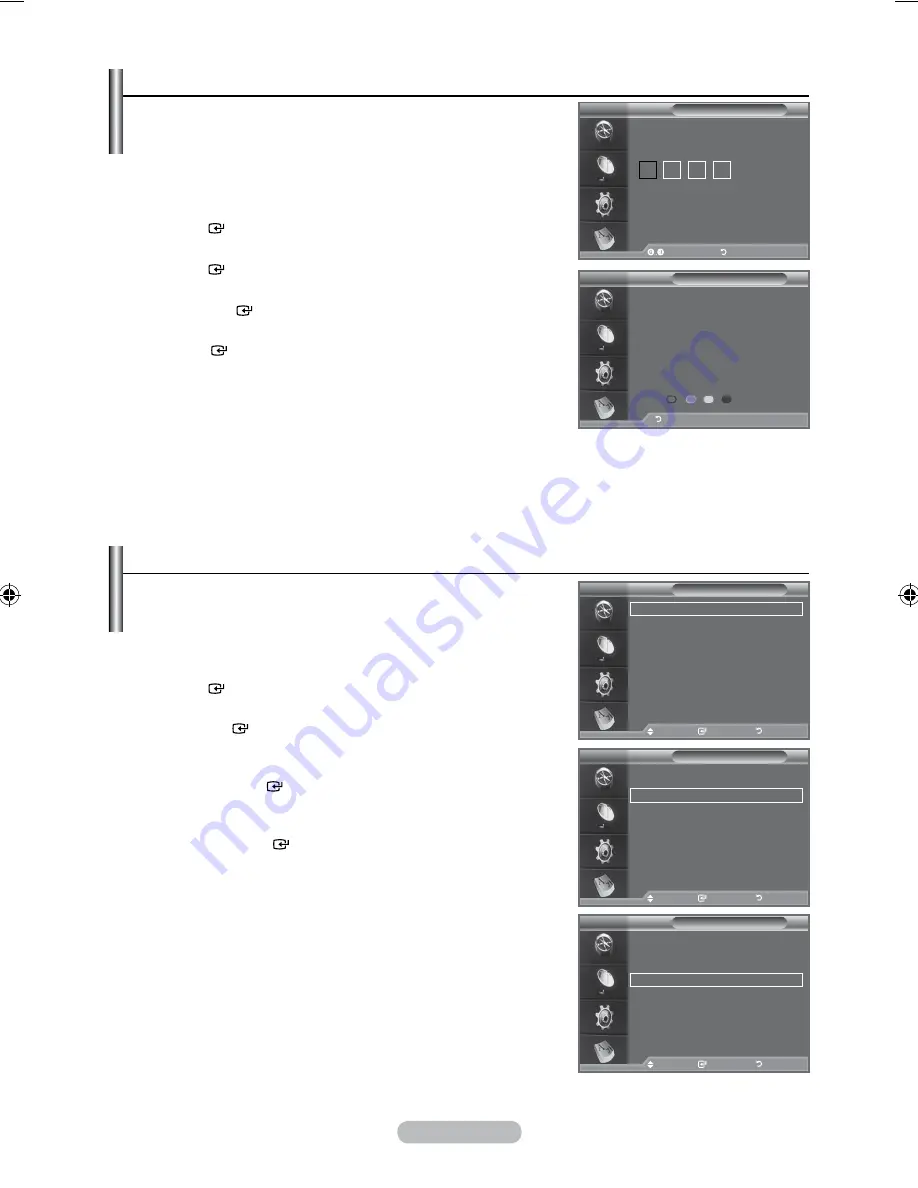
English - 1
Selecting the Preferred Language (Subtitle, Audio or teletext)
You can change the default value for subtitle, audio teletext
languages.
Displays the language information for the incoming stream.
1.
Press the
MENU
button to display the menu.
Press the ▲ or ▼ button to select "Digital Menu", then press the
ENtER
button.
.
Press the
▲ or ▼
button to select "Language", then press
the
ENtER
button.
.
Press the
▲ or ▼
button to select "Audio Language",
"Subtitle Language" or "Teletext Language".
Press the
ENtER
button.
.
Select a particular language by pressing the
▲ or ▼
button
repeatedly.
Press the
ENtER
button.
English is the default in cases where the selected
language is unavailable in the broadcast.
.
Press the
EXIt
button to exit.
While viewing a programme, the subtitle can be selected
While viewing a programme, audio languages can be
selected.
➣
➣
Resetting
You can reset the values stored to the factory default values.
The Reset operation deletes all channel information and
user preferences returning all values to their default factory
state.
1.
Press the
MENU
button to display the menu.
Press the ▲ or ▼ button to select "Digital Menu", then press the
ENtER
button.
.
Press the
▲ or ▼
button to select "Setup", then press the
ENtER
button.
.
Press the
▲ or ▼
button to select "System", then press
the
ENtER
button.
.
Press the
▲ or ▼
button to select "Reset", then press the
ENtER
button.
.
The "Enter PIN" screen will appear.
.
Enter your current 4-digit PIN code by using the numeric
buttons (0~9).
The warning message is displayed. All values will be reset
by pressing the coloured buttons (red, green, yellow, and
blue) in turn.
.
Press the
EXIt
button to exit.
➣
➣
Reset
Enter PIN
Enter PIN
Return
DtV
Reset
WARNING: All channel settings and user
preferences will be lost and returned to the factory
defaults. It is recommended that a reset is performed
only when serious problems are experienced.
Return
DtV
Language
Audio Language
Subtitle Language
teletext Language
Preference
Move
Enter
Return
DtV
Language
Audio Language
Subtitle Language
teletext Language
Preference
Move
Enter
Return
DtV
Language
Audio Language
Subtitle Language
teletext Language
Preference
Move
Enter
Return
DtV
BN68-01517E-Eng.indd 41
2008-07-18 ¿ÀÀü 9:50:33









































