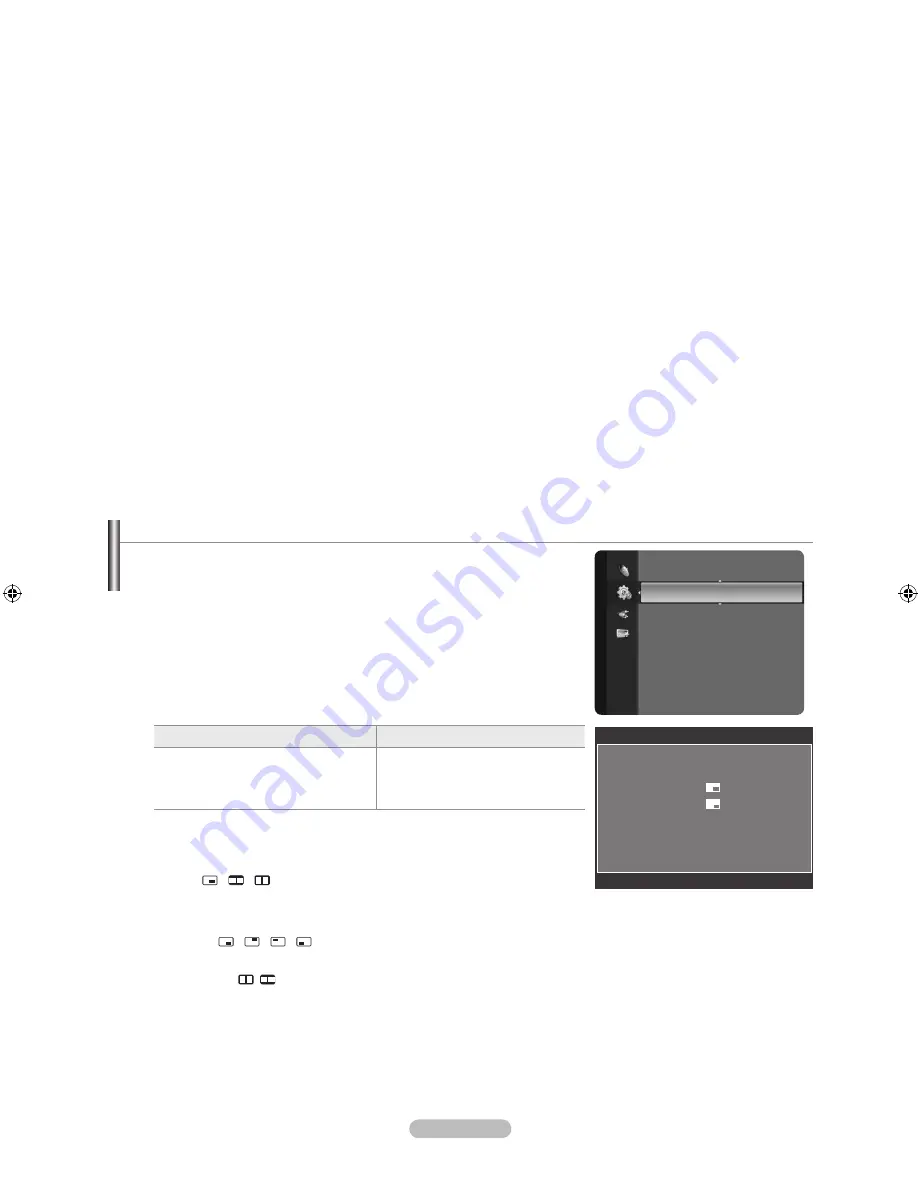
English -
HDMI Black Level → Normal / Low
You can directly select the black level on the screen to adjust the screen depth.
This function is active only when the external input connects to HDMI (RGB signals).
100Hz Motion Plus → Off / Low / Medium / High / Demo
Removes drag from fast scenes with a lot of movement to provide a clearer picture.
This function is not available in PC mode.
If you enable “100 Hz Motion Plus”, noise may appear on the screen. If this occurs, set “100Hz Motion Plus” to “off” or
select one of the other options.
Blue Only Mode → Off / On
This function is for AV device measurement experts. This function displays the blue signal only by removing the red and
green signals from the video signal so as to provide a Blue Filter effect that is used to adjust the Colour and Tint of video
equipment such as DVD players, Home Theaters, etc. Using this function, you can adjust the Colour and Tint to preferred
values appropriate to the signal level of each video device using the Red / Green / Blue / Cyan / Magenta / Yellow Colour Bar
Patterns, without using an additional Blue Filter.
“Blue Only Mode” is available when the picture mode is set to “Movie” or “Standard”.
Smart LED → Off/On/Demo
Controls LED backlight to maximize picture clarity. If you set the “Smart LED” to “Demo”, you can view
the applied “Smart LED” function and normal pictures on the screen.
Picture Reset → Reset Picture Mode / Cancel
Resets all picture settings to the default values.
Select a picture mode to be reset. The reset is performed for each picture mode.
N
N
N
N
❑
N
Viewing Picture-in-Picture
You can display a sub picture within the main picture of set programme or video
input. In this way, you can watch the picture of set programme or video input from
any connected equipment while watching the main picture.
You may notice that the picture in the PIP window becomes slightly unnatural
when you use the main screen to view a game or karaoke.
Press the
TOOLS
button to display “Tools” menu. You can also configure PIP
related settings by selecting “Tools → PIP”.
PIP → On / Off
You can activate or deactivate the PIP function.
Main picture
Sub picture
Component1, Component2
HDMI 1, HDMI / DVI 2, HDMI 3, HDMI 4
PC
TV, AV1, AV2
Source
You can select a source of the sub-picture.
Size → / /
You can select a size of the sub-picture.
If main picture is in “HDMI” mode, “Size” is available.
Position → / / /
You can select a position of the sub-picture.
In Double ( , ) mode, “Position” cannot be selected.
Channel
You can select a channel of the sub-picture only when the “Source” is set to “TV”.
N
T
❑
N
N
Setup
Entertainment
: Off
Energy Saving
: Off
PIP
►
Software Upgrade
PIP
PIP
: On
Source
: TV
Size
:
Position
:
Channel
:
ATV 11
L
Move
E
Enter
R
Return
BN68-01737L-00Eng.indb 17
2008-09-17 �� 11:18:58
















































