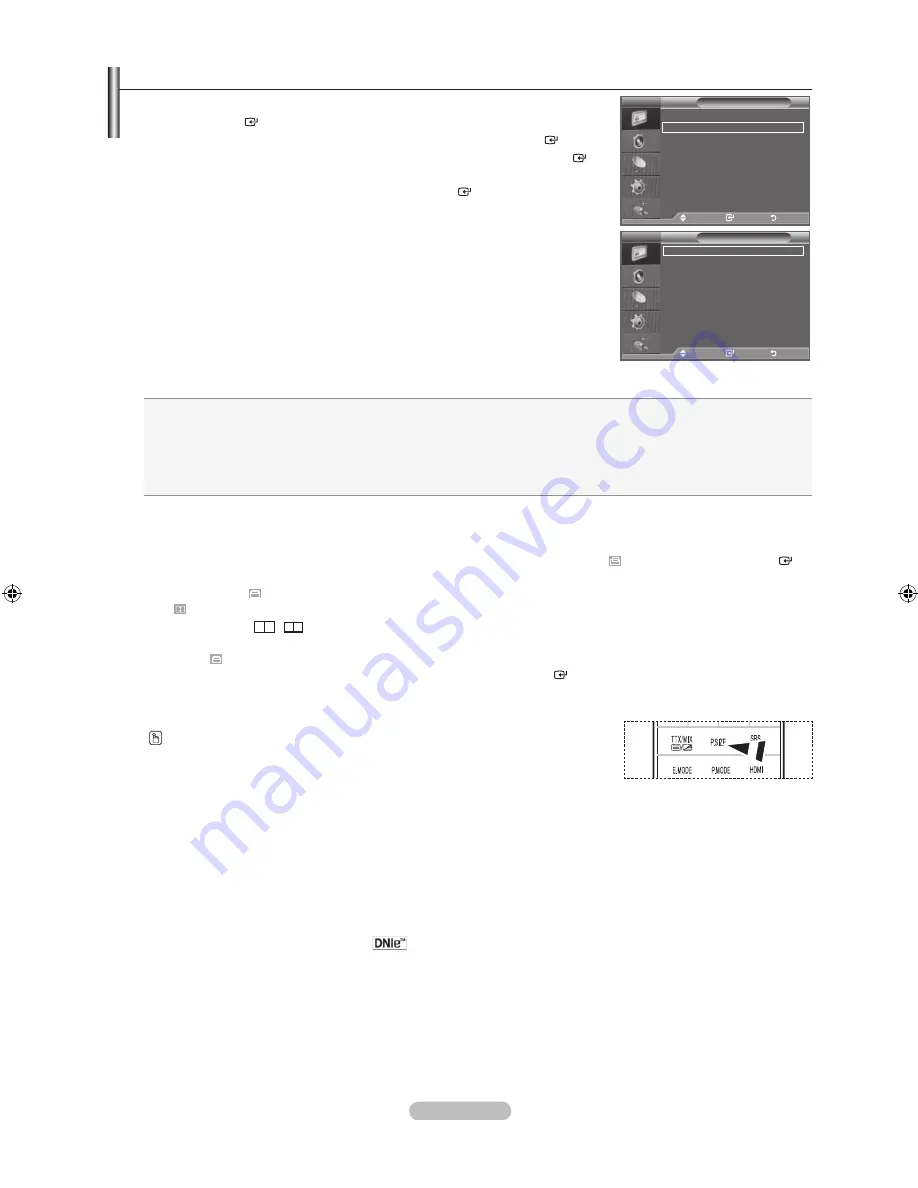
english - 1
Configuring Picture Option
1.
Press the
menu
button to display the menu.
Press the
enter
button, to select "Picture".
.
Press the ▲ or ▼ button to select "Picture Options", then press the
enter
button.
.
Select the required option by pressing the ▲ or ▼ button, then press the
enter
button.
.
When you are satisfied with your setting, press the
enter
button.
.
Press the
eXIt
button to exit.
In PC mode, you can only make changes to the “Colour Tone” and “Size” from
among the items in “Picture Options”.
Colour tone: Cool/Cool1/normal/Warm1/Warm
You can select the most comfortable colour tone to your eyes.
The adjusted values are stored according to the selected "Picture" mode.
“Warm1” or “Warm2” is only activated when the picture mode is "Movie".
Size: 1:/Wide Zoom/Zoom/:/Just Scan
You can select the picture size which best corresponds to your viewing requirements.
1::
Adjusts the picture size to 16:9 appropriate for DVDs or wide broadcasting.
Wide Zoom:
Magnify the size of the picture more than 4:3.
Zoom:
Magnifies the 16:9 wide picture (in the vertical direction) to fit the screen size.
::
This is the default setting for a video movie or normal broadcasting.
Just Scan:
Use the function to see the full image without any cutoff when HDMI (720p/1080i/1080p) or Component
(1080i/1080p) signals are input.
♦
♦
♦
♦
♦
In PC Mode, only "16:9" and "4:3" mode can be adjusted.
Settings can be adjusted and stored for each external device you have connected to an input of the TV.
Temporary image retention may occur when viewing a static image on the set for more than two hours.
Wide Zoom
: Move the screen up/down using the ▲ or ▼ button after selecting the by pressing the ► or
enter
button.
Zoom
: Select
by pressing the ◄ or ►button. Use the ▲ or ▼ button to move the picture up and down. After selecting
, use the ▲ or ▼ button to magnify or reduce the picture size in the vertical direction.
When Double (
,
) mode has been set in PIP, the Picture Size cannot be set.
after selecting “Just Scan” in hDmI (100i/100p) or Component (100i/100p) mode
:
Select
by pressing the ◄ or ►button. Use the ▲, ▼, ◄ or ► button to move the picture.
reset
: Press the ◄ or ► button to select “Reset”, then press the
enter
button. You can initialize the setting.
If you use the “Just Scan” function with HDMI 720p input, 1 line will be cut at the top, bottom, left and right as in the
overscan function.
You can select these options by simply pressing the
P.SIZe
button on the remote
control.
Digital nr: off/low/medium/high/auto
If the broadcast signal received by your TV is weak, you can activate the Digital Noise Reduction feature to help reduce any
static and ghosting that may appear on the screen.
When the signal is weak, select one of the other options until the best picture is displayed.
DnIe: off/Demo/on
This TV includes the DNIe function so as to provide a high visual quality. If you set DNIe to on, you can view the screen with
the DNIe feature activated. If you set the DNIe to Demo, you can view the applied DNIe and normal pictures on the screen, for
demonstration purposes. Using this function, you can view the difference in the visual quality.
DNIe™ (Digital Natural Image engine)
This feature brings you more detailed image with 3D noise reduction, detail enhancement, contrast enhancement and
white enhancement. New image compensation Algorithm gives brighter, clearer, more detailed image to you. DNIe™
technology will fit every signal into your eyes.
This function is not available in "Movie" and "Standard" mode.
➣
♦
➣
➣
♦
➣
➣
➣
➣
➣
➣
➣
➣
♦
➣
♦
➣
➣
Picture
more
Picture options
reset
: oK
tV
move
enter
return
Picture options
Colour tone
: normal
Size
: 1:
Digital nr
: auto
DnIe
: off
hDmI black level : normal
100hz motion Plus: off
blue only mode : off
move
enter
return
tV
BN68-01625F-00Eng-0605.indd 18
2008-07-09 �� 1:14:52






























