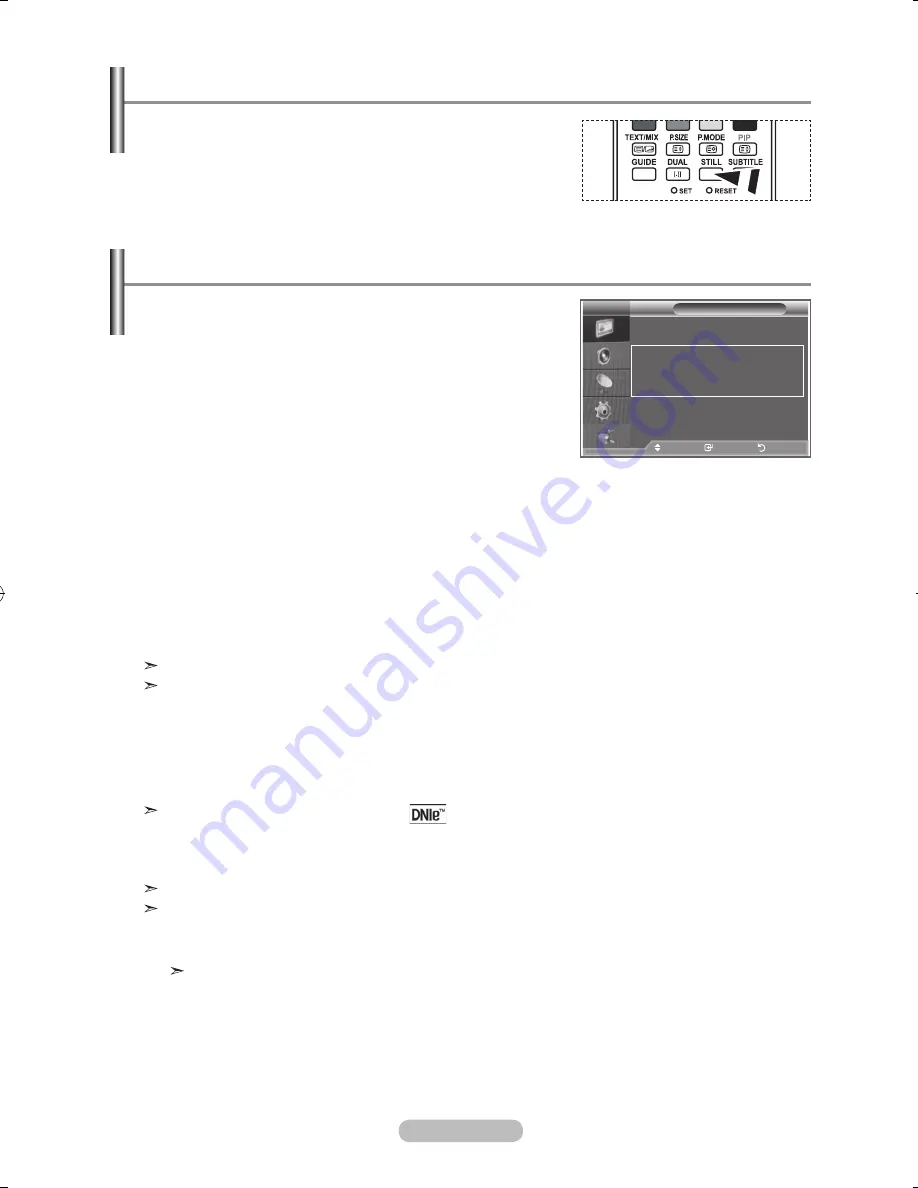
english - 0
Press the Still button to freeze a moving picture into a
still one. Press again to cancel.
Freezing the Current Picture
if the broadcast signal received by your tV is weak, you can
activate the digital noise reduction feature to help reduce
any static and ghosting that may appear on the screen.
.
Press the
menu
button to display the menu.
Press the
enter/oK
button , to select "Picture".
.
Select the required option by pressing the ▲ or ▼ button,
then press the
enter/oK
button.
Available options: Digital NR, Active Colour, DNIe,Movie Plus.
.
When you are satisfied with your setting, press the
enter/oK
button.
.
Press the
exit
button to exit.
digital nr: off/low/medium/high/auto
If the signal received by the television is weak, you can activate this feature to reduce any static and
ghosting that may appear on the screen.
active Colour: off/on
If you turn on this option, the colours of the sky and grass will be stronger and clearer for a more
vivid on-screen picture.
This function is not available in PC mode.
This function is available in Dynamic mode
dnie
:
off/demo/on
This TV includes the DNIe function so as to provide a high visual quality. If you set DNIe to on, you
can view the screen with the DNIe feature activated. If you set the DNIe to Demo, you can view the
applied DNIe and normal pictures on the screen, for demonstration purposes. Using this function,
you can view the difference in the visual quality.
DNIe
TM
(Digital Natural Image engine)
This feature brings you more detailed image with 3D noise reduction, detail enhancement,
contrast enhancement and white enhancement. New image compensation Algorithm gives
brighter, clearer, more detailed image to you. DNIeTM technology will fit every signal into your eyes.
This function is not available in PC mode.
This function is not available in Movie mode
movie Plus: off/on
You can view more natural skin and clear text even in fast moving scenes.
Use this function when watching movies.
digital nr / active Colour / dnie / movie Plus
Picture
r
more
Size
: :
digital nr
: auto
active Colour
: off
dnle
: off
movie Plus
: on
reset
: oK
move
enter
return
tV
BN68-01180-X0Eng-0605.indd 20
2007-06-07 �� 2:32:05






























