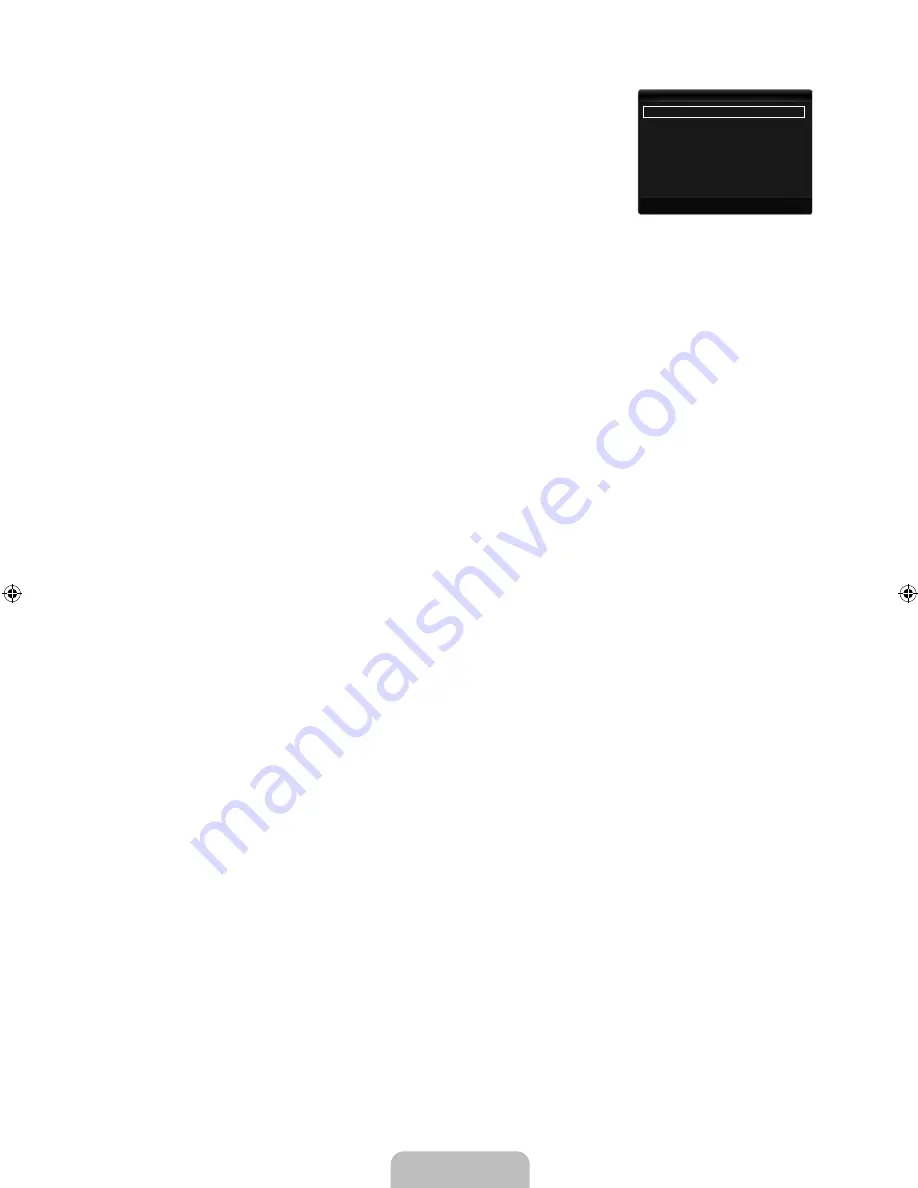
English -
Advanced Settings
Samsung’s new TVs allow you to make even more precise picture settings than previous
models.
Advanced Settings
is available in
Standard
or
Movie
mode.
In PC mode, you can only make changes to
Dynamic Contrast, Gamma
and
White
Balance
from among the
Advanced Settings
items.
Black Tone → Off / Dark / Darker / Darkest
You can select the black level on the screen to adjust the screen depth.
Dynamic Contrast → Off / Low / Medium / High
You can adjust the screen contrast so that the optimal contrast is provided.
Gamma
You can adjust the primary colour (red, green, blue) Intensity.
Colour Space
Colour Space is a colour matrix composed of red, green and blue colours. Select your favourite colour space to experience the
most natural colour.
Auto
: Auto Colour Space automatically adjusts to the most natural colour tone based on programme sources.
Native
: Native Colour Space offers deep and rich colour tone.
Custom
: Adjusts the colour range to suit your preference.
Changing the adjustment value will refresh the adjusted screen.
Settings can be adjusted and stored for each external device you have connected to an input of the TV. For example, if
you have a DVD player connected to HDMI 1 and it is currently selected, settings and adjustments will be saved for the
DVD player.
Colour: Red, Green, Blue, Yellow, Cyan
or
Magenta
Colour
is available when
Colour Space
is set to
Custom
.
In
Colour
, you can adjust the RGB values for the selected colour.
To reset the adjusted RGB value, select
Reset
.
Red
: Adjusts the red saturation level of the selected colour.
Green
: Adjusts the green saturation level of the selected colour.
Blue
: Adjusts the blue saturation level of the selected colour.
Reset
: Resets the colour space to the default values.
White Balance
You can adjust the colour temperature for more natural picture colours.
R-Offset
: Adjusts the red colour darkness.
G-Offset
: Adjusts the green colour darkness.
B-Offset
: Adjusts the blue colour darkness.
R-Gain
: Adjusts the red colour brightness.
G-Gain
: Adjusts the green colour brightness.
B-Gain
: Adjusts the blue colour brightness.
Reset
: The previously adjusted white balance will be reset to the factory defaults.
Flesh Tone
You can emphasize the pink ‘flesh tone’ in the picture.
Changing the adjustment value will refresh the adjusted screen.
Edge Enhancement → Off / On
You can emphasize object boundaries in the picture.
xvYCC → Off / On
Setting the xvYCC mode to on increases detail and colour space when watching movies from an external device (ie. DVD player)
connected to the HDMI or Component IN jacks.
xvYCC
is available when the picture mode is set to
Movie
, and the external input is set to HDMI or Component mode.
This function may not be supported depending on your external device.
❑
N
N
■
■
■
■
●
●
●
N
N
N
N
N
■
●
●
●
●
●
●
●
■
N
■
■
N
N
Black Tone
: Off
▶
Dynamic Contrast
: Medium
Gamma
: 0
Colour Space
: Native
White Balance
Flesh Tone
: 0
Edge Enhancement
: On
U
Move
E
Enter
R
Return
Advanced Settings
[610]BN68-02042A-00Eng.indb 13
2009-03-17 �� 4:33:32
















































