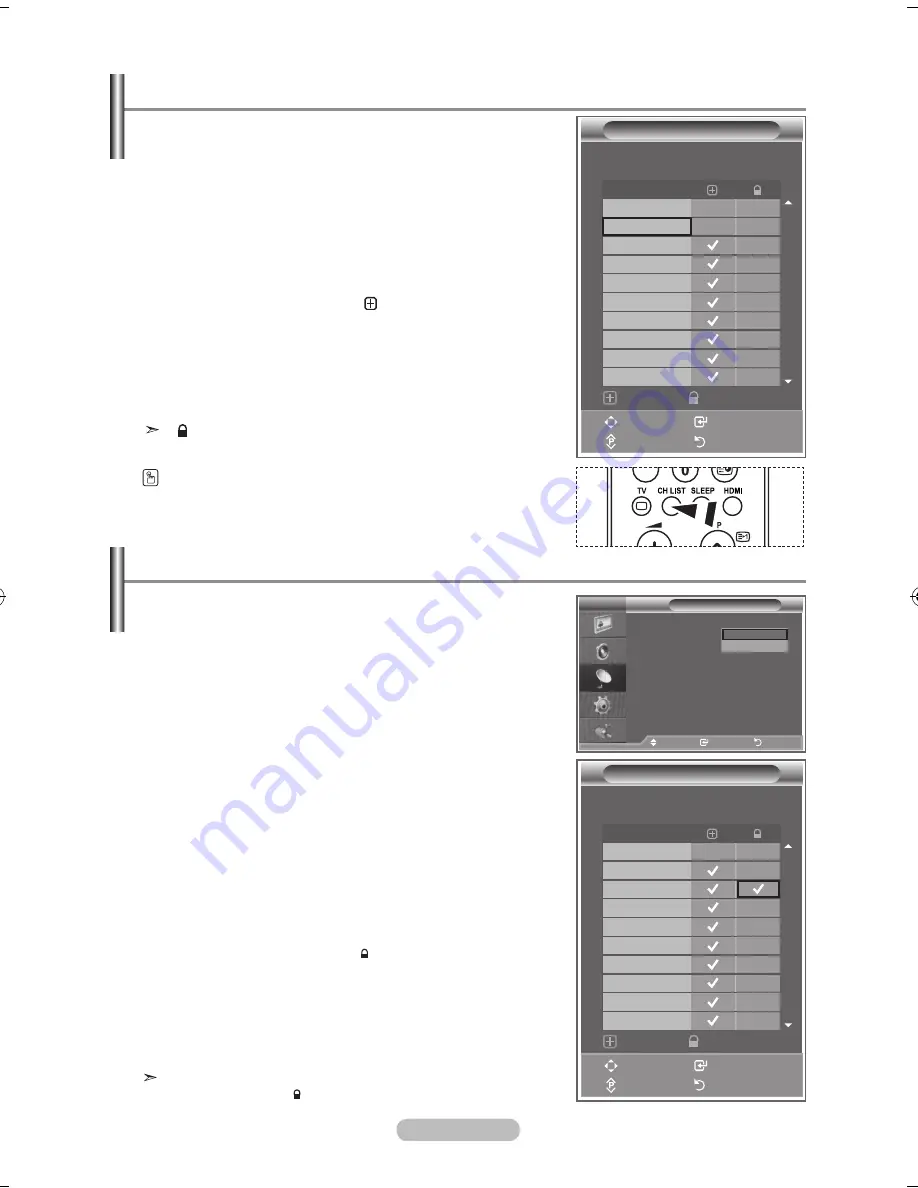
English - 12
Set the channels according to your preference.
You can easily delete, add, or lock the channel you want.
1.
Press the
MENU
button to display the menu.
Press the
▲
or
▼
button to select "Channel", then press the
ENTER
button.
2.
Press the
▲
or
▼
button to select "Channel Manager",
then press the
ENTER
button.
3.
Press the
ENTER
button again, to select "Channel List".
4.
Press the
►
button to select " " line.
5.
Press the
▲
or
▼
button to select the undesired channel,
then press the
ENTER
button to cancel.
6.
Repeat steps 5 for each channel to be selected or canceled
7.
Press the
EXIT
button to exit.
" " is active when "Child Lock" is selected to "On".
You can select these options by simply pressing the
CH LIST
button on the remote control.
Setting the Channel Lists
This feature allows you to prevent unauthorized users, such
as children, from watching unsuitable programmes by muting
out video and audio.
Child Lock cannot be released using the buttons on the side.
Only the remote control can release the Child Lock setting,
so keep the remote control away from children.
1.
Press the
MENU
button to display the menu.
Press the
▲
or
▼
button to select "Channel", then press the
ENTER
button.
2.
Press the
▲
or
▼
button to select "Channel Manager",
then press the
ENTER
button.
3.
Press the
▲
or
▼
button to select "Child Lock", then press
the
ENTER
button.
4.
Press the
▲
or
▼
button to select "On" or "Off". Press the
ENTER
button.
5.
Press the
▲
or
▼
button to select "Channel List",
then press the
ENTER
button.
6.
Press the
►
button to select " " line.
7.
Press the
▲
or
▼
button to select the channels you want to
lock, then press the
ENTER
button.
8.
Repeat steps
7
for each channel to be locked or unlocked.
.
Press the
EXIT
button to exit.
Select "On" or "Off" in "Child Lock" to easily turn the channels
which selected on " " to be active or inactive.
Activating the Child Lock
TV
Channel Manager
Channel List
Child Lock
:
Move
Enter
Return
Off
On
P 2 C4 BBC1
Channel List
Move
Enter
Page
Return
Add
Lock
1 / 10
Prog.
0 C--
1 C3
2 BBC 1
3 C74
4 C75
5 C76
6 S3
7 S4
8 S6
S7
P 1 C3
Channel List
Move
Enter
Page
Return
Add
Lock
1 / 10
Prog.
0 C--
2 BBC 1
3 C74
4 C75
5 C76
6 S3
7 S4
8 S6
S7
1 C3
BN68-01223A-00Eng-0323.indd 12
2007-03-23 �� 11:28:33





























