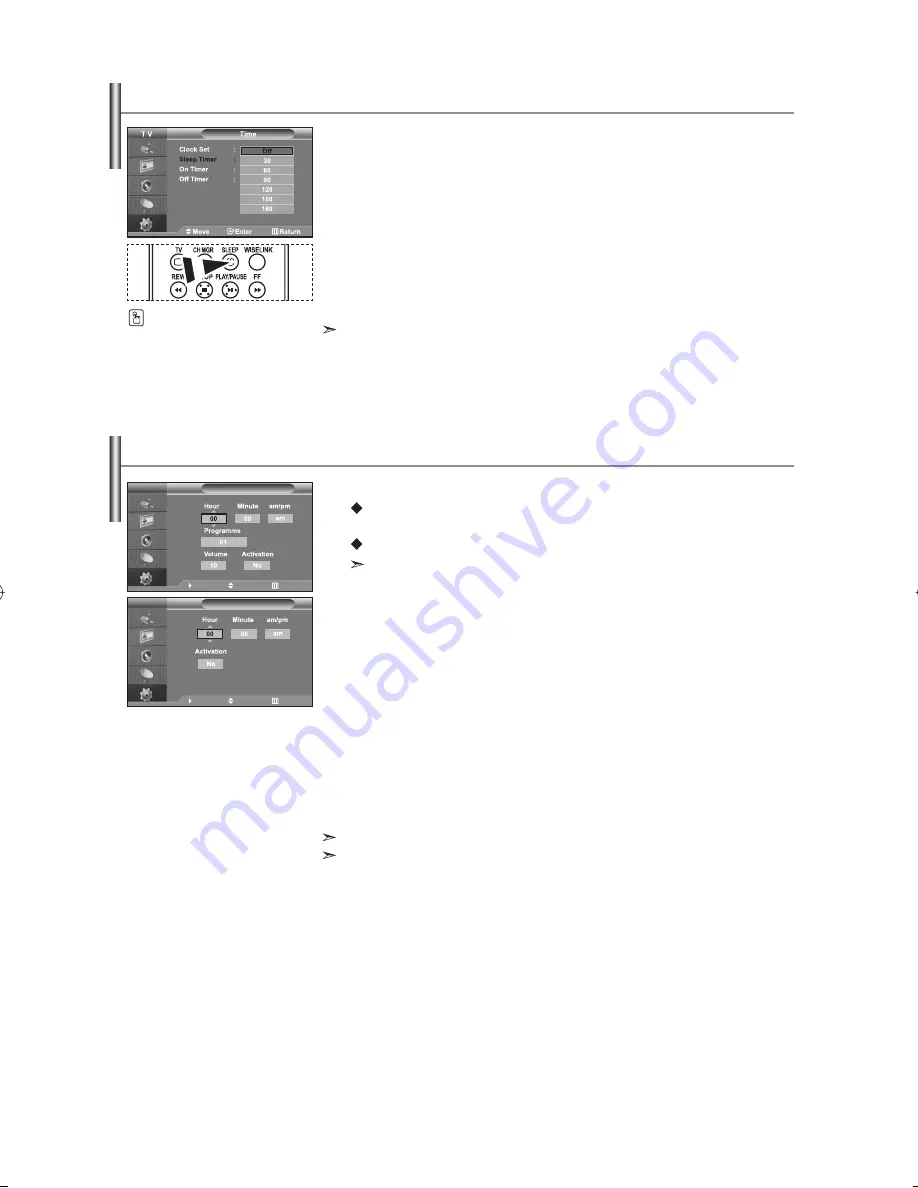
English-20
You can select a time period of between 30 and 180 minutes after which the
television automatically switches to standby mode.
1.
Press the
MENU
button to display the menu. Press the
or
button to
select “Setup”, then press the
ENTER
button.
2.
Press the or button to select “Time”, then press the
ENTER
button.
3.
Press the
or
button to select “Sleep Timer”, then press the
ENTER
button.
4.
Press the
or
button repeatedly until the desired time appears
(Off, 30, 60, 90, 120, 150, 180). Press the
ENTER
button.
5.
Press the
EXIT
button to exit.
The TV automatically switches to standby mode when the timer reaches 0.
Setting the Sleep Timer
Press the
SLEEP
button on the
remote control repeatedly until
the appropriate time interval
appears.
You can set the On/Off timers so that the set will:
Switch on automatically and tune to the channel of your choice at
the time you select.
Switch off automatically at the time you select.
The first step is to set the television’s clock.
1.
Press the
MENU
button to display the menu. Press the
or
button to
select “Setup”, then press the
ENTER
button.
2.
Press the
or
button to select “Time”, then press the
ENTER
button.
3.
Press the
or
button to select “On Timer”, then press the
ENTER
button.
4.
Press the
or
button to adjust “Hour”, then press the
button to
move to the next step. Set other items using the same method as above.
When finished, press the
ENTER
button to return.
5.
Press the
or
button to select “Off Timer”, then press the
ENTER
button.
6.
Press the
or
button to adjust “Hour”, then press the
button to
move to the next step. Set other items using the same method as above.
When finished, press the
ENTER
button to return.
7.
Press the
EXIT
button to exit.
You can also set hour and minute by pressing the number buttons on the remote control.
The "Activation" setting must be set to "Yes" in order for the timers to work.
On Timer
T V
Return
Move
Adjust
Off Timer
T V
Return
Move
Adjust
Switching the Television On and Off Automatically
BN68-01117A-00Eng.indd 20
BN68-01117A-00Eng.indd 20
2006-09-12
1:52:39
2006-09-12
1:52:39
















































