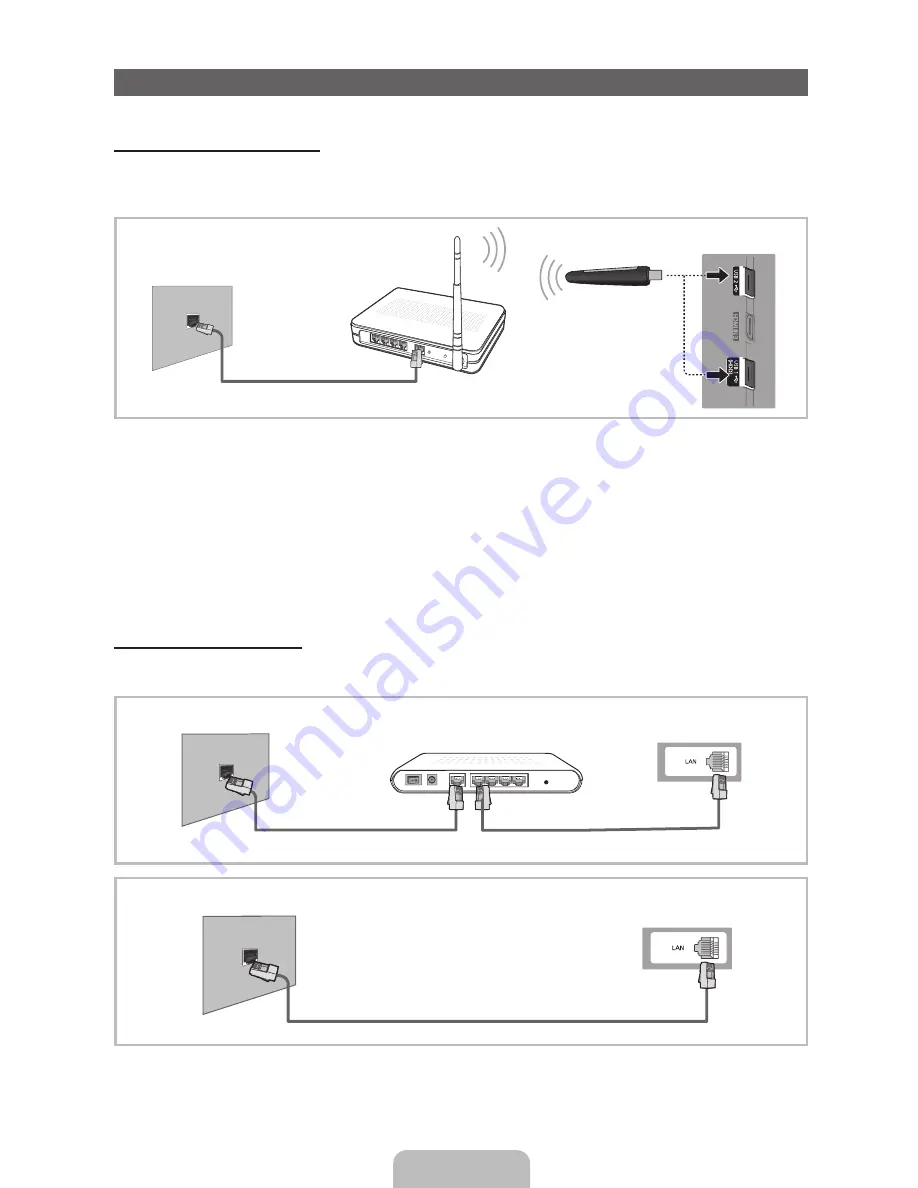
English - 10
Network Connection
Network Connection - Wireless
You can connect your TV to your LAN through a standard wireless router or modem. To connect wirelessly,
you must first attach a “Samsung Wireless LAN Adapter” (WIS09ABGN, WIS09ABGN2, WIS10ABGN - sold
separately) to either the USB 1 (HDD) or USB 2 port on the back of your TV. See the illustration below.
Samsung’s Wireless LAN adapter is sold separately and is offered by select retailers, Ecommerce sites and
Samsungparts.com. Samsung’s Wireless LAN adapter supports the IEEE 802.11a/b/g and N communication
protocols. Samsung recommends using IEEE 802.11n. When you play the video over a IEEE 802.11b/g
connection, the video may not play smoothly.
Most wireless network systems incorporate a security system that requires devices that access the network
through an access point or wireless router (typically a wireless IP Sharer) to transmit an encrypted security code
called an access key.
If Pure High-throughput (Greenfield) 802.11n mode is selected and the Encryption type is set to WEP, TKIP or
TKIP AES (WPS2Mixed) for your wireless router, Samsung TVs will not support a connection in compliance with
new Wi-Fi certification specifications.
Network Connection - Wired
There are two main ways to connect your TV to your network using cable, depending on your network setup.
They are illustrated below:
✎
A network speed of lower than 10 Mbps is not supported.
The LAN Port on
the Wall
LAN Cable
Wireless IP sharer
(wireless router having
DHCP server)
Samsung Wireless
LAN Adapter
TV Side Panel
The Modem Port on the Wall
TV Rear Panel
LAN Cable
Modem Cable
External Modem
(ADSL / VDSL / Cable TV)
The LAN Port on the Wall
TV Rear Panel
LAN Cable
[LD550-XY]BN68-03400A-ENG.indd 10
2011-02-28 �� 2:56:10
Summary of Contents for LA32D550
Page 17: ...This page is left blank ...




































