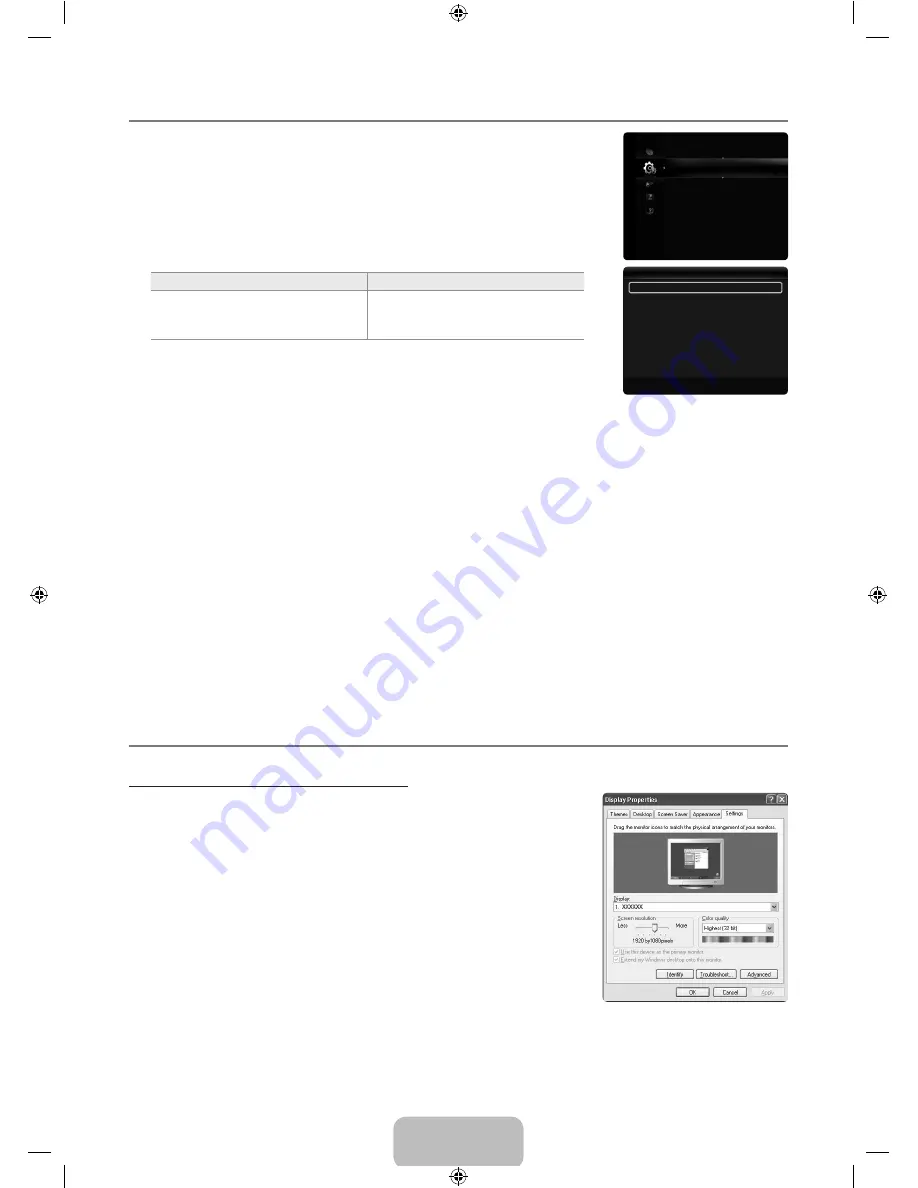
English -
Viewing Picture-in-Picture
You can display a sub picture within the main picture of set programme or video input. In this
way, you can watch the picture of set programme or video input from any connected equipment
while watching the main picture.
Press the
TOOLS
button to display the
Tools
menu. You can also configure PIP related
settings by selecting
Tools → PIP
.
You may notice that the picture in the PIP window becomes slightly unnatural when you
use the main screen to view a game or karaoke.
PIP
Main picture
Sub picture
Component ,
HDMI , HDMI, HDMI/DVI, HDMI
PC
TV, AV1, AV2
PIP → Off / On
You can activate or deactivate the PIP function.
Source
You can select a source of the sub-picture.
You can only set Source by selecting
Tools → PIP → Source
.
Size
→
Õ
/
Ã
/
À
/
Œ
You can select a size of the sub-picture.
Position
→
Ã
/
–
/
—
/
œ
You can select a position of the sub-picture.
In Double (
Œ
,
À
) mode,
Position
cannot be selected.
Channel
You can select the channel for the sub-screen.
Channel
is available when the
Source
is set to
TV
.
Sound Select → Main / Sub
You can listen to the sound of the sub (PIP) picture.
Press the
TOOLS
button to display the Tools menu. You can also set the sound of the sub picture by selecting
Tools → PIP →
Sound Select
.
Main
: Used to listen to the sound of the main picture.
Sub
: Used to listen to the sound of the sub picture.
Using Your TV as a Computer (PC) Display
Setting Up Your PC Software (Based on Windows XP)
The Windows display-settings for a typical computer are shown below. The actual screens
on your PC will probably be different, depending upon your particular version of Windows
and your particular video card. However, even if your actual screens look different, the
same basic set-up information will apply in almost all cases. (If not, contact your computer
manufacturer or Samsung Dealer.)
.
First, click on ‘Control Panel’ on the Windows start menu.
.
When the control panel window appears, click on ‘Appearance and Themes’ and a
display dialog-box will appear.
.
When the control panel window appears, click on ‘Display’ and a display dialogbox will
appear.
.
Navigate to the ‘Settings’ tab on the display dialog-box.
The correct size setting (resolution): Optimum-1920 X 1080 pixels
If a vertical-frequency option exists on your display settings dialog box, the correct
value is ‘60’ or ‘60 Hz’. Otherwise, just click ‘OK’ and exit the dialog box.
¦
T
N
❑
T
N
N
●
●
¦
●
●
Melody
: Medium
Energy Saving : Off
PIP
►
Setup
PIP
PIP
◄ On ►
Source
:
TV
Size
:
Õ
Position
:
Ã
Channel
:
ATV 1
Sound Select
:
Main
U
Move
L
Adjust
R
Return
[650_Aus]BN68-02089A_02Eng.indb 16
2009-08-21 ¿ÀÈÄ 1:42:25






























