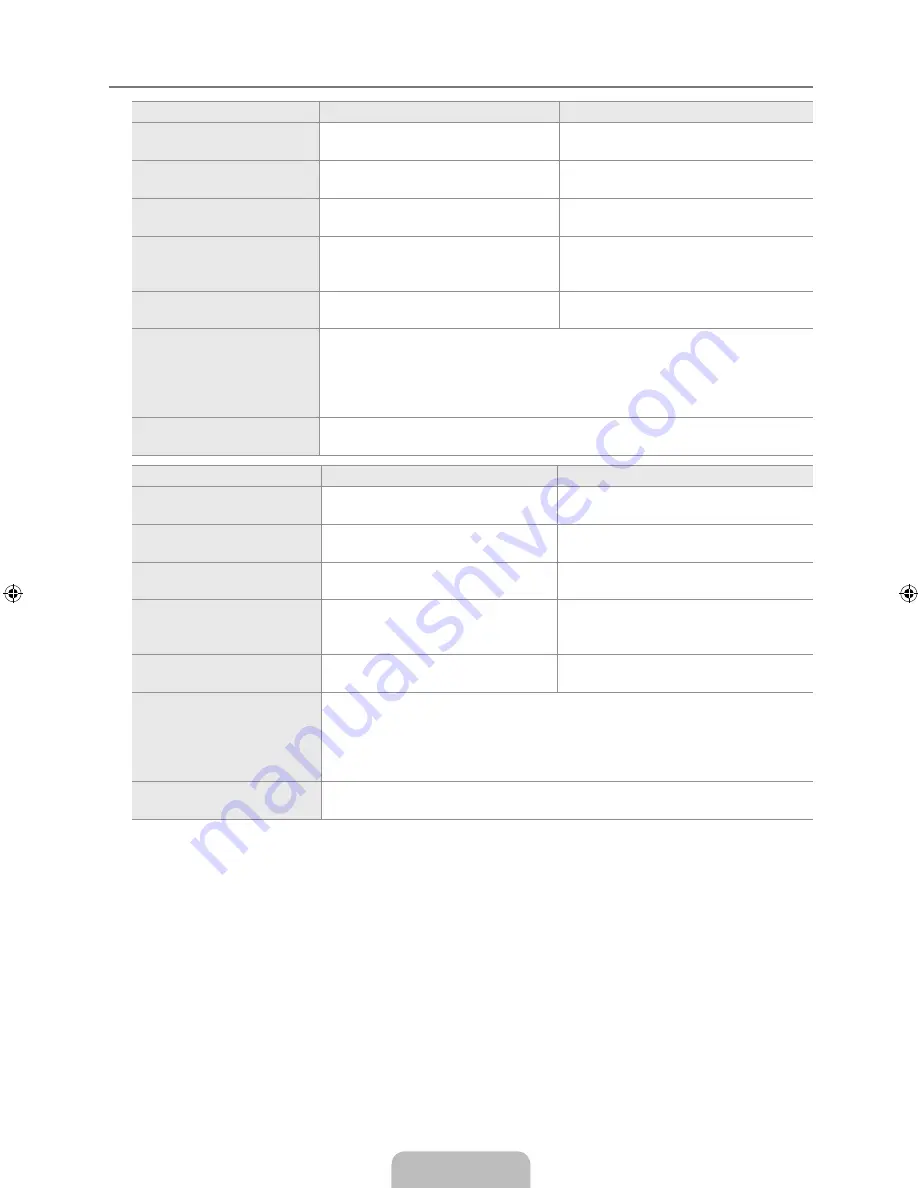
English -
Specifications
Model Name
LAB0
LA7B0
Screen Size
(Diagonal)
32 inch
37 inch
PC Resolution
(Optimum)
1920 X 1080 @ 60 Hz
1920 X 1080 @ 60 Hz
Sound
Output
10W x 2
10W x 2
Dimension (WxDxH)
Without Stand
With stand
801 X 77 X 518 mm
801 X 220 X 562 mm
918 X 77 X 597 mm
917 X 300 X 650 mm
Weight
With Stand
12 kg
15 kg
Environmental Considerations
Operating Temperature
Operating Humidity
Storage Temperature
Storage Humidity
10°C to 40°C (50°F to 104°F)
10% to 80%, non-condensing
-20°C to 45°C (-4°F to 113°F)
5% to 95%, non-condensing
Stand Swivel
(Left / Right)
-20˚ ~ 20˚
Model Name
LA0B0
LAB0
Screen Size
(Diagonal)
40 inch
46 inch
PC Resolution
(Optimum)
1920 X 1080 @ 60 Hz
1920 X 1080 @ 60 Hz
Sound
Output
10W x 2
10W x 2
Dimension (WxDxH)
Without Stand
With stand
998 X 78 X 621 mm
998 X 260 X 686 mm
1127 X 78 X 712 mm
1127 X 260 X 766 mm
Weight
With Stand
18 kg
24 kg
Environmental Considerations
Operating Temperature
Operating Humidity
Storage Temperature
Storage Humidity
10°C to 40°C (50°F to 104°F)
10% to 80%, non-condensing
-20°C to 45°C (-4°F to 113°F)
5% to 95%, non-condensing
Stand Swivel
(Left / Right)
-20˚ ~ 20˚
Design and specifications are subject to change without prior notice.
This device is a Class B digital apparatus.
For the power supply and Power Consumption, refer to the label attached to the product.
¦
N
N
N
BN68-01895A.indb 32
2009-04-10 �� 5:18:10
















