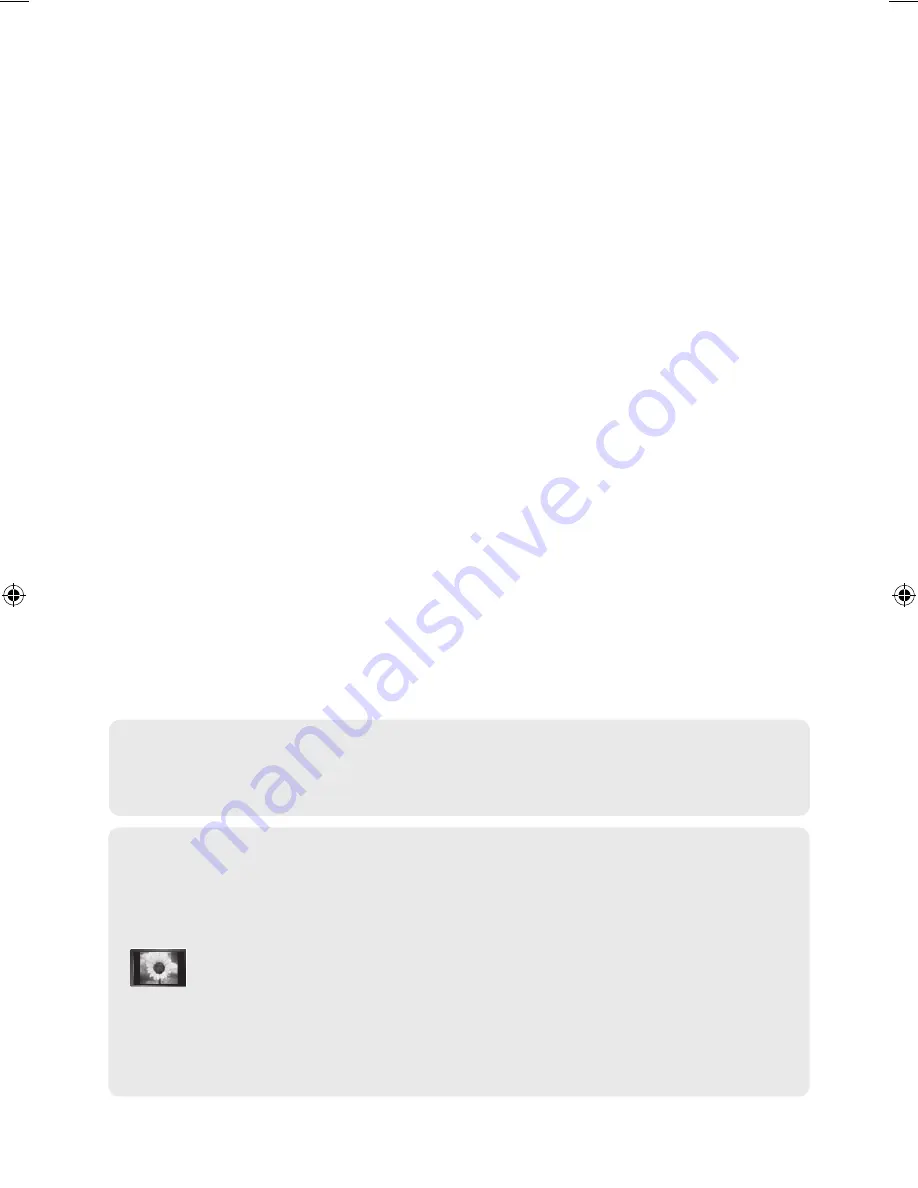
Contact SAMSUNG WORLDWIDE
If you have any questions or comments relating to Samsung products, please contact the SAMSUNG
customer care centre. (See back cover for more information)
© 2008 Samsung Electronics Co., Ltd. All rights reserved.
Precautions When Displaying a Still Image
A still image may cause permanent damage to the TV screen.
Do not display a still image on the LCD panel for more than 2 hours as it can cause screen image
retention. This image retention is also known as "screen burn". To avoid such image retention, reduce
the degree of brightness and contrast of the screen when displaying a still image.
Watching the LCD TV in 4:3 format for a long period of time may leave traces of borders
displayed on the left, right and center of the screen caused by the difference of light emission
on the screen. Playing a DVD or a game console may cause a similar effect to the screen.
Damages caused by the above effect are not covered by the Warranty.
Displaying still images from Video games and PC for longer than a certain period of time may produce
partial after-images.
To prevent this effect, reduce the ‘brightness’ and ‘contrast’ when displaying still images.
•
•
•
BN68-01507K-Eng_0312.indd 1



































