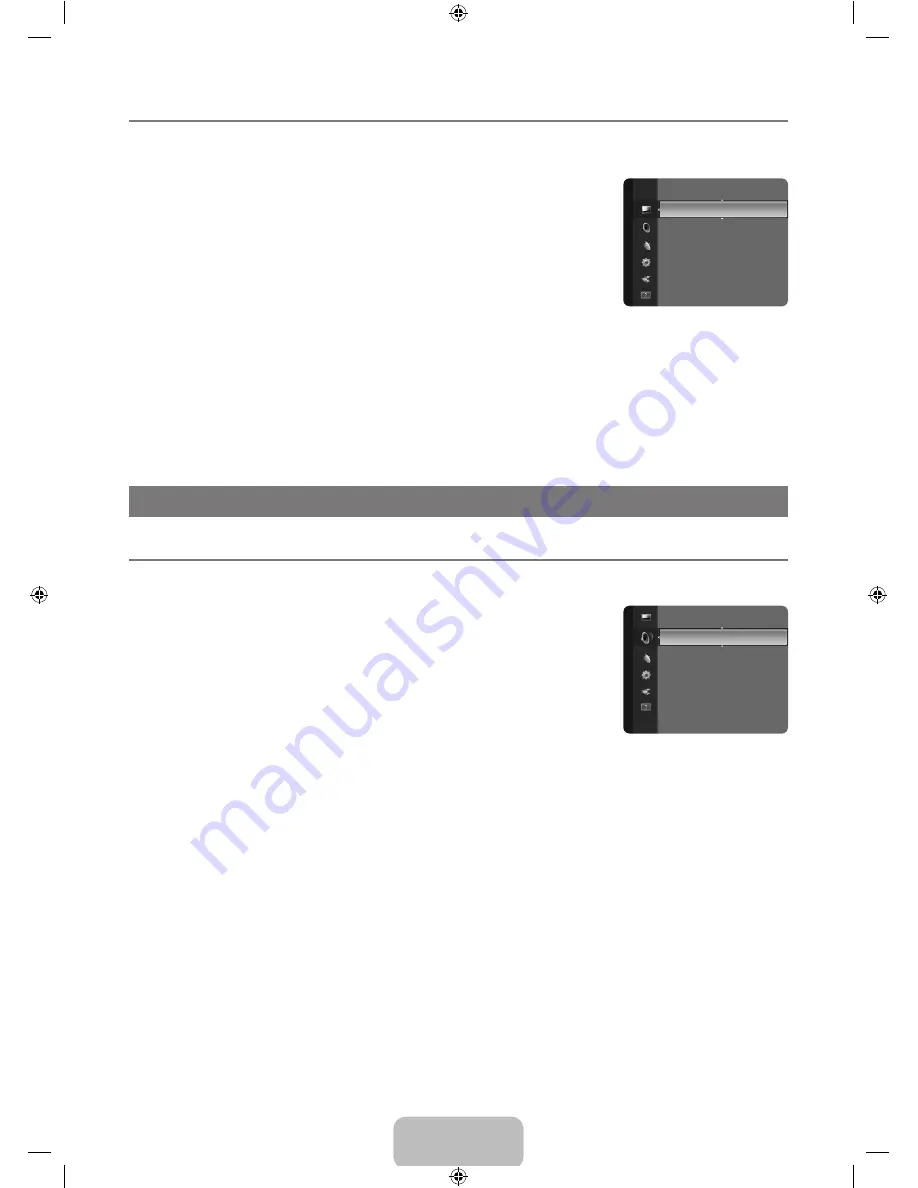
English -
Setting up the TV with your PC
Preset: Press the
SOURCE
button to select PC mode.
Auto Adjustment
Auto Adjustment allows the PC screen of set to self-adjust to the incoming PC video signal.
The values of fine, coarse and position are adjusted automatically.
Press the
TOOLS
button to display the
Tools
menu. You can also set the Auto Adjustment
by selecting
Tools → Auto Adjustment
.
This function does not work in DVI-HDMI mode.
Screen
Coarse / Fine
The purpose of picture quality adjustment is to remove or reduce picture noise. If the noise is
not removed by Fine-tuning alone, then adjust the frequency as best as possible (Coarse) and Fine-tune again. After the noise has
been reduced, readjust the picture so that it is aligned on the center of screen.
PC Position
Adjust the PC’s screen positioning if it does not fit the TV screen. Press the ▲ or ▼ button to adjusting the Vertical-Position. Press
the ◄ or ► button to adjust the Horizontal-Position.
Image Reset
You can replace all image settings with the factory default values.
¦
N
❑
T
N
❑
SOUND CONTROL
Configuring the Sound Menu
Mode → Standard / Music / Movie / Clear Voice / Custom
You can select a sound mode to suit your personal preferences.
Press the
TOOLS
button to display the
Tools
menu. You can also configure the sound
mode by selecting
Tools → Sound Mode
.
Equalizer
The sound settings can be adjusted to suit your personal preferences.
Mode
You can select a sound mode to suit your personal preferences.
Balance
Controls the balance between the right and left speakers.
00Hz / 00Hz / KHz / KHz / 0KHz (Bandwidth Adjustment)
To adjust the level of different bandwidth frequencies
Reset
Resets the equalizer settings to the default values.
SRS TruSurround HD → Off / On
SRS TruSurround HD is a patented SRS technology that solves the problem of playing 5.1 multichannel content over two
speakers. TruSurround delivers a compelling, virtual surround sound experience through any two-speaker playback system,
including internal television speakers. It is fully compatible with all multichannel formats.
Press the
TOOLS
button to display the
Tools
menu. You can also set the SRS TruSurround HD by selecting
Tools → SRS TS
HD
.
Audio Language (digital channels only)
You can change the default value for audio languages. Displays the language information for the incoming stream.
While viewing a digital channel, this function can be selected.
You can only select the language among the actual languages being broadcast.
¦
❑
T
❑
❑
T
❑
N
N
Brightness
: 45
Sharpness
: 50
Auto Adjustment
►
Screen
Advanced Settings
Picture Options
Picture Reset
Picture
Mode
: Custom ►
Equalizer
SRS TruSurround HD
: Off
Audio Language
: - - -
Audio Format
: - - -
Audio Description
Auto Volume
: Off
Sound
[450_Aus]BN68-02041B-02Eng.indb 15
2009-09-16 �� 11:02:52















































