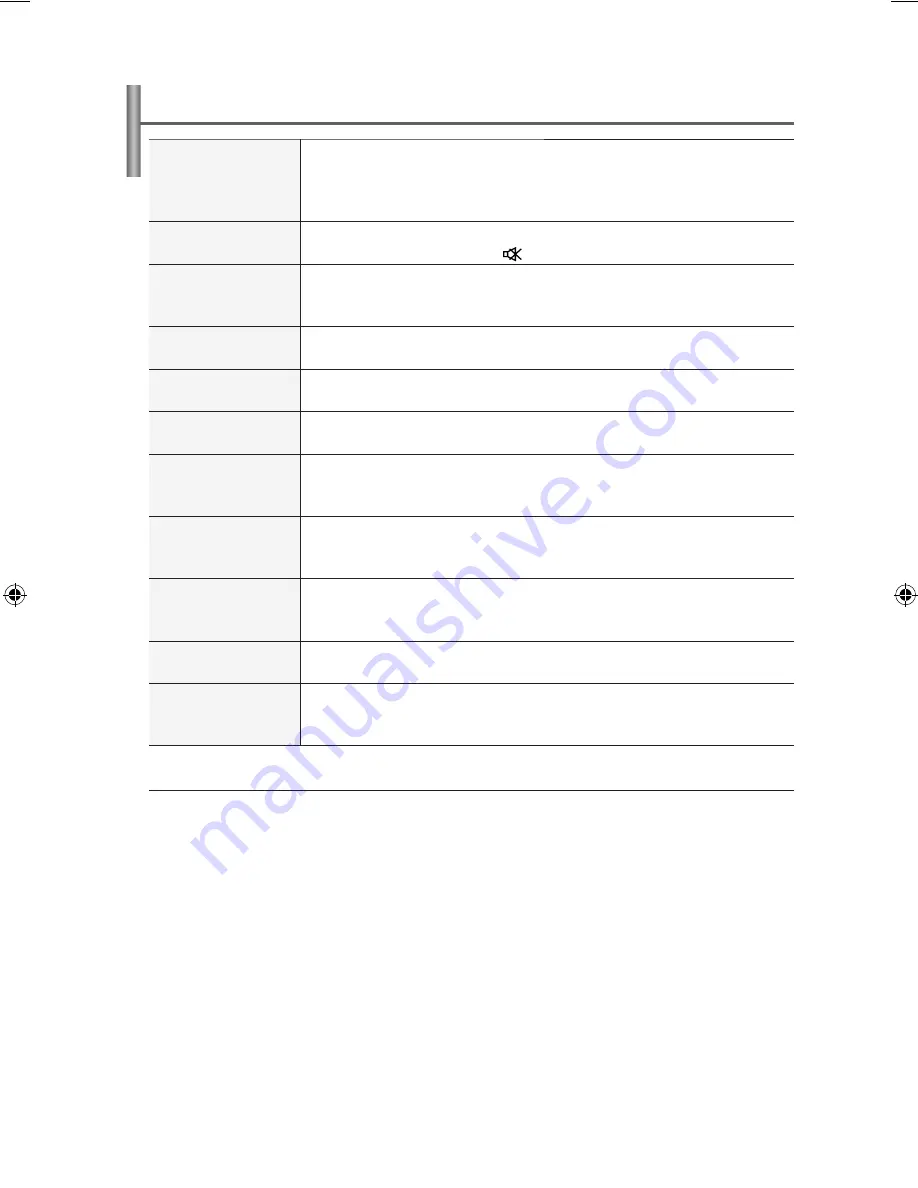
中文
-32
无伴音或图像
�查电视机的电源线是否与墙壁电源插座连接。
�查是否按下了电视机侧面板上的电源按钮。
�查图像的对比度和亮度设置。
�查音量。
图像正常,但无伴音
�查音量。
�查是否按了遥控器上的静音
按钮。
出现黑屏,电源指示灯
不断闪烁
在电脑上�查电源、信号线。
电视正在使用其电源管理系统。
将电脑鼠标移动一下或者在键盘上按任意键。
无图像,或者是黑白图
像
调整色度设置。
�查所选的广播系统是否正确。
伴音和图像干扰
看看有什么电器对电视造成了干扰,将该电器挪开。
换一个电源插座来插电视机的电源线。
图像模糊或者出现雪花
点,伴音失真
�查天线的方向、位置和连接。
这种干扰经常是由于使用室内天线引起的。
遥控器发生故障
给遥控器更换电池。
擦拭遥控器的上端(发送窗口)。
�查电池的接线端。
出现
"Check signal
cable.
(�测信号线)
"
菜
单信息
�查信号电缆与
PC
或视频信号源的连接是否稳固。
�查
PC
或视频信号源是否已经打开。
在
PC
模式中,屏幕
会显示
"Not Supported
Mode.
(设置无效)
"
消息
�查视频适配器的最大分辨率和频率。
将这些数值与显示模式中的数据进行对比。
受损的画面将显示在屏
幕一角
如果在某些外部设备中选择仅扫描,则受损的画面可能会显示在屏
幕的一角。此故障现象为外部设备而非电视所致。
出现
"Resets all settings
to the default values"
的消
息。
长按
EXIT
按钮一段时间后会出现此消息。产品设置会恢复为出厂默认值。
TFT
液晶显示面板所使用的面板由
(5,292,000)
个子像素组成,需要先进的技术才能生产出来。
但屏幕上可能会有一些过于明亮或黑暗的像素。 这些像素不会影响产品的性能。
故障诊断:与维修人员联系之前
BN68-01507B-X4SC_0320.indd 32
















