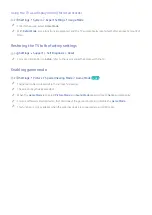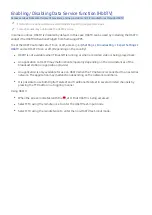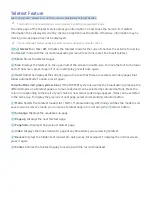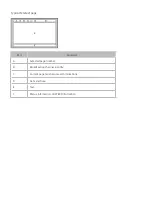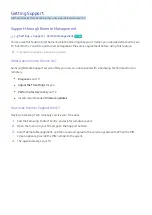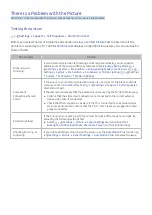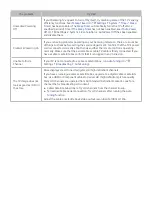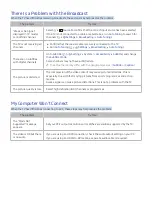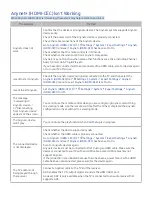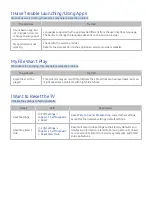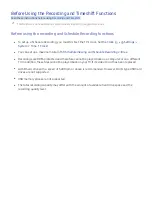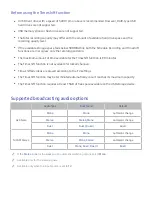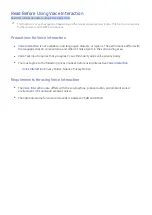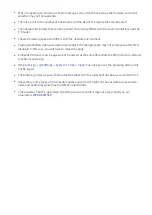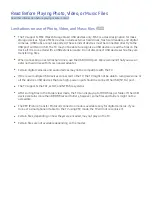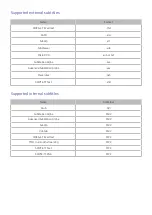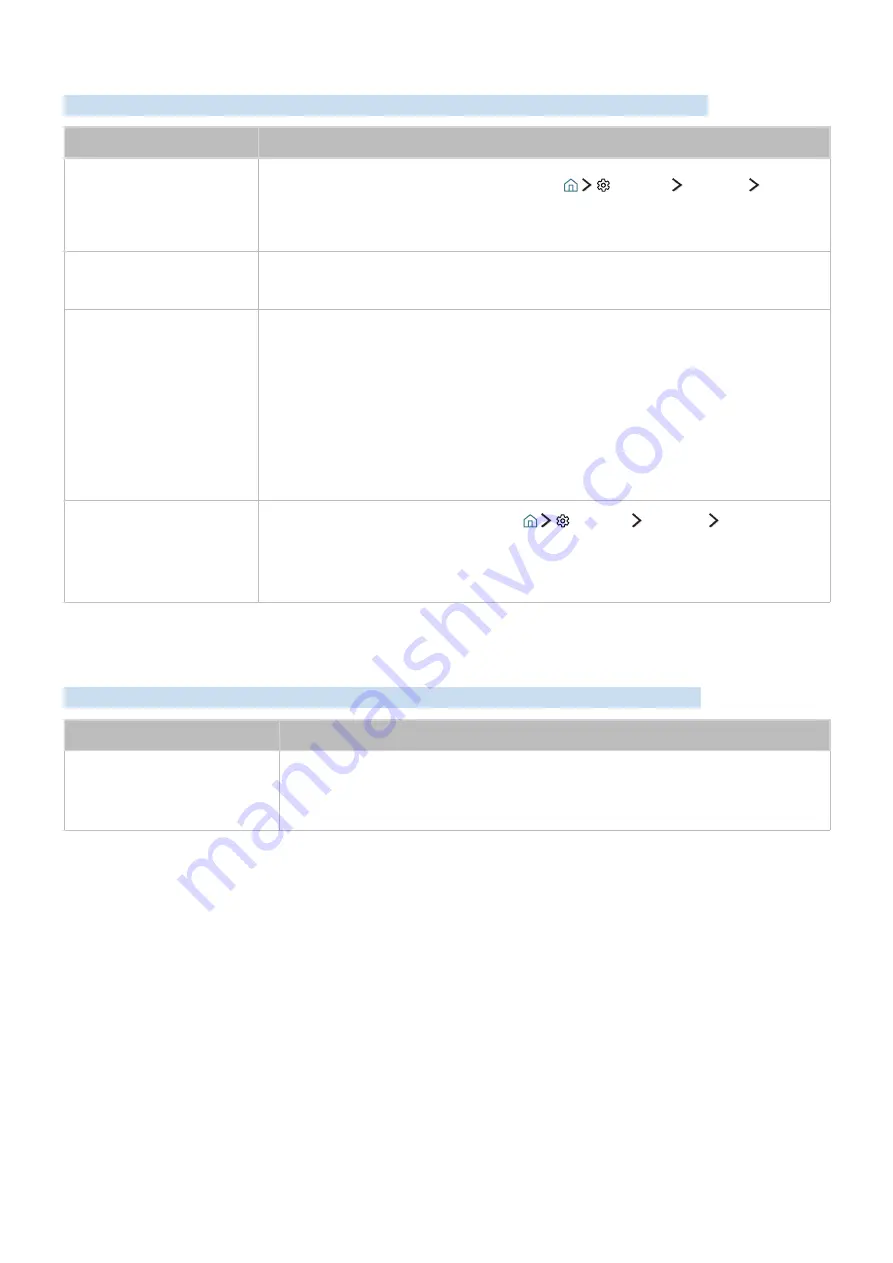
94
The TV Won't Connect to the Internet
When the TV has difficulties connecting to the Internet, these steps may help resolve the problem.
The problem
Try this!
The TV cannot connect
to your network or apps
(for Internet compatible
models only).
Make sure the TV has a network connection (
Settings
Network
Network Status
).
Contact your Internet service provider.
The wireless network
connection failed.
Confirm your wireless modem/router is on and connected to the Internet.
The wireless network
signal is too weak.
Position your wireless router, modem router, or access point in a central location.
Avoid putting it in a corner.
Use a wireless repeater to get an instant boost in your wireless signal strength.
Place the repeater halfway between your wireless router and your TV.
The most common wireless technology, 802.11g (wireless-G), operates at a
frequency of 2.4 GHz. This frequency is widely used by many cordless phones,
microwave ovens, baby monitors, garage doors, and other wireless devices. Reduce
interference by not using or turning off wireless devices that use the 2.4 GHz
frequency. Instead, use devices that communicate via the 5.0 GHz frequency.
The software update over
the Internet has failed.
Check the network connection status (
Settings
Network
Network
Status
).
If the TV is not connected to a network, connect to a network.
The upgrade stops if you already have the latest software version.
The Schedule Recording/Timeshift Function Isn't Working
When Timeshift or Schedule Recording aren't working, these steps may help resolve the problem.
The problem
Try this!
Schedule Recording
cannot
be used.
Check if there is a USB device connected to the TV.
Recording will automatically stop if the signal becomes too weak. The Timeshift
function will not work if there isn't enough storage space on the USB device.