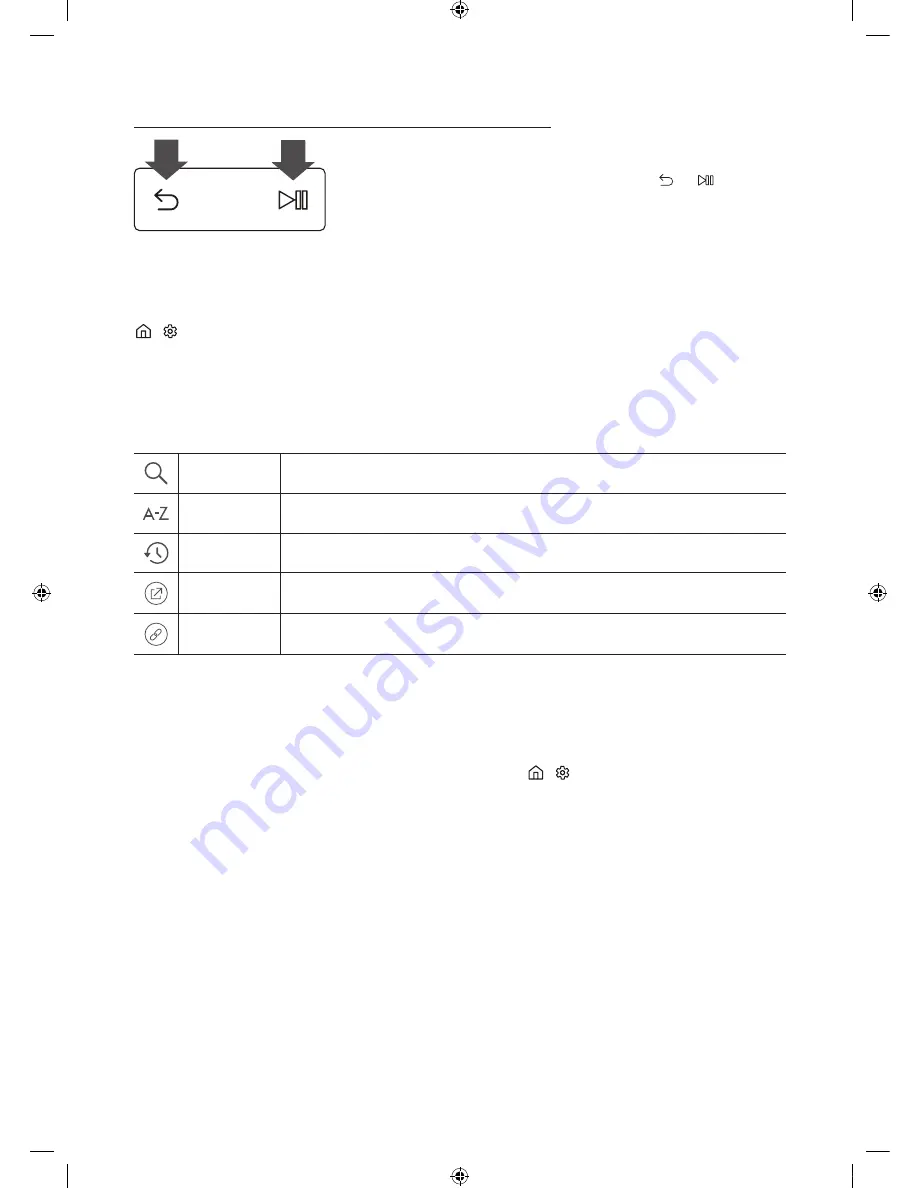
Pairing the TV to the Samsung Smart Remote
When you turn on the TV for the first time, the Samsung Smart Remote pairs to the TV
automatically. If the Samsung Smart Remote does not pair to the TV automatically,
point it at the remote control sensor of the TV, then press the and buttons on
the Samsung Smart Remote simultaneously for 3 seconds or more.
-
The Samsung Smart Remote can only be paired to one TV at a time.
The e-Manual
>
Settings
>
Support
>
Open e-Manual
The embedded e-Manual contains information about the key features of your TV.
-
You can download and view a printable version of the e-Manual on the Samsung website.
Displaying the e-Manual:
Using the buttons in the e-Manual
Search
Select an item from the search results to load the corresponding page.
Index
Select a keyword to navigate to the relevant page.
Recent pages
Select a topic from the list of recently viewed topics.
Try Now
Allows you to access the corresponding menu item and try out the feature right away.
Link
Allows you to access the corresponding reference page.
Initial setup
The initial setup dialogue box appears when the TV is first activated. Follow the on-screen instructions to finish the initial
setup process. You can manually perform this process at a later time in the
>
Settings
>
System
>
Start Setup
menu.
English - 6
KS9800_ZK_BN68-07832B-01_L02.indb 6
2016-03-31 �� 10:38:39
Summary of Contents for KS9800
Page 14: ...Samsung II AC AC DC DC AC DC DC l 2 KS9800_ZK_BN68 07832B 01_L02 indb 2 2016 03 31 10 38 47...
Page 16: ...Smart Hub DHCP IP 10 Mbps Cat7 STP 4 KS9800_ZK_BN68 07832B 01_L02 indb 4 2016 03 31 10 38 51...
Page 24: ...1 2 VESA 3 12 KS9800_ZK_BN68 07832B 01_L02 indb 12 2016 03 31 10 39 00...
Page 26: ...This page is intentionally left blank KS9800_ZK_BN68 07832B 01_L02 indb 14 2016 03 31 10 39 01...
Page 27: ...This page is intentionally left blank KS9800_ZK_BN68 07832B 01_L02 indb 15 2016 03 31 10 39 01...







































