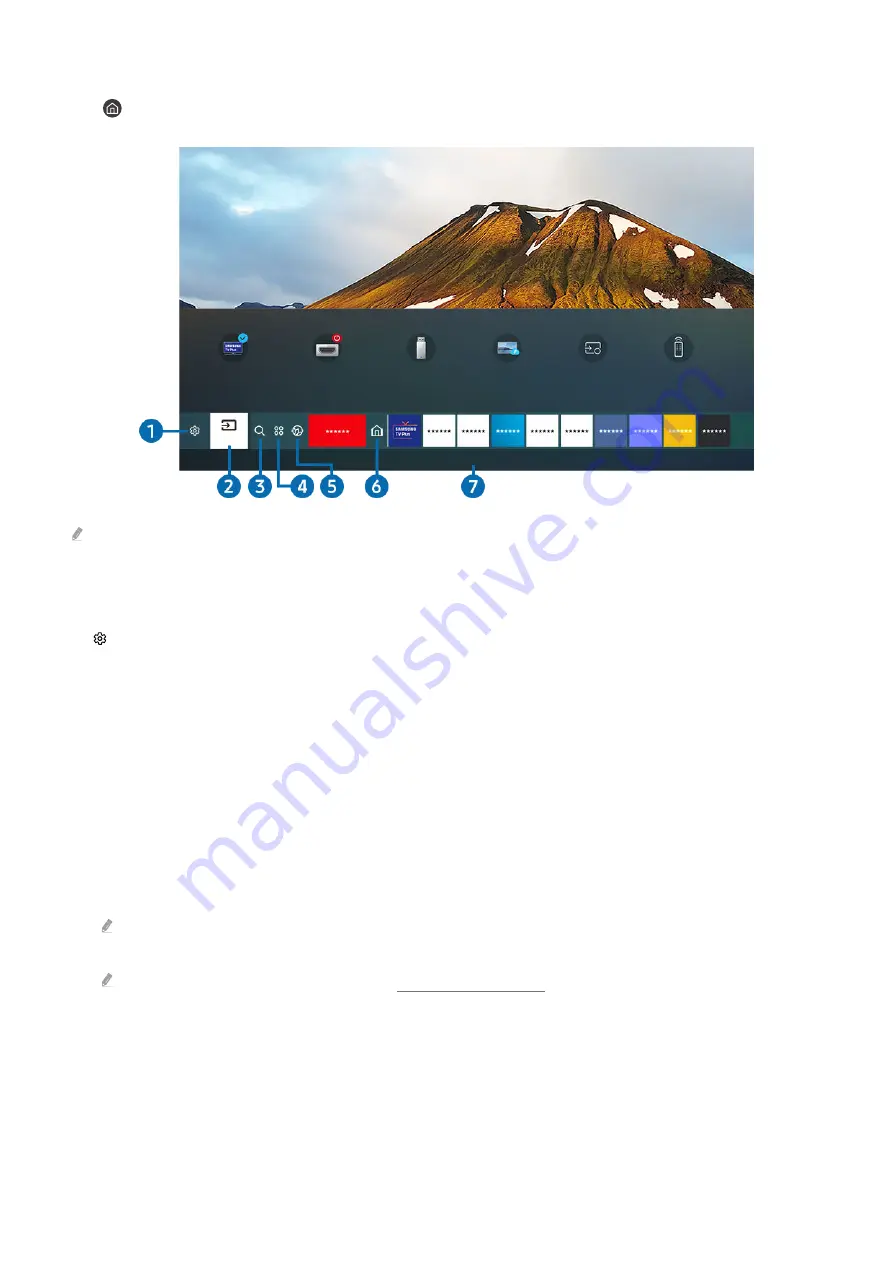
Getting to Know the Home Screen
Press
button.
Sources
TV
HDMI 1
USB
Remote Access
Connection Guide
Universal Remote
Source
The actual menu screen may differ depending on the TV model.
Home screen gives you quick and easy access to frequently used apps and previously used apps. You can also add or
remove apps to and from the Home screen.
1.
Settings
Move the focus to
Settings
to display Quick Settings above. Quick Settings can be used to quickly configure
frequently used features.
•
e-Manual
Open the e-manual stored on the TV.
•
Intelligent Mode
Intelligent Mode
monitors and analyzes the ambient environment, the usage pattern, the noise level, and the
content and provides the user with the optimal viewing experience. Enable or disable
Intelligent Mode
using
the Select button. To configure specific settings, navigate to
Intelligent Mode Settings
using the Up button and
then press Select.
Because this function is specific to QLED TV (except for QT60 model), The Frame, The Serif and The Sero, it may not be
supported depending on the model.
For more information about AI Mode, see the “Getting to Know AI Mode” section.
•
Picture Mode
Change the picture mode for the optimal viewing experience. Press the Select button to change the screen
mode. Press the up button to change specific settings. Move the focus to
Picture Setup
and then press the
Select button.
- 32 -
















































