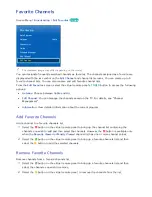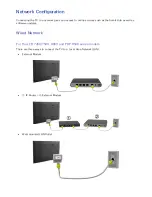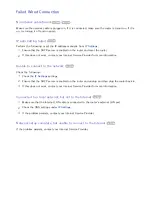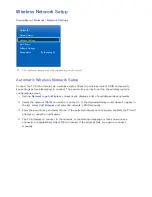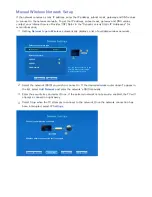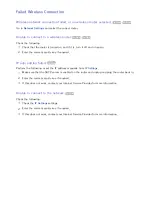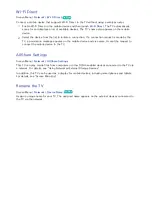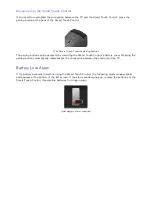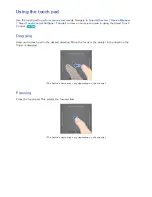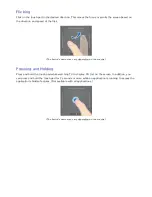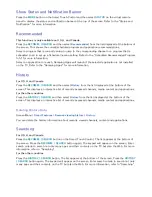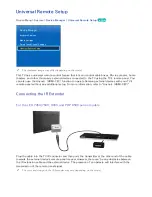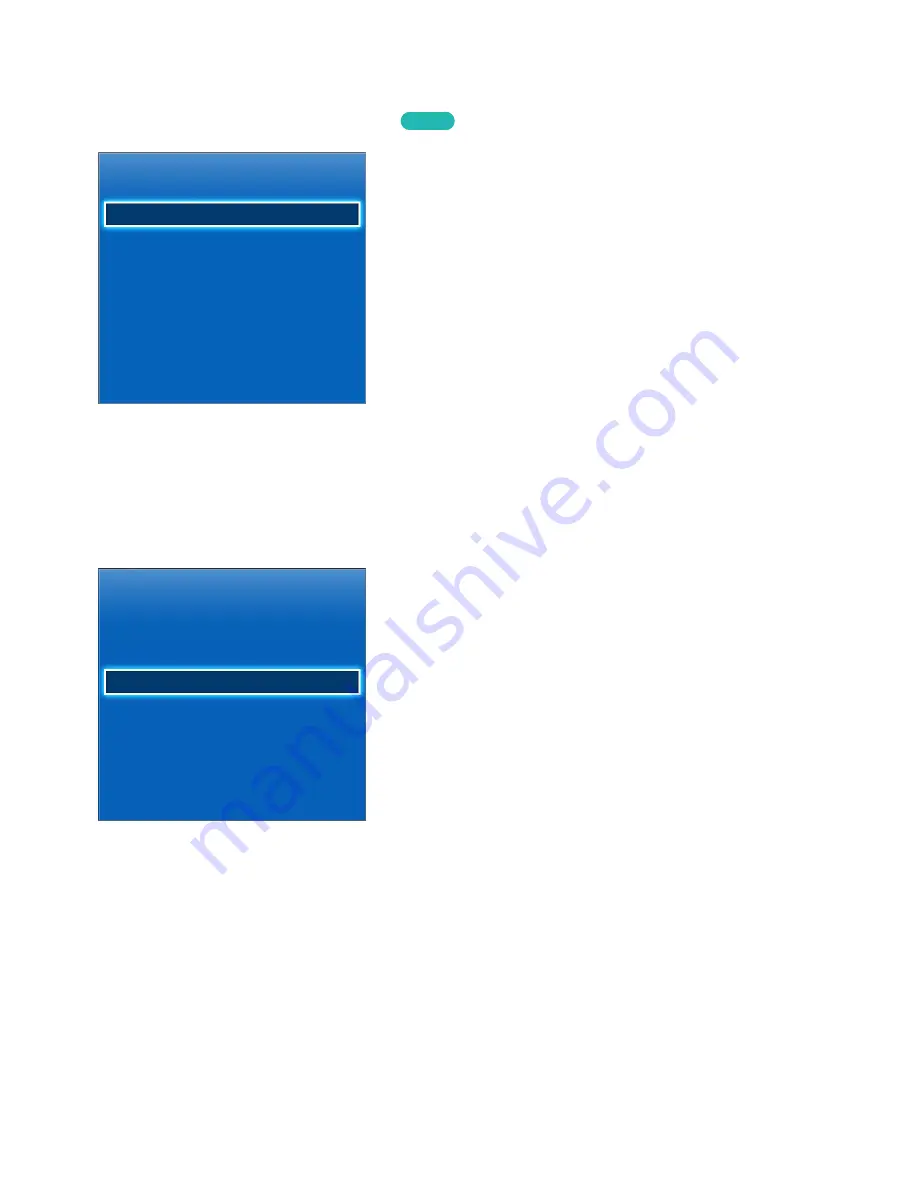
42
43
Checking the Network Status
Screen Menu >
Network
>
Network Status
Try Now
Network
Network Status
Network Settings
Wi-Fi Direct
AllShare Settings
Device Name
[TV]Samsung LE...
"
The displayed image may differ depending on the model.
View the current network and Internet status.
Mobile Device Connection
Network
Network Status
Network Settings
Wi-Fi Direct
AllShare Settings
Device Name
[TV]Samsung LE...
"
The displayed image may differ depending on the model.
You can either directly connect a mobile device to the TV with no need for a wireless router or connect
them on the same network to play media files from the mobile device on the TV.